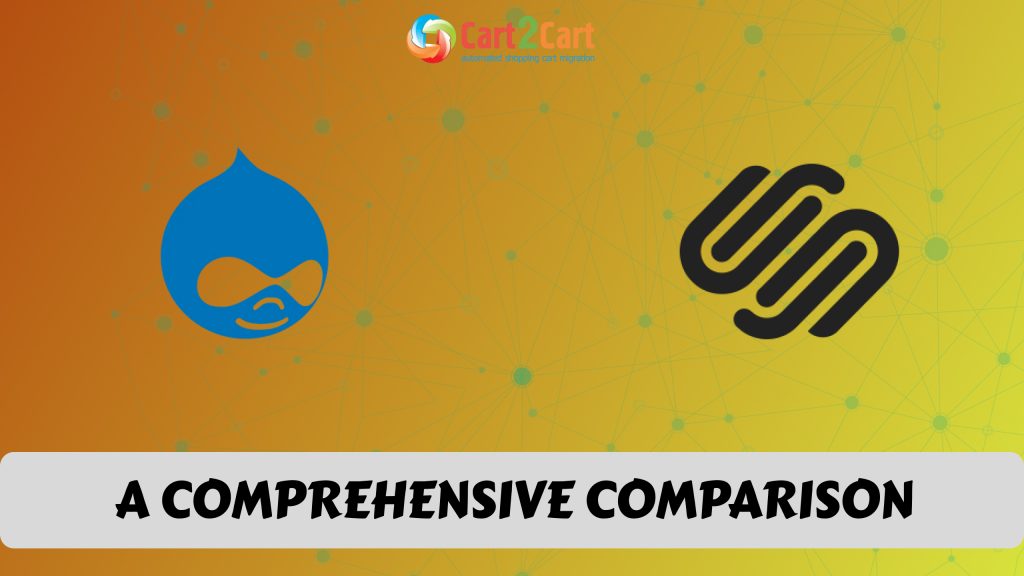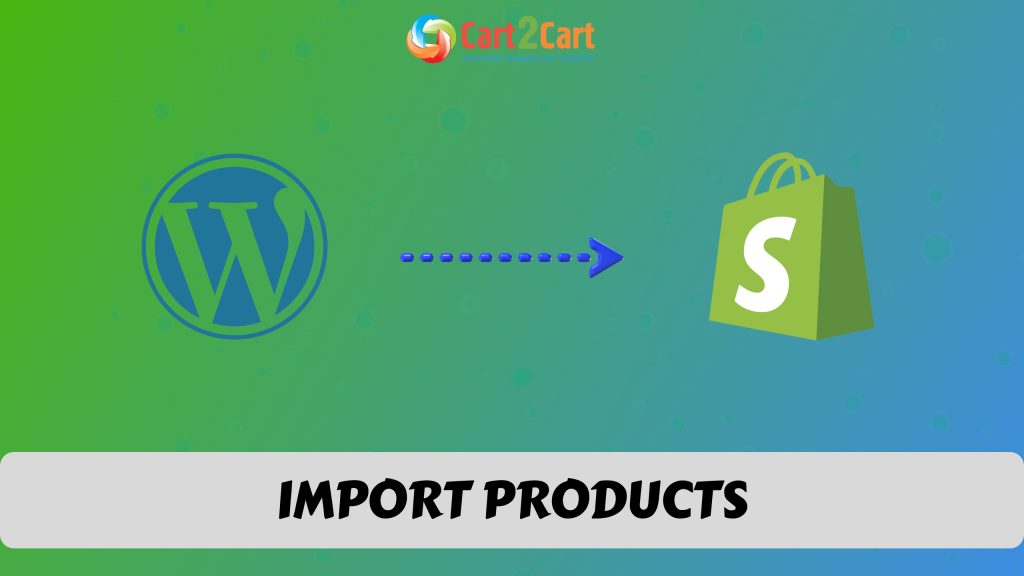Nowadays, a lot of e-merchants prefer hosted shopping carts because of easy installation process, high level of data security and reliable support. Volusion and Shopify are both representatives of this type of e-Commerce solutions. Nonetheless, they are rather different.
Both carts have feature rich product management, advanced SEO and marketing tools, official support. However, Shopify provides a possibility to administer store via mobile phone and manage several shops from one admin panel. Moreover, Shopify offers one month free trial while Volusion gives you only 14 days. These are the main reasons why store owners decide to migrate from Volusion to Shopify.
Cart2Cart provides an opportunity to transfer all data from your current shopping cart to Shopify automatically. It means, programming aren’t necessary. All you have to do is to follow an easy step by step instruction.
Step #1. Create an Account
First if all, register Cart2Cart account or sign in with your Facebook or Google profile.

Step #2. Source Cart
On this step, choose Volusion from the drop-down list and enter online shop’s URL.

Step #3. Target Cart
According to the same principle, pick Shopify from the list and paste store’s URL. After that you have to enter shop’s admin panel and go to APPs menu. There you should click on the link in the left bottom corner for private application activation. There you will see API Key and API Password. You have to copy them and paste to the appropriate fields in wizard. For more detailed information, read FAQ.

Step #4. Entities Selection
Here, you will be able to choose store items you need to transfer. All you have to do is to put ticks in an appropriate boxes. There will also be an opportunity to select additional options. Bear in mind, some of them are provided for additional cost.

Step #5. Import Source Data
The next step is to export your Volusion store data and upload it in fields below (as an example, lets take Categories).

To do that you have to:
- log in to your Volusion admin panel;
- go to inventory and select Import-Export option;
- enter Standard Export tab;
- in “Export from” list pick data you would like to export (for example categories);
- click Check all box and choose CSV format in “File Format”;
- press Export.

So, now just click Download button and save the file in the folder that will be easy for you to find. After that, in migration wizard select Categories file and upload it. Repeat the same procedure with other data.
Step #6. Currencies Mapping
At this point, Cart2Cart provides an opportunity to map currencies, which are on your Target Volusion Store with those that will be displayed on Shopify.

Step #7. Demo Migration
Cart2Cart offers a possibility to try how everything works without paying a single cent. While Demo Migration will be migrated up to 10 entities, so you will be able to evaluate outcomes. Moreover, it will take you only a few minutes. Thats why it is highly recommended not to skip this step.

Step #8. Full Migration
In a case, you are satisfied with Memo Migration, now you can perform Full Migration. Before you start, make sure you have enough money and double check entities that have to be moved.

That’s it! After migration is finished you can check results on desirable Shopify store. Now you know how to perform Volusion to Shopify migration in 8 easy steps. If you have some questions, contact our Support Team.

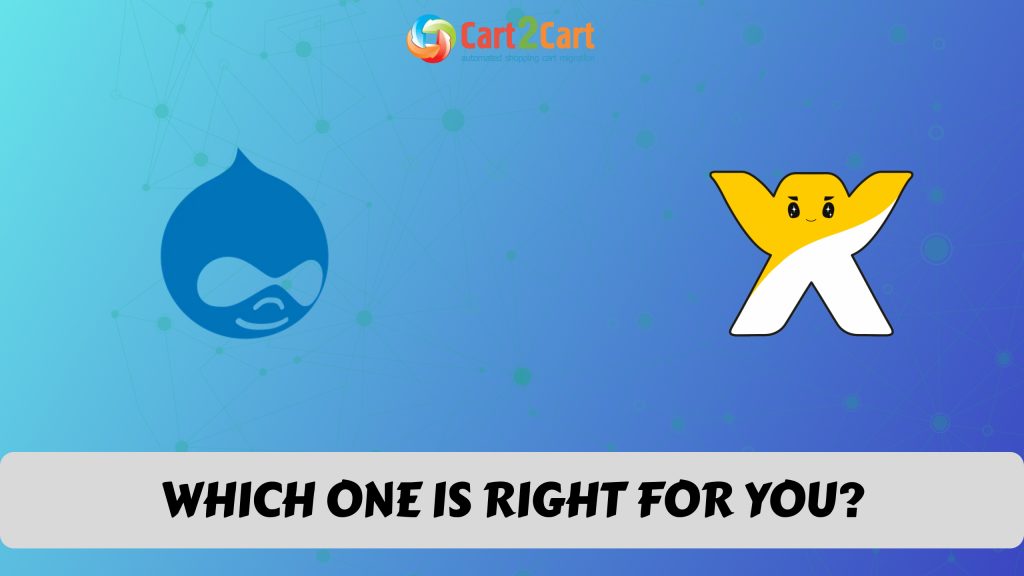
 February 26, 2025
February 26, 2025