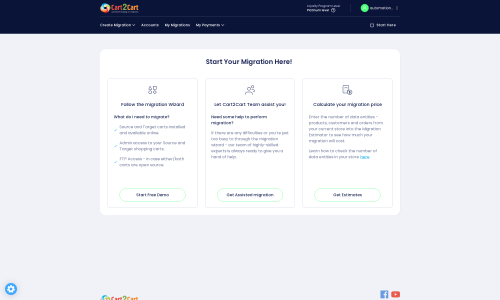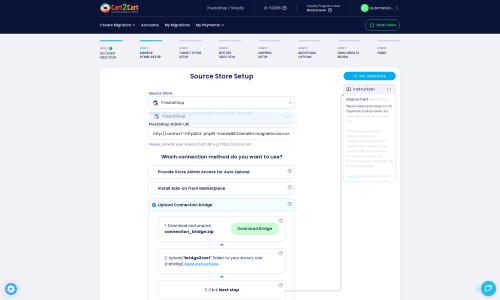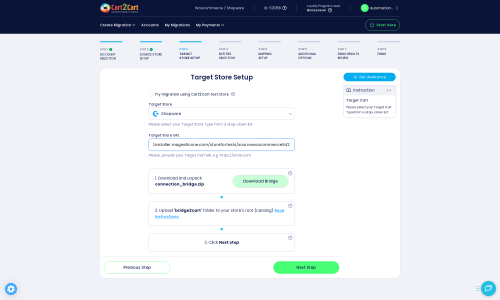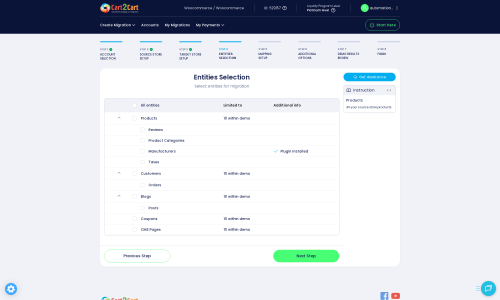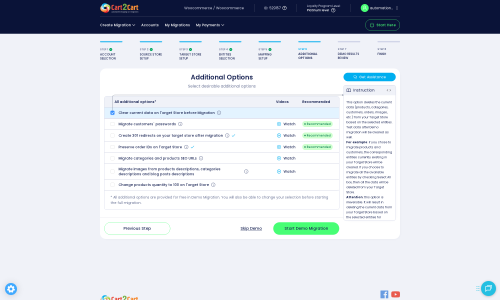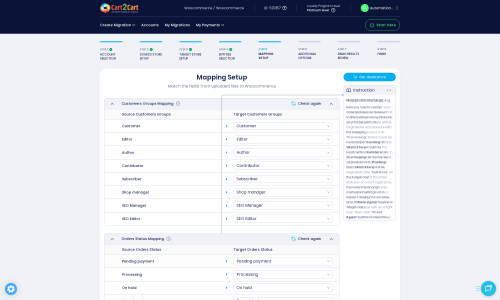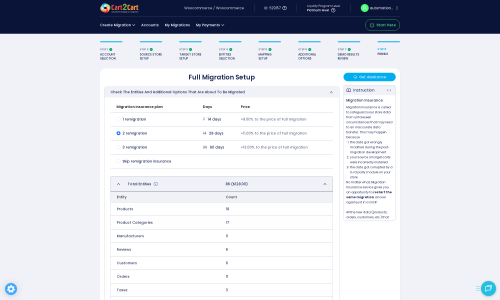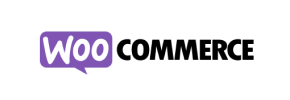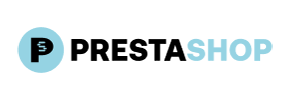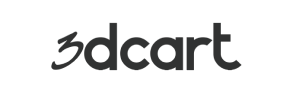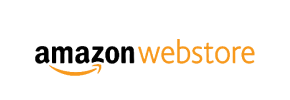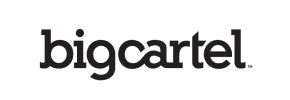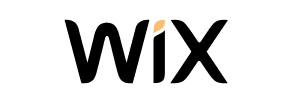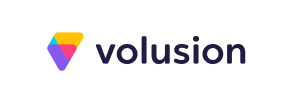PrestaShop to Shopware Migration - Step-by-Step Guide & Expert Services
PrestaShop to Shopware migration doesn’t have to be complex. Easily move PrestaShop store to Shopware with Cart2Cart, ensuring a fast, secure, and SEO-preserving data transfer. Seamlessly switch from PrestaShop to Shopware with zero downtime for your business. Whether you prefer our comprehensive step-by-step guide to transfer data yourself or need expert, hands-on assistance, we provide tailored solutions for your PrestaShop to Shopware migration. Start your journey confidently.
What data can be
migrated from PrestaShop to Shopware
-
Products
-
Product Categories
-
Manufacturers
-
Taxes
-
Customers
-
Orders
-
Coupons
-
Reviews
-
Multistore
-
Multiple Languages
Estimate your Migration Cost
Due to Cart2Cart`s flexible pricing policy, the migration price depends on the number of transferred entities and the additional migration options you select. Simply choose your Source and Target platforms and get the approximate price of your PrestaShop to Shopware store migration right after completing the free Demo.
How to Migrate from PrestaShop to Shopware In 3 Steps?
Connect your Source & Target carts
Choose PrestaShop and Shopware from the drop-down lists & provide the stores’ URLs in the corresponding fields.
Select the data to migrate & extra options
Choose the data you want to migrate to Shopware and extra options to customise your PrestaShop to Shopware migration.
Launch your Demo/Full migration
Run a free Demo to see how the Cart2Cart service works, and when happy - launch Full migration.
Migrate PrestaShop to Shopware: The Ultimate 2025 Guide for Merchants
A Comprehensive Guide to Transitioning Your Store from PrestaShop to Shopware
Embarking on an e-commerce platform migration can feel like a daunting task, but with the right guidance, it's a strategic move that can unlock significant growth for your online business. If you're currently running your store on PrestaShop and considering a switch to the robust and scalable Shopware platform, this detailed guide is designed to walk you through every essential step. We'll cover everything from initial preparations to the final post-migration checks, ensuring a smooth and successful data transfer. This replatforming journey, when executed correctly, can enhance your store's performance, improve user experience, and set the stage for future expansion.
Why Migrate from PrestaShop to Shopware?
Shopware offers a modern, highly flexible, and powerful e-commerce solution, particularly appealing to growing businesses and enterprises. Key benefits include superior scalability, an intuitive administration interface, extensive customization options, and strong community support. Moving your online store, including your vital products, customer data, orders, and reviews, to Shopware can provide a significant uplift in performance, security, and overall merchant experience compared to your existing PrestaShop setup.
Prerequisites for a Successful Migration
Before initiating the data transfer, thorough preparation is crucial to minimize downtime and ensure data integrity. Here's what you need to have in place:
- Admin Access: Ensure you have full administrative access to both your existing PrestaShop store (source) and your new Shopware store (target). This includes login credentials and, ideally, FTP/SFTP access for manual file uploads if necessary. For more details on required credentials, refer to The Short & Essential Guide to Access Credentials for Cart2Cart.
- Shopware Store Setup: Have your new Shopware instance fully installed and ready to receive data. This includes choosing your theme, configuring basic settings, and ensuring it's accessible. Learn more about preparing your target store here: How to prepare Target store for migration?
- PrestaShop Backup: Always create a complete backup of your PrestaShop store's database and files before starting any migration process. This safeguards your data against unforeseen issues. For guidance on source store preparation, see How to prepare Source store for migration?
- Connection Bridge: Both PrestaShop and Shopware utilize a Connection Bridge for secure data exchange. This involves downloading a specific file (typically 'bridge2cart.zip'), extracting it, and uploading the 'bridge2cart' folder to the root directory of each store via FTP. Understanding What is a root folder and where can I find it? will be helpful.
- Plugin Requirements: For a seamless migration, you will need specific modules installed:
- For PrestaShop (Source): The Cart2Cart Universal PrestaShop Migration module is required.
- For Shopware (Target): The Cart2Cart Shopware Migration module is required.
- Review Limitations: Be aware of platform-specific nuances. For PrestaShop, there are multi-store limitations for BigCommerce variants, and SEO options are excluded for blogs. For Shopware, specifically for versions 6+, there might be ID preservation limitations.
Performing the Migration: A Step-by-Step Guide
This section outlines the detailed process of transferring your e-commerce data using a migration wizard, typically offered by specialized migration services.
Step 1: Get Started with the Migration Wizard
Your migration journey begins by accessing the migration wizard. This user-friendly interface guides you through each stage of the data transfer.
Step 2: Configure Your Source Store (PrestaShop)
The first step in the wizard is to provide details about your current PrestaShop store.
- Select Platform: Choose 'PrestaShop' as your Source Cart.
- Provide Store URL: Enter the full URL of your PrestaShop store.
- Choose Connection Method: Select the 'Upload Connection bridge' option. You will download a .zip file, extract the 'bridge2cart' folder, and upload it to the root directory of your PrestaShop store via FTP. This bridge facilitates a secure link for data access.
Once the bridge is uploaded and verified, you can proceed to the next step.
Step 3: Configure Your Target Store (Shopware)
Next, you'll set up your new Shopware store as the destination for your data.
- Select Platform: Choose 'Shopware' as your Target Cart.
- Provide Store URL: Enter the full URL of your Shopware store.
- Choose Connection Method: Similar to the source store, select the 'Upload Connection bridge' option. Download the corresponding .zip file, extract the 'bridge2cart' folder, and upload it to the root directory of your Shopware installation via FTP. This ensures a secure connection for data import.
After the bridge is uploaded and validated, the system will confirm the connection.
Step 4: Select Data Entities
This crucial step allows you to choose exactly which types of data you want to transfer from PrestaShop to Shopware. You can select all entities or pick them individually based on your business needs.
Common entities supported for migration include:
- Products: Including SKUs, variants, descriptions, images, and prices.
- Product Categories: Maintaining hierarchical structure.
- Manufacturers: Vendor information.
- Products Reviews: Customer feedback and ratings.
- Customers: Customer accounts, addresses, and associated data.
- Orders: Purchase history, order statuses, and invoices.
- Invoices: Billing records.
- Taxes: Tax rules and rates.
- Stores: Multi-store data (if applicable, with PrestaShop's multi-store limitations in mind).
- Coupons: Discount codes.
- CMS Pages: Static content pages.
Note that while PrestaShop supports migrating Blogs and Blogs_Posts, Shopware's default entities list does not include these, meaning blog content might require a separate approach or manual transfer if not explicitly supported by the migration tool's additional options.
Step 5: Configure Additional Options & Data Mapping
This is where you fine-tune your migration settings and ensure data consistency between platforms.
Additional Migration Options:
Review the available checkboxes to customize your migration. Popular options often include:
- Migrate Images in Description: Essential for preserving product and category images embedded in descriptions.
- Clear Target Store Data: Useful if your Shopware store isn't live yet and you want to remove any sample data before migration. Read more about this option here: Clear current data on Target store before migration option.
- Preserve IDs: Maintain original Product IDs, Category IDs, Customer IDs, and Order IDs. This is highly recommended for SEO and internal record-keeping. Learn more about How Preserve IDs options can be used?.
- SEO URLs & Create 301 SEO URLs: Crucial for maintaining your search engine rankings and link equity by automatically redirecting old PrestaShop URLs to their new Shopware equivalents.
- Password Migration: Allows customers to log in to the new Shopware store with their existing PrestaShop passwords.
- Migrate Invoices: Transfers all your billing documents.
- Migrate Groups to Tags: If your PrestaShop has customer groups, this can map them to tags in Shopware.
Data Mapping:
The wizard will prompt you to map specific fields, such as customer groups and order statuses, from your PrestaShop store to their corresponding equivalents in Shopware. This ensures that your customer data and order workflow remain consistent post-migration.
Step 6: Run Demo Migration & Full Migration
Before committing to the full data transfer, it's highly recommended to run a demo migration.
- Demo Migration: This transfers a limited number of entities (e.g., 10-20 products, customers, orders) for free. It allows you to check the migration quality, verify data accuracy, and address any potential issues without impacting your live data.
- Full Migration: Once you're satisfied with the demo results, you can proceed with the full migration. At this stage, you'll review the total cost and can opt for additional services like Migration Insurance Service, which offers re-migrations in case you need to run the process again or import recent data. Read more about How Migration Insurance works?.
The duration of the full migration depends on the volume of your data. You can typically monitor its progress and will be notified upon completion.
Post-Migration Steps
Completing the data transfer isn't the final step. A thorough post-migration audit is essential to ensure everything is functioning perfectly on your new Shopware store.
- Frontend Verification:
- Product Pages: Check various product types, SKUs, images, descriptions, prices, and variants. Ensure product reviews are intact.
- Category Pages: Verify category structures and product assignments.
- Customer Accounts: Test customer logins, order history, and address books.
- CMS Pages: Confirm static pages (About Us, Contact Us) have transferred correctly.
- Search Functionality: Test your store's search feature.
- Backend Verification:
- Order Management: Review recent orders and their statuses.
- Customer Management: Check customer profiles and groups.
- Product Inventory: Verify stock levels.
- System Settings: Ensure general store settings, taxes, and shipping configurations are correct.
- SEO Checks:
- 301 Redirects: Confirm that your 301 redirects are working as expected to preserve SEO rankings and link equity from your old PrestaShop URLs. Utilize tools like Google Search Console to identify and fix any broken links.
- Sitemap: Generate and submit a new sitemap to search engines.
- Robots.txt: Verify your robots.txt file is correctly configured for your new Shopware store.
- Metadata: Check that product and category metadata have been accurately migrated.
- Payment Gateway & Shipping:
- Test your payment gateways with a few small, test orders.
- Verify shipping methods and rates are correctly configured.
- Integrations:
- Reconnect any third-party integrations (e.g., ERP, CRM, marketing automation, analytics) that you used with PrestaShop.
- Performance Monitoring:
- Monitor your new Shopware store's performance and loading speed.
If you encounter any issues during or after the migration, don't hesitate to Contact Us for assistance. Our support team can help troubleshoot and provide solutions to ensure your transition is as smooth as possible. With these steps, you'll be well on your way to leveraging the power of Shopware for your e-commerce success.
Ways to perform migration from PrestaShop to Shopware
Automated migration
Just set up the migration and choose the entities to move – the service will do the rest.
Try It Free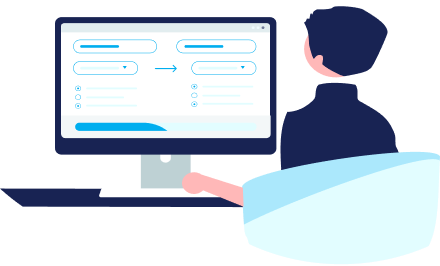
Data Migration Service Package
Delegate the job to the highly-skilled migration experts and get the job done.
Choose Package

Benefits for Store Owners

Benefits for Ecommerce Agencies
Choose all the extra migration options and get 40% off their total Price
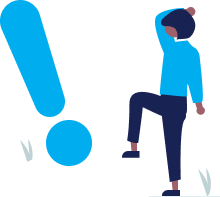
The design and store functionality transfer is impossible due to PrestaShop to Shopware limitations. However, you can recreate it with the help of a 3rd-party developer.
Your data is safely locked with Cart2Cart
We built in many security measures so you can safely migrate from PrestaShop to Shopware. Check out our Security Policy
Server Security
All migrations are performed on a secure dedicated Hetzner server with restricted physical access.Application Security
HTTPS protocol and 128-bit SSL encryption are used to protect the data being exchanged.Network Security
The most up-to-date network architecture schema, firewall and access restrictions protect our system from electronic attacks.Data Access Control
Employee access to customer migration data is restricted, logged and audited.Frequently Asked Questions
Should I use an automated tool or hire an expert for PrestaShop to Shopware migration?
How long does a PrestaShop to Shopware migration take?
How do I transfer my store's design and theme from PrestaShop to Shopware?
What factors influence the cost of migrating from PrestaShop to Shopware?
How can I maintain SEO rankings when moving from PrestaShop to Shopware?
Will my PrestaShop store go offline during migration to Shopware?
Is my data secure during the PrestaShop to Shopware migration process?
Can customer passwords be migrated from PrestaShop to Shopware?
How can I validate data accuracy after migrating from PrestaShop to Shopware?
What data entities can I migrate from PrestaShop to Shopware?
Why 150.000+ customers all over the globe have chosen Cart2Cart?
100% non-techie friendly
Cart2Cart is recommended by Shopify, WooCommerce, Wix, OpenCart, PrestaShop and other top ecommerce platforms.
Keep selling while migrating
The process of data transfer has no effect on the migrated store. At all.
24/7 live support
Get every bit of help right when you need it. Our live chat experts will eagerly guide you through the entire migration process.
Lightning fast migration
Just a few hours - and all your store data is moved to its new home.
Open to the customers’ needs
We’re ready to help import data from database dump, csv. file, a rare shopping cart etc.
Recommended by industry leaders
Cart2Cart is recommended by Shopify, WooCommerce, Wix, OpenCart, PrestaShop and other top ecommerce platforms.