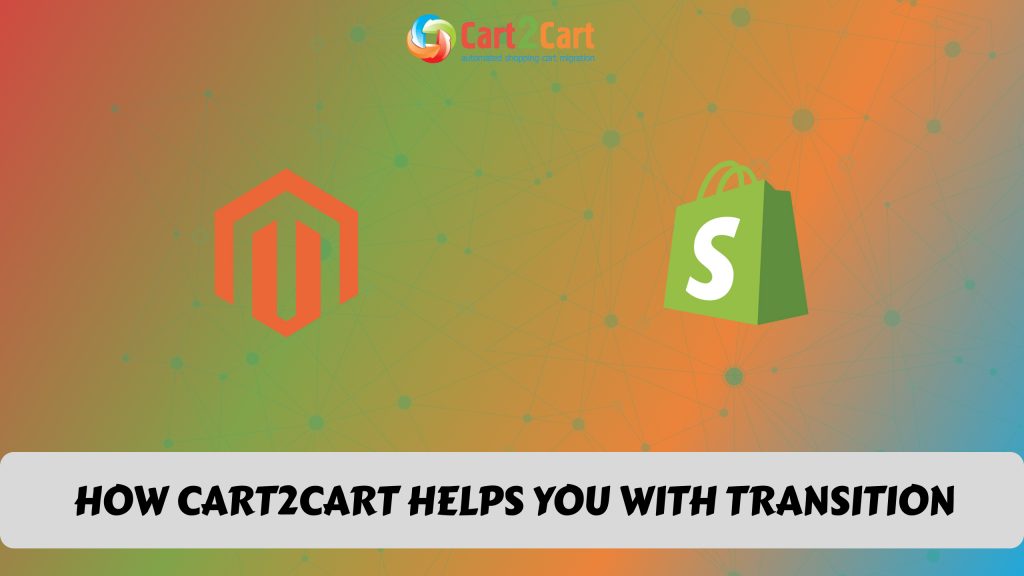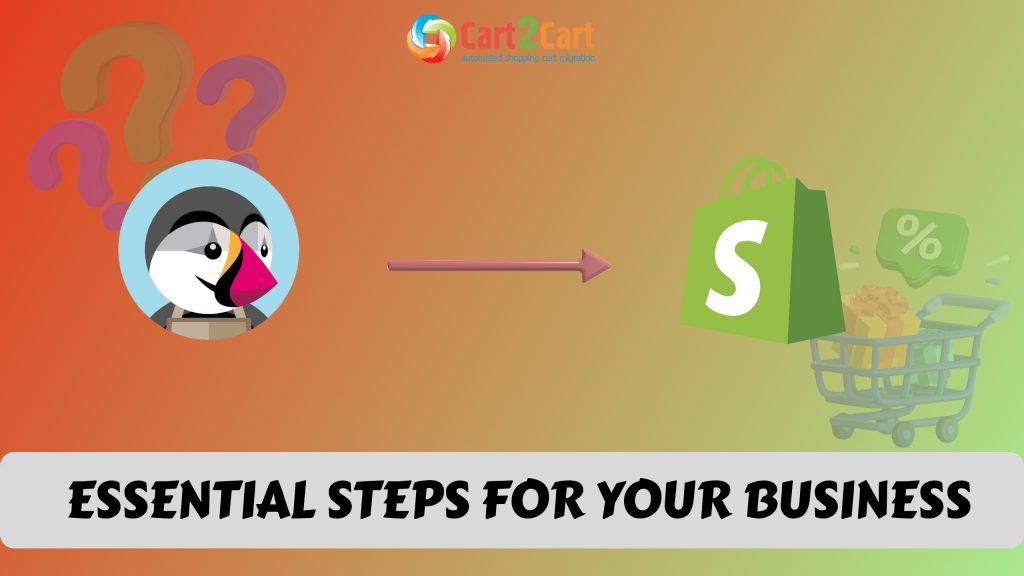If you’re planning to perform Magento to WooCommerce migration any time soon, our checklist will deprive you of all the unnecessary switch-related trouble. Just follow its simple steps to ensure the accurate and fast data transfer between the two eCommerce solutions. Also, for your convenience, we’ve prepared a detailed Magento to WooCommerce migration step-by-step guide. Make sure to check it out!
Table of Contents:
Pre-Migration Suggestions
Prep your Magento store
Conduct the Magento store data audit
Go through your current store and delete (update) all the irrelevant or outdated information.
Perform data backup
Save your store’s data using the available backup plugins or any other accessible means.
Set up your WooCommerce store
Set up your WordPress first and install the WooCommerce plugin on top of it.
In case you are still considering which solution will make the best replacement for your Magento, take advantage of the Migration Preview option and migrate some of the Magento store data to the Cart2Cart test store on WooCommerce or another popular platform.
Magento to WooCommerce Migration Setup
Configure the Source Cart
Choose the Magento platform from the drop-down menu and provide your Magento store’s URL. Next, install the Connection Bridge.
- Download the Connection Bridge file.
- Unzip it to Magento store’s root folder using the FTP client (e.g., FileZilla, WinSCP, FileFTP, CuteFTP).
- Wait for the system’s notification that your Bridge was successfully installed.
Alternatively, it is possible to provide your store credentials, and Cart2Cart will do the job for you automatedly.
Set up the Target Cart
Select WooCommerce as your Target Cart. Next, provide the WordPress Admin URL, login, and password.
Choose data to migrate
Select the data types you wish to transfer to the new WooCommerce store.
You can specify certain data entities (like products or orders) or choose the “Select all” option and move all the data to the WooCommerce store.
Pick the additional migration options
Consider choosing some of the available additional options to make the migration run more smoothly.
Perform the data mapping
Match your Magento order statuses and customer groups to the corresponding ones on WooCommerce.
Start a Free Demo migration
Test the service in action and transfer a limited number of data entities from Magento to WooCommerce for free in just 30 minutes.
Do not close the browser window while the Demo migration is in progress.
Launch the Full migration
Begin the migration process from Magento to WooCommerce by clicking the “Start Full Migration” button. You will receive an email notification upon the migration completion.
Now you can safely return to your business activities and close the browser window.
More information on WooCommerce migration can be found here.
Post-migration Recommendations
Move the newly added records from Magento to WooCommerce
Take advantage of the Recent Data Migration option and move all the data that has appeared on your old Magneto store during or after the migration.
Expand the functionality of the WooCommerce store
Don’t forget to adjust the theme and all the necessary plugins and extensions that will assist in store management.
Test the new WooCommerce store
Create a few new products, register users, and make a test purchase to see if everything works correctly.
These simple tips will help you move an online store from Magento to WooCommerce in the most trouble-free way. Automated migration is a perfect solution for those who want to save time, money, and effort.
Wish to migrate your eCommerce store from Magento to WooCommerce in just a few clicks? Launch a free demo now and benefit from an automated migration in the future!


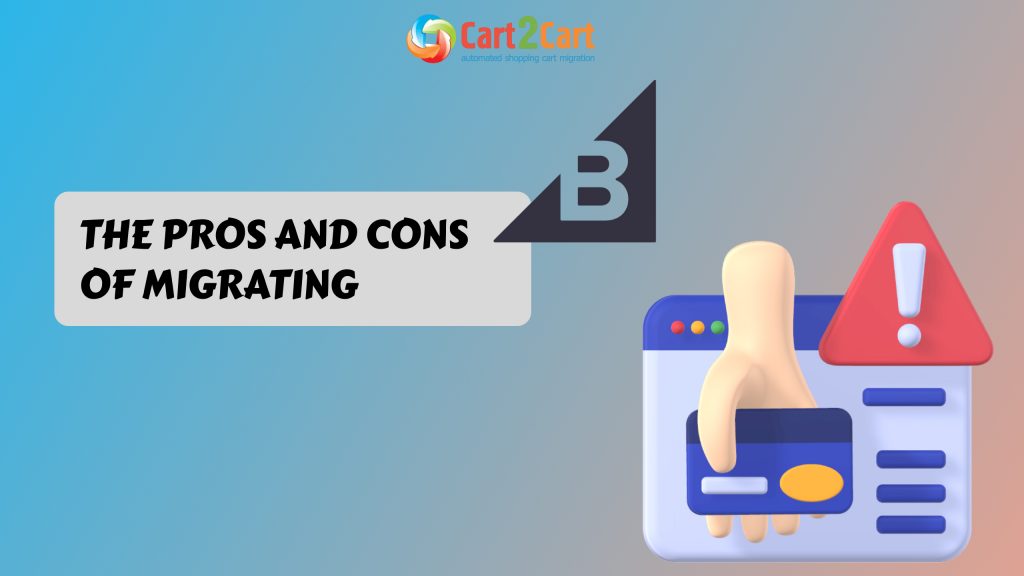
 March 31, 2025
March 31, 2025