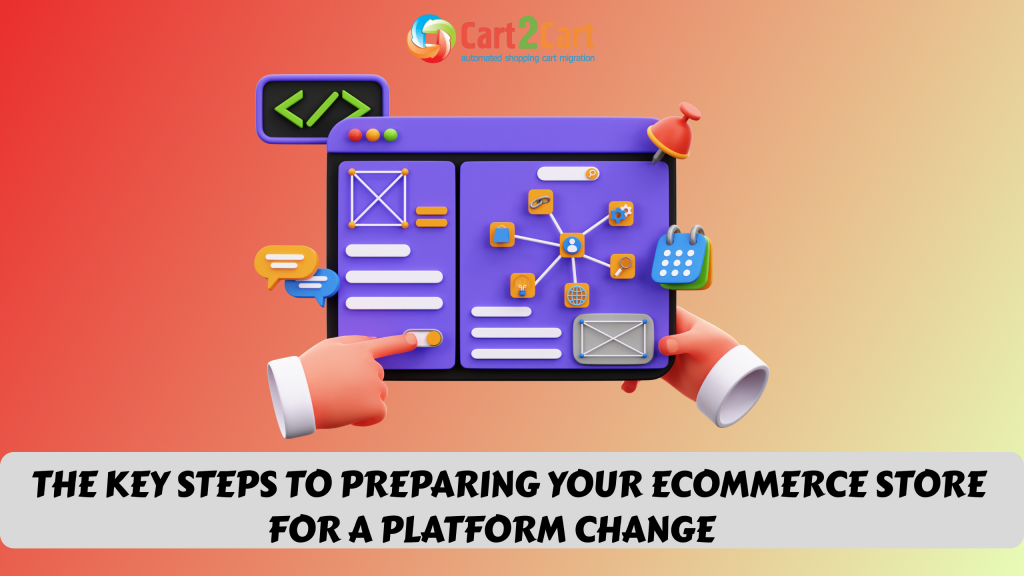It's not a secret that upgrading any application can be tricky. And if you wondering how to perform the Magento 2 migration, there’s arguably no chance for an easy ride. Undeniably, regular software upgrade is vital for business performance. Updates aim at providing new features and many security fixes which are essential to your Magento store's safety.
The thing is, there's no native "one button" Magento upgrade like in WordPress. With the release of Magento 2, everything got even worse. Due to the introduction of the platform's brand new architecture, it is virtually impossible to upgrade its traditional way. The only way is the Magento 2 data migration.
Magento provides its users with some guidelines on upgrading the platform to 2.x version. But there’s one significant drawback: they’re really confusing. Even having enough knowledge to puzzle it out, it’s very doubtful that you won’t run into many errors and complications due to the unique nature of each store.
How to upgrade Magento?
Magento 2 migration can be hard to comprehend. Fortunately instead of actually upgrading the store yourself, you can appeal to an alternative option and move all the data to the latesr Magento version with the help of an automated Cart2Cart migration tool.
Cart2Cart is an industry-leading automated shopping cart migration service. The tool has the largest range of supported transferable entities. It lets you move products, customers, categories, manufacturers, orders, taxes, CMS pages, reviews and other related entities from your old Magento 1.x store to the new one automatically. One of the best things about this service is that your current store will remain fully functional during the Magento 2 data migration. By the way, the automated tool provides its users with free 24/7 support. The responsive team is always ready to assist you and solve any of the migration-related issues.
How to perform Magento 2 Migration?
As we've already mentioned, the best way to upgrade your store is to migrate the data from the current Magento 1.x to Magento 2. Thus, in further instructions, we will use the term "migration" instead of "upgrade."
Set Up your Source Cart
Pick your current Magento shopping cart as a Source cart and provide the store’s URL.
Then you need to download the Connection Bridge, the so-called "gateway" to access your current store's data. Extract the Connection Bridge zip.file to your store’s root folder. Click on the link as displayed on the screenshot. If the Bridge installation is successful, you will see the "BRIDGE_INSTALLED" notification.
Make sure to check our video tutorial on how to install the Magento Connection Bridge:

Configure the Target Cart
Pick your new Magento 2.x shopping cart as a Target cart and provide the store’s URL.
Now you need to repeat the same actions as with your Source cart. Download the Connection Bridge, and extract the zip.file to your store’s root folder. Check if the Bridge was installed properly by clicking the link.
Alternatively, you can perform Demo data migration to a Test store provided by Cart2Cart. Just put the checkmark next to "Try migration using Cart2Cart test store," and you'll be ready to proceed with the next step. Test stores are free, completely safe and are available for three days after the migration.
If you pick this option, be ready to reconfigure your Target cart details (and provide actual credentials to the Magento 2.x store) after the Demo migration. Click on the “Choose entities” to continue migration.
Select the entities you want to migrate
Now you have to pick the entities for the Magento 2 data migration. It is possible to transfer the separate items or tick the "Select all" box. However, since we're performing an upgrade, most likely you'd want to move all the available data to the new Magento 2.
Choose Additional Options for your migration
Additional migration options provide you with new opportunities for data transfer.
For example, you can Migrate categories and products SEO URLs. This option allows you to protect all the current links to the products. Therefore, you'll save all the customers and SEO ranking of your store.
Also, it is possible to Create the 301 redirects. This option lets you redirect previous products and categories URLs to the ones on your Target store. Besides, you can migrate customer passwords. Thanks to this option, customers will be able to log in to your Target store using their Source store credentials.
Other additional options include Preserve order IDs, Preserve customer IDs, etc. Please note that all the "Preserve" options demand you to select "Clear current data on target store"
Map your Customer Groups and Order Statuses
Here you need to match your Source cart data to the corresponding fields of your Target store.
Cart2Cart offers to match your Source store Customer Groups and Order statuses to the corresponding ones on the Target store.
If there are no required Order statuses on your Target store, it is possible to add them. After that click "Check again" to renew the available Customer groups and Order statuses.

Perform Demo Migration
After you have chosen all the entities and matched the Order statuses and Customer groups, you can click “Start Free Demo”
Thereafter, you will see the progress bar with the current Demo migration. The whole process will take no longer than 30 min.
At this point, you're free to close the browser window. As soon as the Demo migration is finished, you'll receive an email notification. Just follow the link and check the results.
Alternatively, you can go back to the Migration Wizard and validate the Demo migration results by clicking "Check the results" button.
If you're satisfied with the Demo outcome, it is possible to proceed with Full migration at once.
Choose the Migration Insurance plan
At this point, you'll need to choose one of the Migration Insurance plans. Insurance allows you to restart the same migration all over again within a defined period. This additional service would be helpful as a precautionary measure in case of force majeure (e.g., wrong platform installation, conflicting plugins, etc.)
However, Migration Insurance is optional, and you can skip it if you want.
Start Full Migration
Сheck the entities and additional options for your Magento 2 migration by clicking the blue “hamburger” buttons and then and press “Start Full Migration”.
Data transfer will start right away.
You don't need to wait until the migration is over. It is safe to close the browser page and go back to your deals. When the process of Magento 2 data migration is over, you will receive a notification email.
The store's upgrade is vital to sustaining proper functionality. Thus, there is no reason to wait any longer. Especially in view of the fact that Magento will stop supporting the 1.x versions in June 2020. Upgrade your current store and take full advantage of features that come with the latest Magento versions.
If you are ready to start right now, check out our Free Demo Migration option and perform Magento 2 migration fast & easy. Don't miss the opportunity to level up your business with Cart2Cart!














 March 31, 2025
March 31, 2025