How can we help you?
Magento-related questions33
Yes, you can migrate your e-shop in multiple languages from and to Magento via Cart2Cart.
While switching to Magento you can migrate store in multiple languages to one of the following online shopping carts: Magento, OpenCart, osCommerce, PrestaShop, ThirtyBees, VirtueMart, WooCommerce, X-Cart, Zen Cart and during Magento upgrade. In case you want to find out the information on how to add a new language to Magento, check out this guide.
Besides, if you want to perform the data export of multiple languages from Magento, you can transfer eCommerce categories from the following shopping platforms : WooCommerce, Magento, PrestaShop, OpenCart, Shopware.
Also, explore the full list of shopping carts where multiple languages migration is supported by visiting this Cart2Cart page.
Yes, it is. The passwords import is supported for Magento Upgrade, as well as for data migration to Magento.
Cart2Cart makes it possible to migrate customer passwords to Magento from the following shopping carts:
- Magento
- OpenCart
- osCommerce
- VirtueMart 2.x. - 3.x
- WP eCommerce
- Shopp
- PrestaShop
- Loaded Commerce
- CS-Cart
- Thrity Bees
- WooCommerce
- osCMax
- CRE Loaded
- Loaded Commerce
- Zen Cart
- xt:Commerce
- modified eCommerce Shopsoftware
- JoomShopping
- Gambio
Visit the Cart2Cart Password Migration page to get the full list of supported platforms.
To import the passwords to Magento you’ll need to install free Cart2Cart Password Migration plugin to the Target Cart. Click the links below to find out more info on:
Cart2Cart supports migration of customers’ passwords while transferring data from one Magento version to another.
For Magento Upgrade to 2.x version you’ll need to install Free Cart2Cart Magento 2 Passwords Migration Plugin.
Click here to find out How to install Cart2Cart Magento 2 Passwords Migration Plugin?
Also, visit our dedicated landing page for a detailed table with migration pairs available for password transfer.
To migrate customers’ passwords to the new Magento 2 store, install Cart2Cart Plugin to ensure smooth data transfer. Follow the steps below to get the job done:
- Download Cart2Cart Magento 2 Passwords Migration Plugin.
- Go to your store’s directory using FTP Manager and extract .zip to the root folder.
- Connect to your store via ssh, and following commands:
php -f bin/magento module:enable --clear-static-content Cart2Cart_PasswordMigrationToMagento2php -f bin/magento setup:upgradephp -f bin/magento setup:di:compile(this command may require increasingmemory_limitphp directive)
At this point, the plugin should function properly. Now your customers can log in to the Magento 2.x store using their old credentials.
Please note! We highly recommend to keep Cart2Cart: Password Migration to Magento 2 Plugin activated until all of your customers log in at least once. Afterwards, it can be disabled or deleted.
To migrate customers’ passwords to the new Magento, install Cart2Cart Plugin to ensure quick and accurate data transfer. Follow the 4 steps below to get the job done:
-
- Download Cart2Cart Magento 1 Passwords Migration Plugin by clicking on the link.
- Go to your store’s directory using FTP Manager and extract .zip into the root folder.
- Refresh your Magento cache. To do this, log in to your Magento Admin Panel, go to System -> Cache Management

- Check all Cache types, select refresh in the Actions box, and click Submit

Please note! We highly recommend to keep Cart2Cart: Password Migration to Magento module activated until all of your customers log in at least once. Afterwards, it can be disabled or deleted.
Yes, our service creates redirects to the new products and categories after migrations to and from Magento shopping cart. In order to proceed with them, merchants will have to select an additional option “Create 301 redirects on your target store after migration” during the entities selection step on Migration Wizard.
Once the transfer process is over, check whether the new product URL (without the domain name) redirects to the current one. If Yes, then switch domains and you'll have all your old URL redirects work on the new store as they should.
Yes, Cart2Cart provides migration of invoices within Magento and PrestaShop as an additional option. Credit memos and shipments are also migrated, but within Magento stores only.
Note for Magento users:
Cart2Cart allows to move carriers along with shipments too. Nonetheless, if the carriers are not installed on your Target store, they’ll be displayed as following:

As for other migration pairs, Cart2Cart moves orders exclusively. However, you target shopping cart may generate invoices automatically, if such an function available. In another case, you can generate invoices manually after migration is finished.
(more…)Cart2Cart provides invoices, credit memos and shipments migration as an additional option, currently available for Magento 1.4.x to Magento transfer only.
As for payment methods migration, Cart2Cart does not support such an option. However, payment info is available for migration.
(more…)You may need to clear the Magento cache and rebuild the SEO Links for categories/products after migration.
Please log into your Magento admin section, go to System -> Cache Management
Clear caches and rebuild all sections.
(more…)SQLSTATE[23000]: Integrity constraint violation: 1062 Duplicate entry '10-0-1-19' for key 1
This issue was discrovered in 1.4.0.1 release
Please check Magento Forum for more detailed information:
https://community.magento.com/viewthread/77031/
However, changes made are saved correctly.
We suggest to ignore this warning till it'd be fixed in further Magento releases.
Or you can try this workaroung:
You just have to remove
/app/design/frontend/default/your theme/template/catalog/product/list/toolbar.phtml
and replace it by
app/design/frontend/base/default/template/catalog/product/list/toolbar.phtml
Store Views are best used to display a Store in multiple languages.
To create a new Store View, click Create Store View in the upper right corner.
Select the Store to which this Store View will be associated. The Code and Sort order fields work like those for Websites.
For a Store View to be visible on the front-end, it must be Enabled. You can remove it from the front-end without deleting it by selecting Disabled.
You can set unique Locales for each Store View. Simply navigate to System > Configuration, and select the General tab from the left column. In the Current Configuration Scope drop-down above, select the desired Store View. Uncheck the Use website checkbox next the Locale settings, and select the Locale you prefer. This Locale will only apply to this Store View.
(more…)Below is described how Cart2Cart moves/creates product attributes, customers and orders data during shopping cart migration.
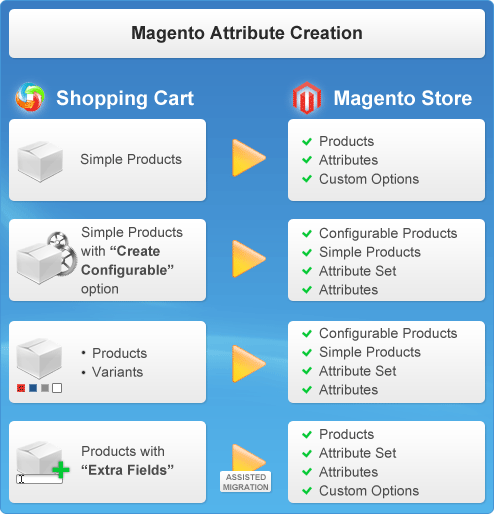
Notes for scheme above (products migration):
- Simple Products means that all products data stored in one table (product title, desctiprion, price, size, weight etc.)
- Create Configurable is checkbox option on Cart2Cart migration wizard page
- Products and Variants. Products that can have different sizes, styles, colors, and so on, are usually keyed as variations of the product and stored in different tables. A Product can have zero or more Variants. We support attributes like: Manufacturer, Categories, Model, SortOrder, Created Time, Modified Time, Name, Url, Short Description, Full Description, Meta-Title, Meta-Keywords, Meta-Description, Available for Sale, Available for View, Viewed Count, Ordered Count, Weight, Quantity, Default Price, Special Price, Tier Prices, Downloadable, Tax Class, Wholesale Price.
- Extra Fields are attibutes that not listed above. To be sure we can migrate your store properly please contact our support.
- Support Service Packages were developed by Cart2Cart support engineers to save your time, minimize risks and ensure data safety. It includes necessary actions on your current and new stores.
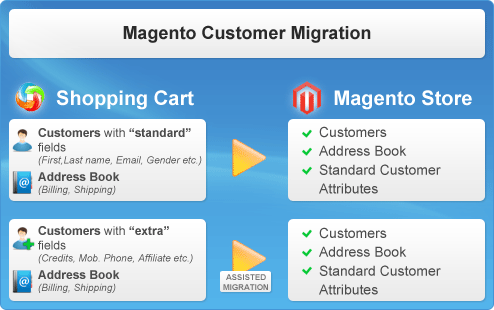
Notes for scheme above (customers migration):
- Standard customer data fields are: Email, Login, Password, First Name, LastName, Gender, Url, Company, Birthday, Phone, Fax, Active, Newsletter Subscription, Created Time, Modified Time.
- To be sure we can migrate properly your store with customers Extra fields (non-standart as listed above) please contact our support.
- Support Service Packages were developed by Cart2Cart support engineers to save your time, minimize risks and ensure data safety. It includes necessary actions on your current and new stores.
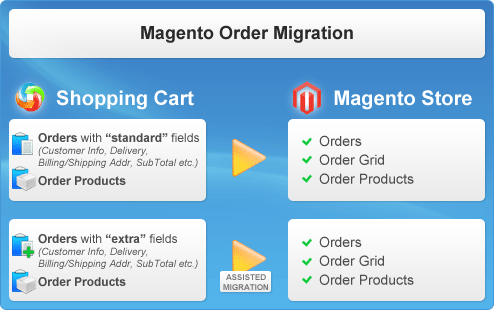
Notes for scheme above (orders migration):
- Standard orders data fields are: Customer, Customer Info, Billing Address, Shipping Address, Currency, Payment Method, Shipping Method, Status, Totals, Created Time, Modified Time, Finished Time.
- Once your store has some Extra fields (non-standart as listed above) please contact our support to be sure all the data migrates properly.
- Support Service Packages were developed by Cart2Cart support engineers to save your time, minimize risks and ensure data safety. It includes necessary actions on your current and new stores.
Yes, Cart2Cart supports Magento-to-Magento migration. It can easily transfer your store items to a new Magento store including Related Products, Up-Sell and Cross-Sell Products, Bundle and Grouped Products. The cost of the option starts from $29 and the final price depends on the amount of store entities you migrate. It is an effective way to upgrade your Magento store without much efforts. For more info go here (more…)
It is due to the Magento platform peculiarities that order number is built in a specific way. The first number is the ID of your store, the following is the order ID. All new orders in Magento platform will look like #1000X. For instance, Magento order #100035 where 1 is the Store ID and 35 - the incremented order ID. That’s why when choosing the option Preserve Order IDs all the previous orders will be migrated after Magento pattern, i.e. #X - > #1000X for the proper system functioning.
Cart2Cart doesn’t migrate Lifetime sales. This report generates automatically on the Target store after migration. Each version of Magento uses a different algorithm to calculate Lifetime sales. Due to this peculiarity, sometimes after data transfer the number can be incorrect.
If your Lifetime sales are not updating correctly, follow this link to read how to refresh the statistics.
(more…)Some of attributes and all attribute sets during migration to Magento are marked with “c2c_” prefix. Unfortunately, due to Cart2Cart migration peculiarities it can't be changed. (more…)
In order to display products from sub-categories in root category at Magento you need to:
- Login to your Magento Admin panel -> Catalog -> Manage Categories -> "Select Category" -> Display Settings -> Is Anchor = "Yes"
- And then go to Admin -> System -> Index Management -> "Select All" -> "Reindex data" -> "Submit"
The migration doesn't influence the speed of your store on the server. A newly established store without data will work faster than store with thousands of products, customers and orders. Please make sure that your web hosting suits Magento system requirements. (more…)
Unfortunately, Cart2Cart provides a possibility to migrate only your attributes. Attribute sets will be created automatically right after migration is completed. (more…)
Yes, Cart2Cart provides a possibility to migrate reviews to as well as from Magento.
(more…)The difference between lifetime sales and average order sum can occur as Magento has its own accounting system which may vary from your Source store’s one. (more…)
Magento is a shopping cart that has it’s own system of products number accounting. All the child products are counted as simple products in a row with their parent products.
That is why, if you are moving from Magento to shopping cart that has another accounting system, the number of products may be different.
In case you will have questions, please, feel free to contact our Support Team for further instructions.
(more…)Yes, Cart2Cart supports the transfers of Downloadable Products and orders with Downloadable Products to and from Magento shopping cart. However, such migrations have some peculiarities:
1. As opposed to other platforms, Magento has a separate Product Type for Downloadable Products, so each of these items is given a main title and can include multiple downloadable files. Thus, if you’re migrating such files to Magento, their main product titles will always be “Downloadable” on your target store, whilst the titles of downloadable files, themselves, will be preserved.
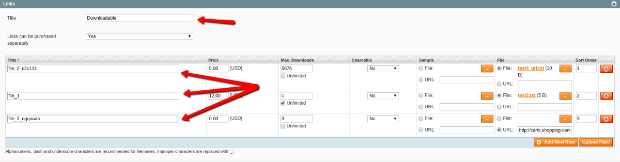
2. Currently, we don’t migrate samples of Downloadable Products.

Orders that include Downloadable Products, will be migrated with no complications.
(more…)Yes, Cart2Cart supports migration of manufacturer images to or from Magento. However, to make it possible, you need to install an additional free module on your Magento store prior to migration.
(more…)Yes, Cart2Cart supports migrations of CMS pages to and from Magento store. There are, however, a few peculiarities.
1. We do not migrate default CMS pages from Magento. That includes:
- 'no-route', (404 error page)
- 'home',
- 'about-magento-demo-store', (about us page)
- 'customer-service',
- 'enable-cookies',
- 'privacy-policy-cookie-restriction-mode'.
2. If you’re migrating CMS pages from other carts to Magento with the "Clear current data on Target Store before Migration" option activated - the default CMS pages won’t be erased.
Installing via the command line interface
Note: you can use this installation method for all Magento versions
\* = in production please use the --keep-generated option
Type 1: Zip file
Before you proceed, please download the Cart2Cart Magento Upgrade module on Magento 2:
1.Unzip the zip file in app/code/Cart2Cart/MigrationFromOpencart
2.Enable the module by running php bin/magento module:enable Cart2Cart_MigrationFromOpencart

3. Apply database updates by running php bin/magento setup:upgrade
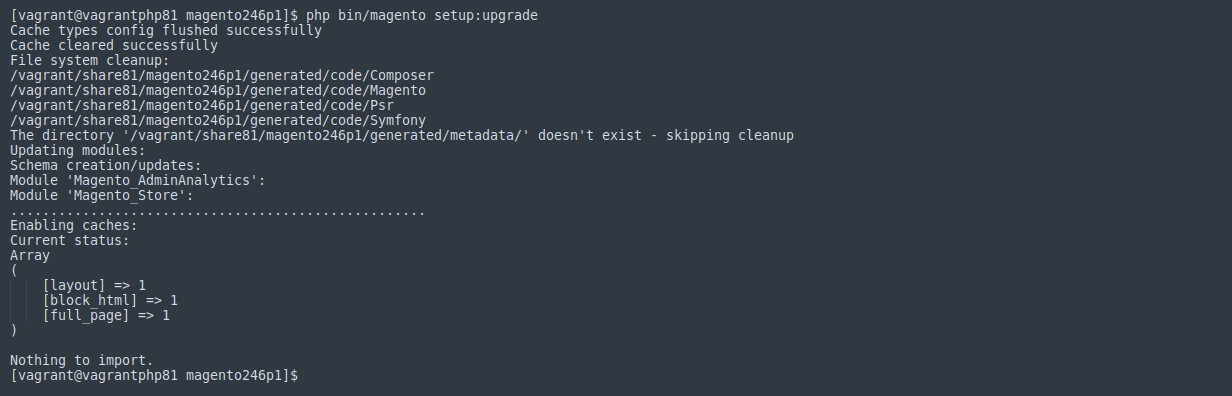
4. Flush the cache by running php bin/magento cache:flush
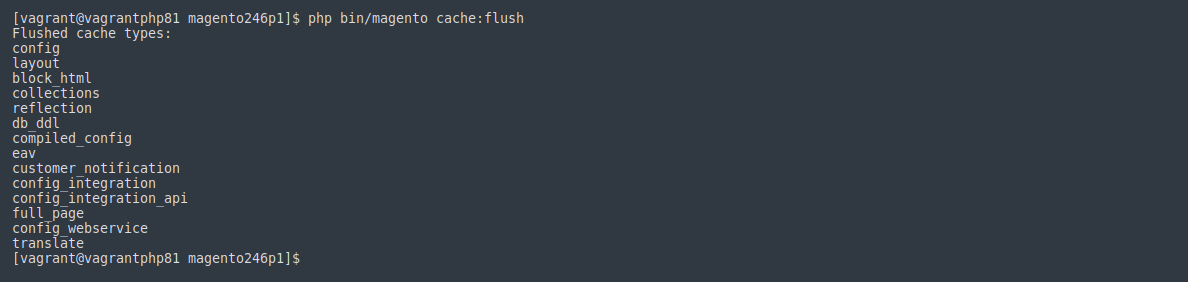
5. php -f bin/magento setup:di:compile (this command may require increasing memory_limit php directive)

The view of the installed module in the Admin Panel:
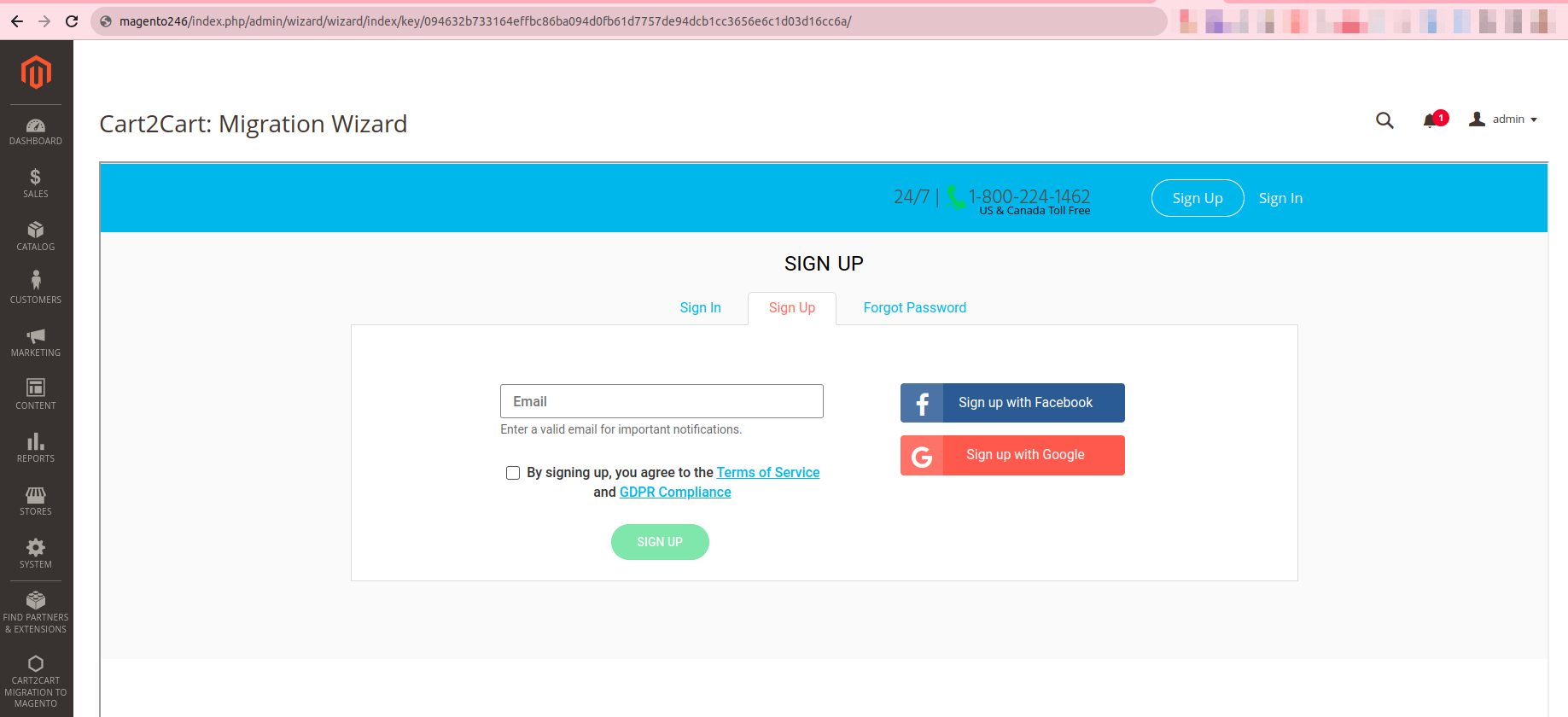
Type 2: Composer
Note:
Please ensure you have access keys (My Profile - Access Keys) (if you don’t have them yet, please generate them).
\*For detailed instructions, see DevDocs.
1. Make the module available in a composer repository, for example:
- private repository repo.magento.com
- public repository packagist.org
- public GitHub repository as VCS
2. Add the composer repository to the configuration by running composer config repositories.repo.magento.com composer https://repo.magento.com/

3. Install the module composer by running composer require magneticone/cart2cart-migration-from-opencart (if you’re asked to provide a username, please use the info from here (My Profile - Access Keys) - public key is your user name, while private key is your password)
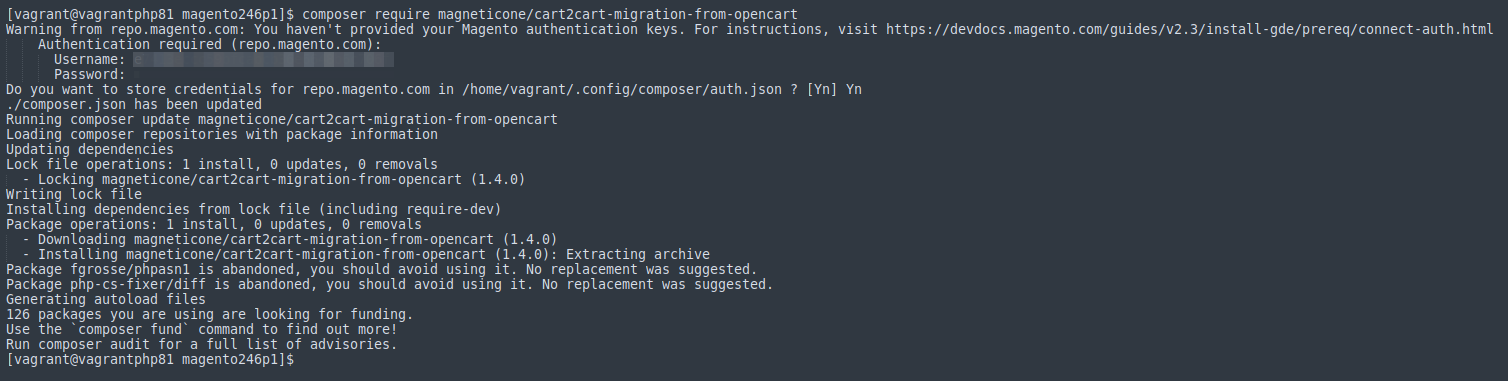
4. Enable the module by running php bin/magento module:enable Cart2Cart_MigrationFromOpencart

5. Apply database updates by running php bin/magento setup:upgrade
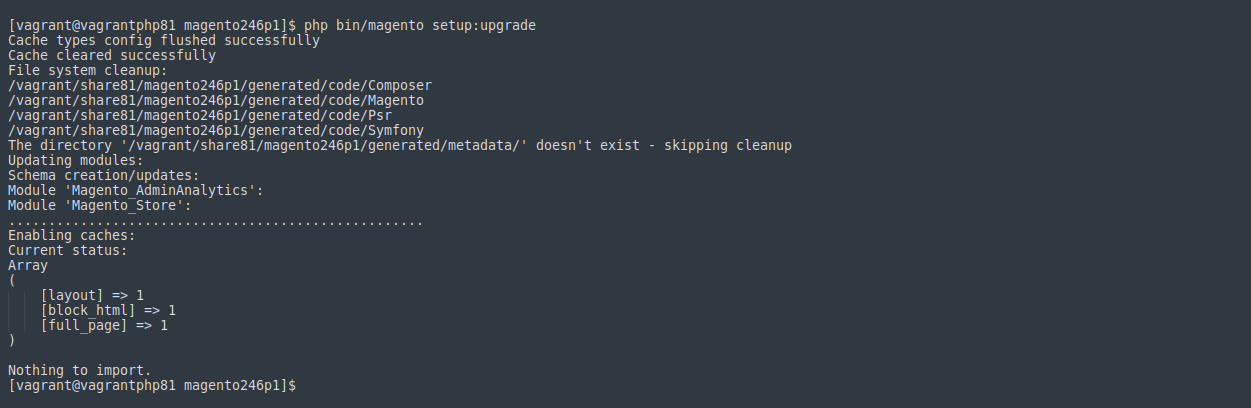
6. Flush the cache by running php bin/magento cache:flush
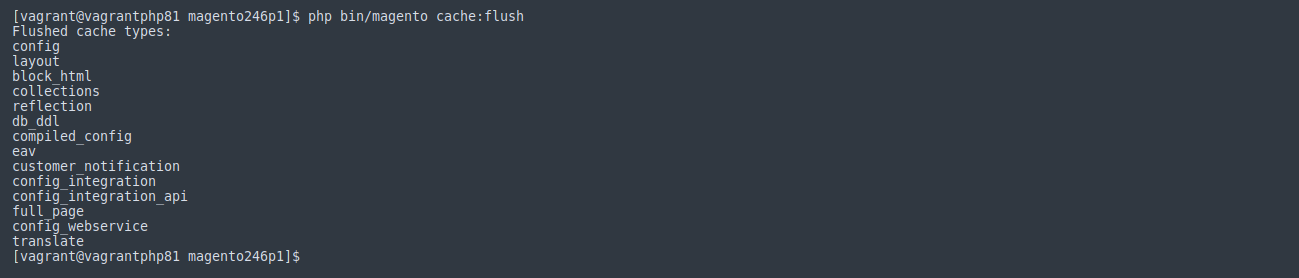
7. php -f bin/magento setup:di:compile (this command may require increasing memory_limit php directive)

The view of the installed module in the Admin Panel:
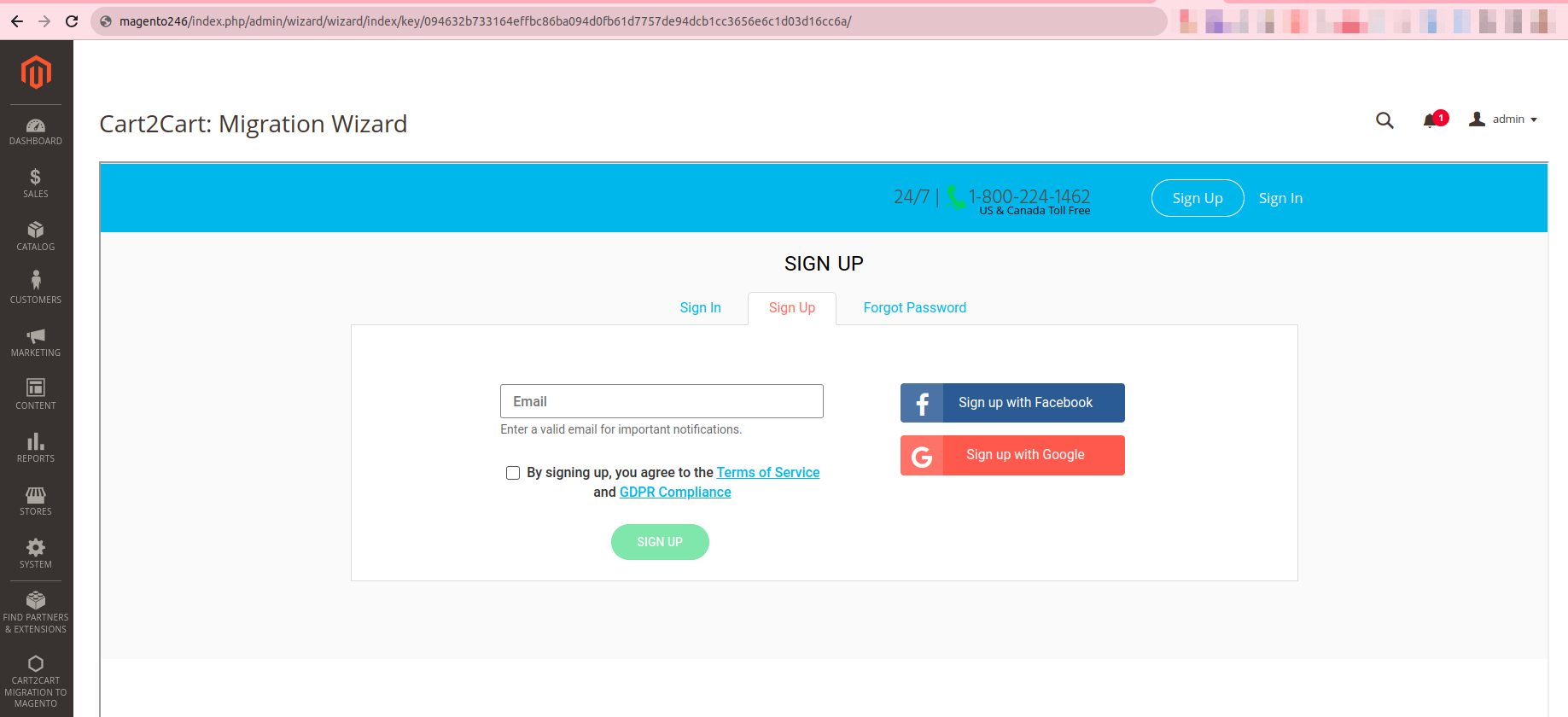
Installing via the command line interface
Note: you can use this installation method for all Magento versions
\* = in production, please use the --keep-generated option
Type 1: Zip file
Before you proceed, please download the Cart2Cart Magento Upgrade module on Magento 2:
1. Unzip the zip file in app/code/Cart2Cart/MigrationFromPrestashop
2. Enable the module by running php bin/magento module:enable Cart2Cart_MigrationFromPrestashop

3. Apply database updates by running php bin/magento setup:upgrade

4. Flush the cache by running php bin/magento cache:flush/
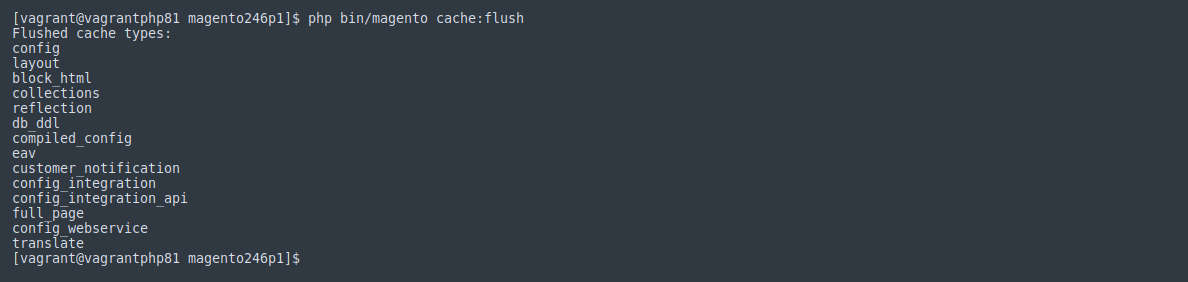
5.php -f bin/magento setup:di:compile (this command may require increasing memory_limit php directive)

The view of the installed module in the Admin Panel:
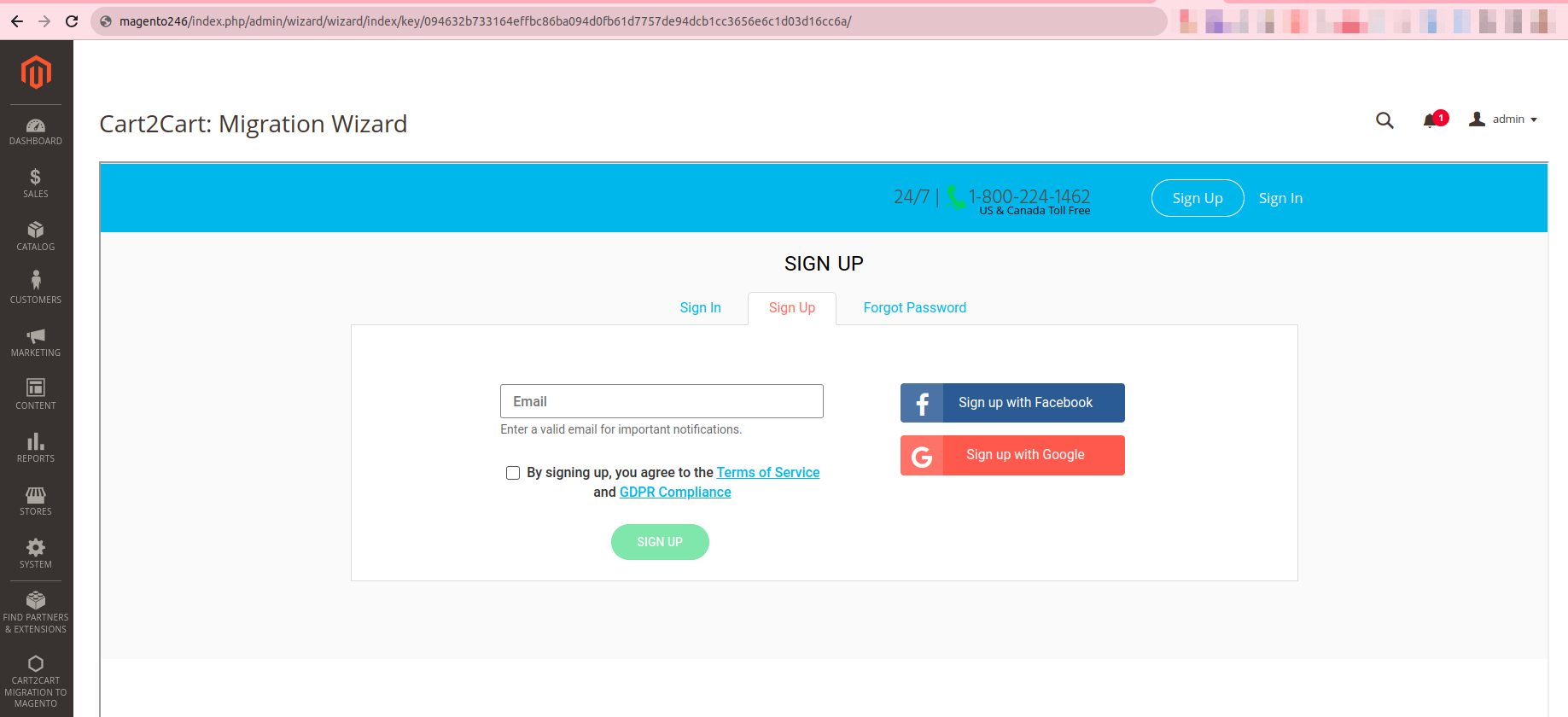
Type 2: Composer
Note:
Please ensure you have access keys (My Profile - Access Keys) (if you don’t have them yet, please generate them).
\*For detailed instructions, see DevDocs.
1. Make the module available in a composer repository, for example:
- private repository repo.magento.com
- public repository packagist.org
- public GitHub repository as VCS
2. Add the composer repository to the configuration by running composer config repositories.repo.magento.com composer https://repo.magento.com/

3. Install the module composer by running composer require magneticone/cart2cart-migration-from-prestashop
(if you’re asked to provide a username, please use the info from here (My Profile - Access Keys) - public key is your user name, while private key is your password) 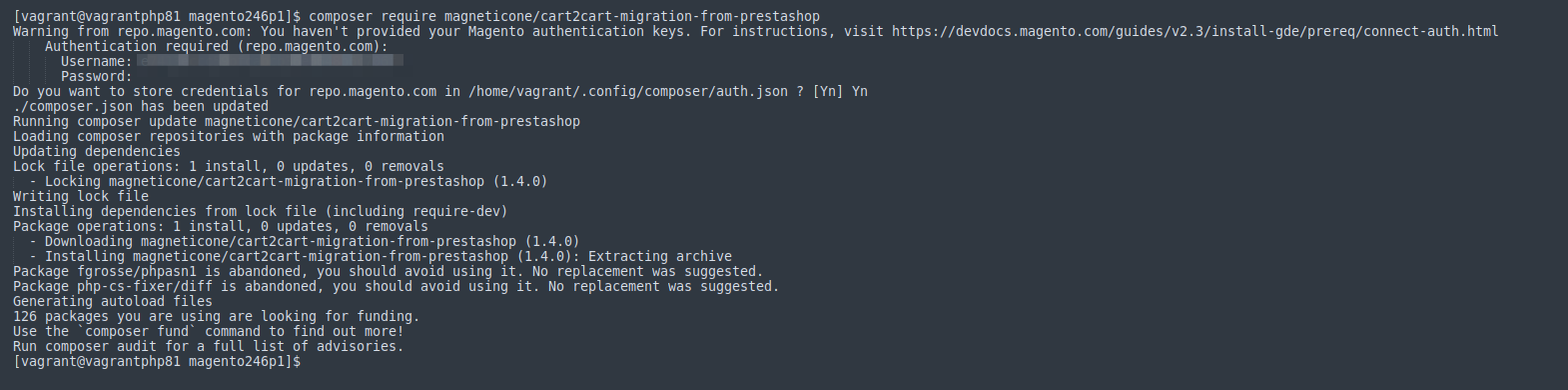
4. Enable the module by running php bin/magento module:enable Cart2Cart_MigrationFromPrestashop

5. Apply database updates by running php bin/magento setup:upgrade
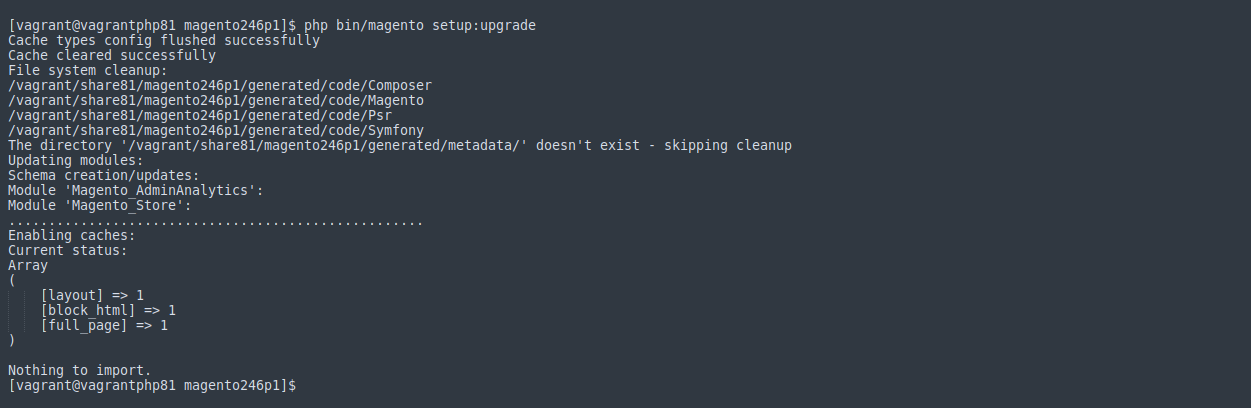
6. Flush the cache by running php bin/magento cache:flush
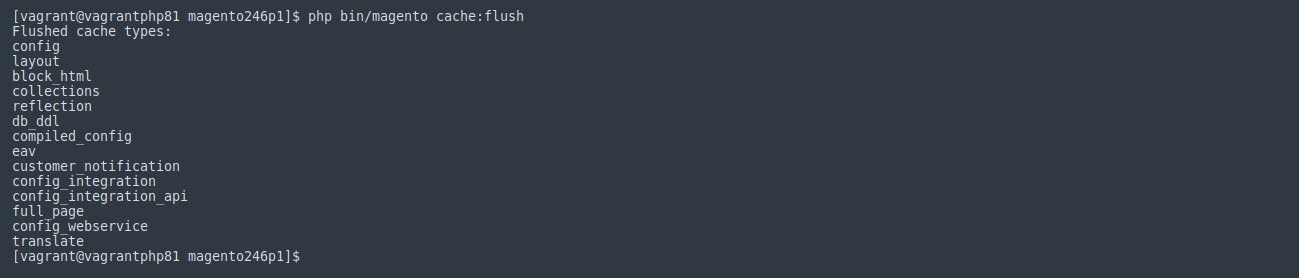
7.php -f bin/magento setup:di:compile (this command may require increasing memory_limit php directive)

The view of the installed module in the Admin Panel:
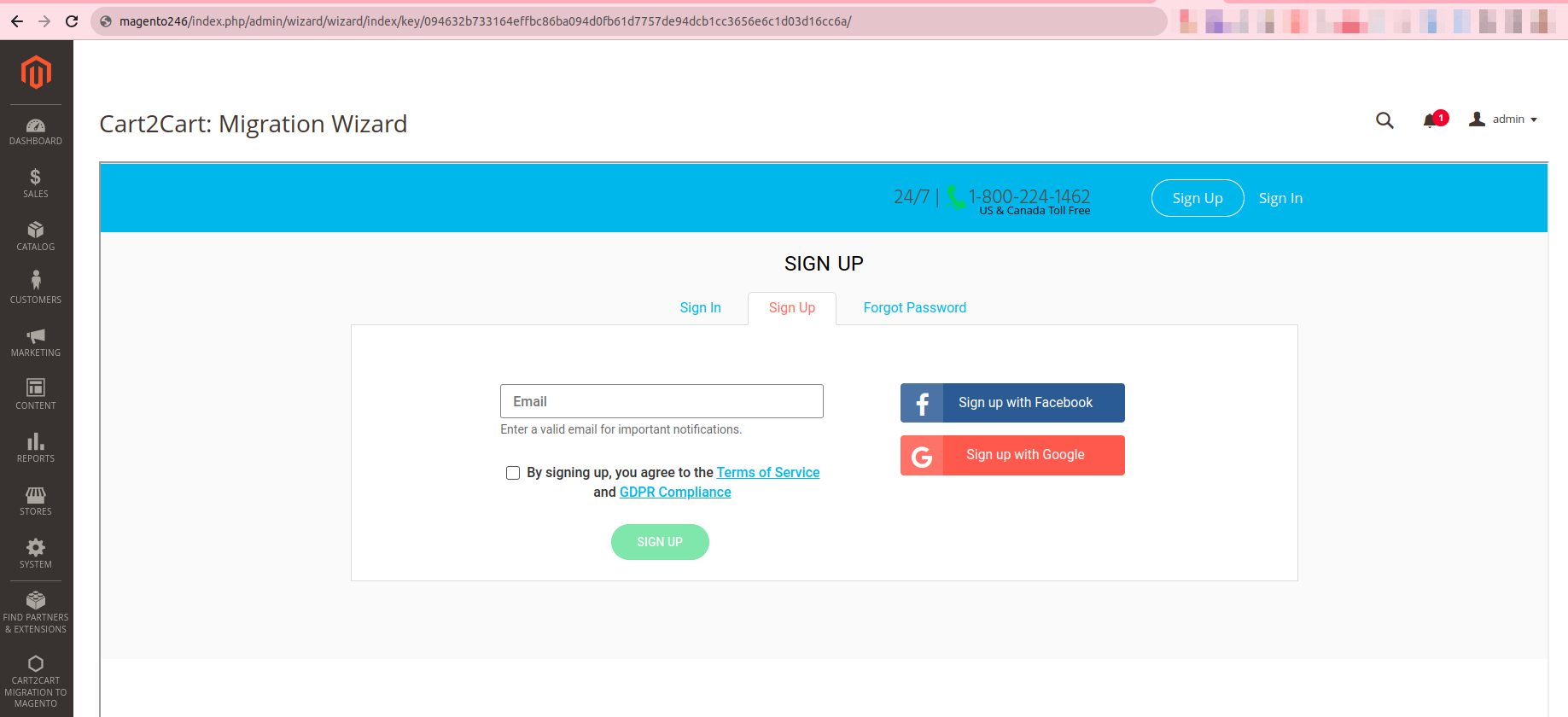
Installing via the command line interface
Note: you can use this installation method for all Magento versions
\* = in production please use the --keep-generated option
Type 1: Zip file
Before you proceed, please download the Cart2Cart Magento Upgrade module on Magento 2:
1.Unzip the zip file in app/code/Cart2Cart/MigrationFromMagento
2.Enable the module by running php bin/magento module:enable Cart2Cart_MigrationFromMagento
3. Apply database updates by running php bin/magento setup:upgrade
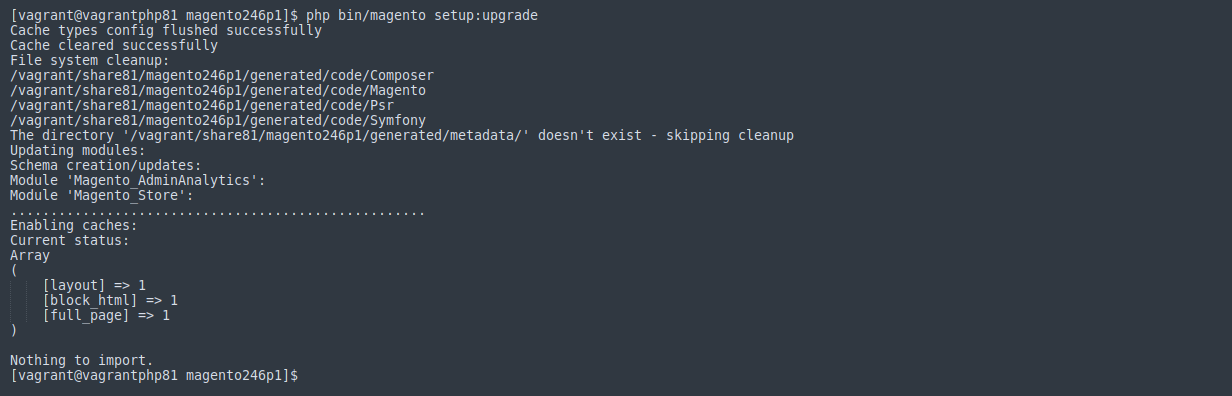
4. Flush the cache by running php bin/magento cache:flush
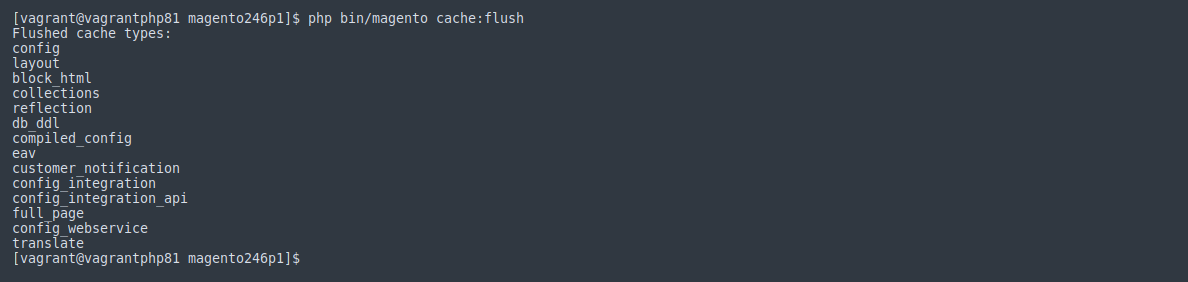
5. php -f bin/magento setup:di:compile (this command may require increasing memory_limit php directive)

The view of the installed module in the Admin Panel:
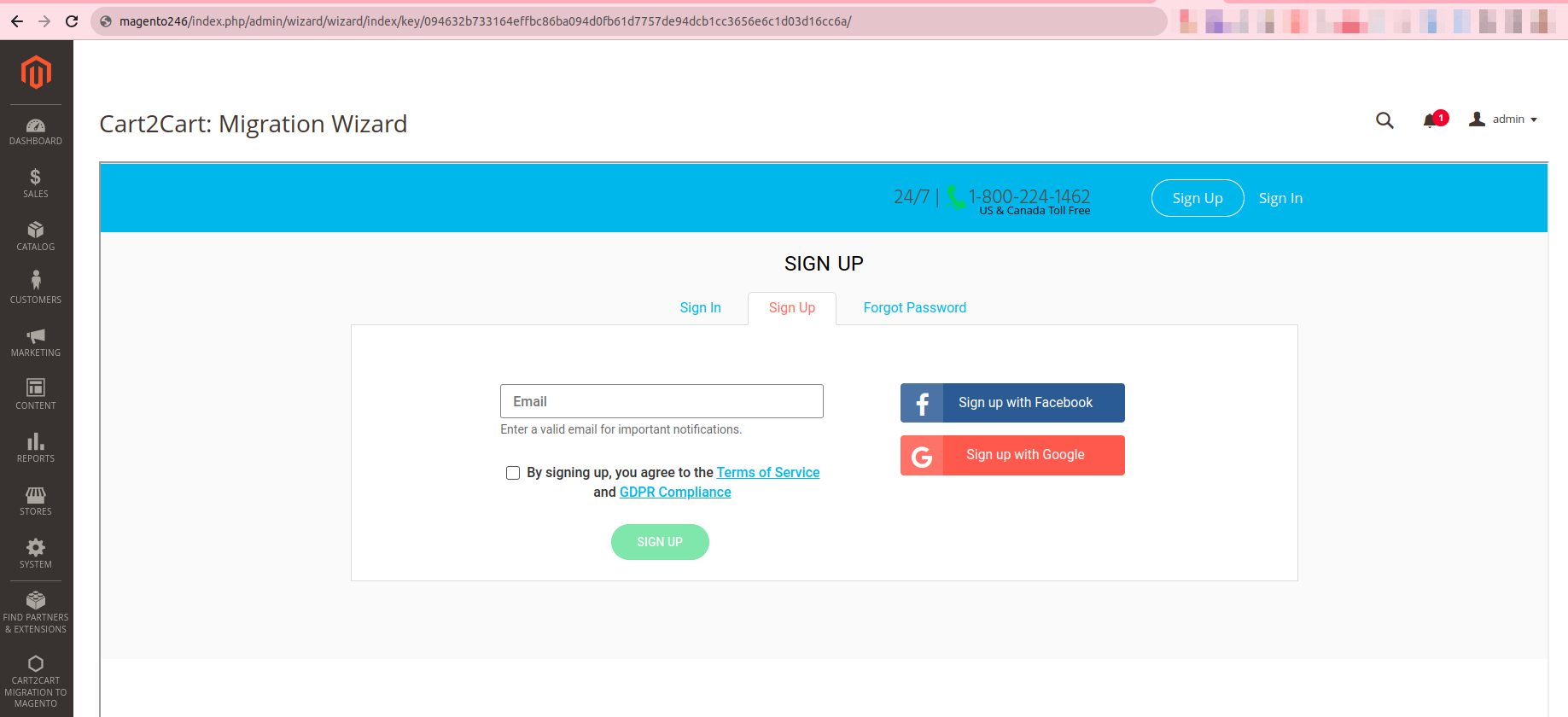
Type 2: Composer
Note:
Please ensure you have access keys (My Profile - Access Keys) (if you don’t have them yet, please generate them).
\*For detailed instructions, see DevDocs.
1. Make the module available in a composer repository, for example:
- private repository repo.magento.com
- public repository packagist.org
- public GitHub repository as VCS
2. Add the composer repository to the configuration by running composer config repositories.repo.magento.com composer https://repo.magento.com/

3.Install the module composer by running composer require magneticone/cart2cart-migration-from-magento (if you’re asked to provide a username, please use the info from here (My Profile - Access Keys) - public key is your user name, while private key is your password).
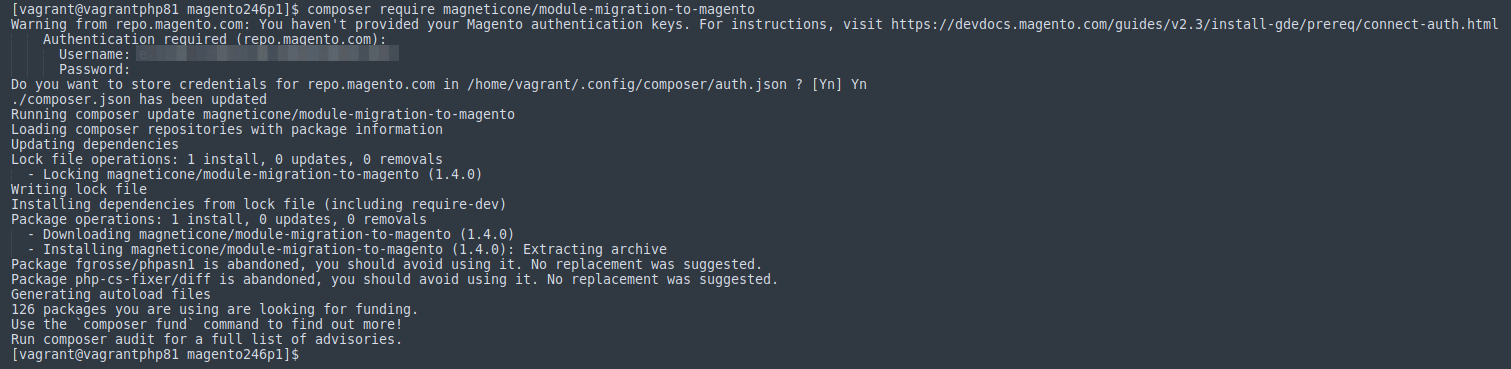
4. Enable the module by running php bin/magento module:enable Cart2Cart_MigrationFromMagento

5. Apply database updates by running php bin/magento setup:upgrade
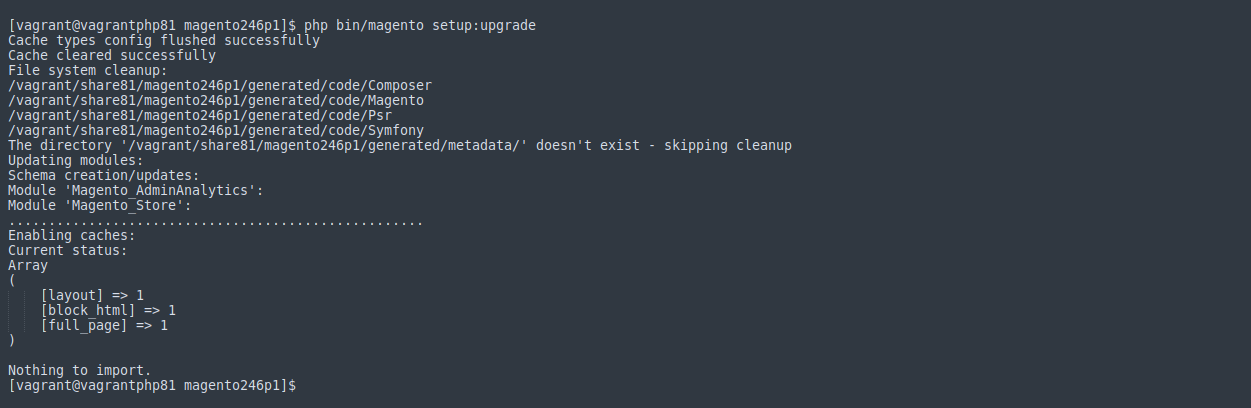
6. Flush the cache by running php bin/magento cache:flush
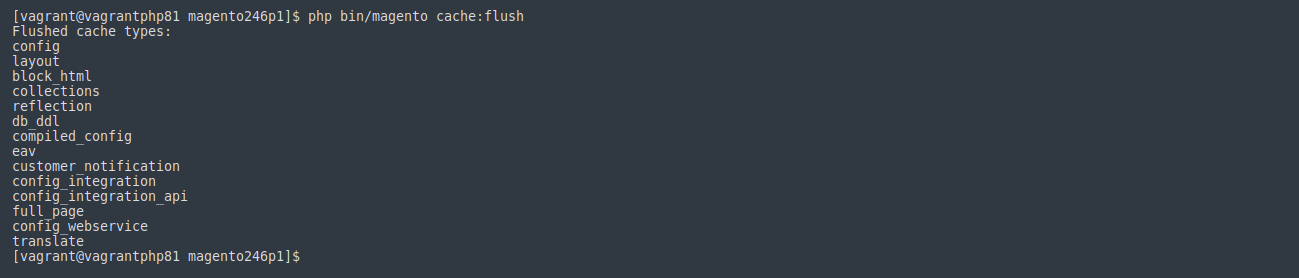
7. php -f bin/magento setup:di:compile (this command may require increasing memory_limit php directive)

The view of the installed module in the Admin Panel:
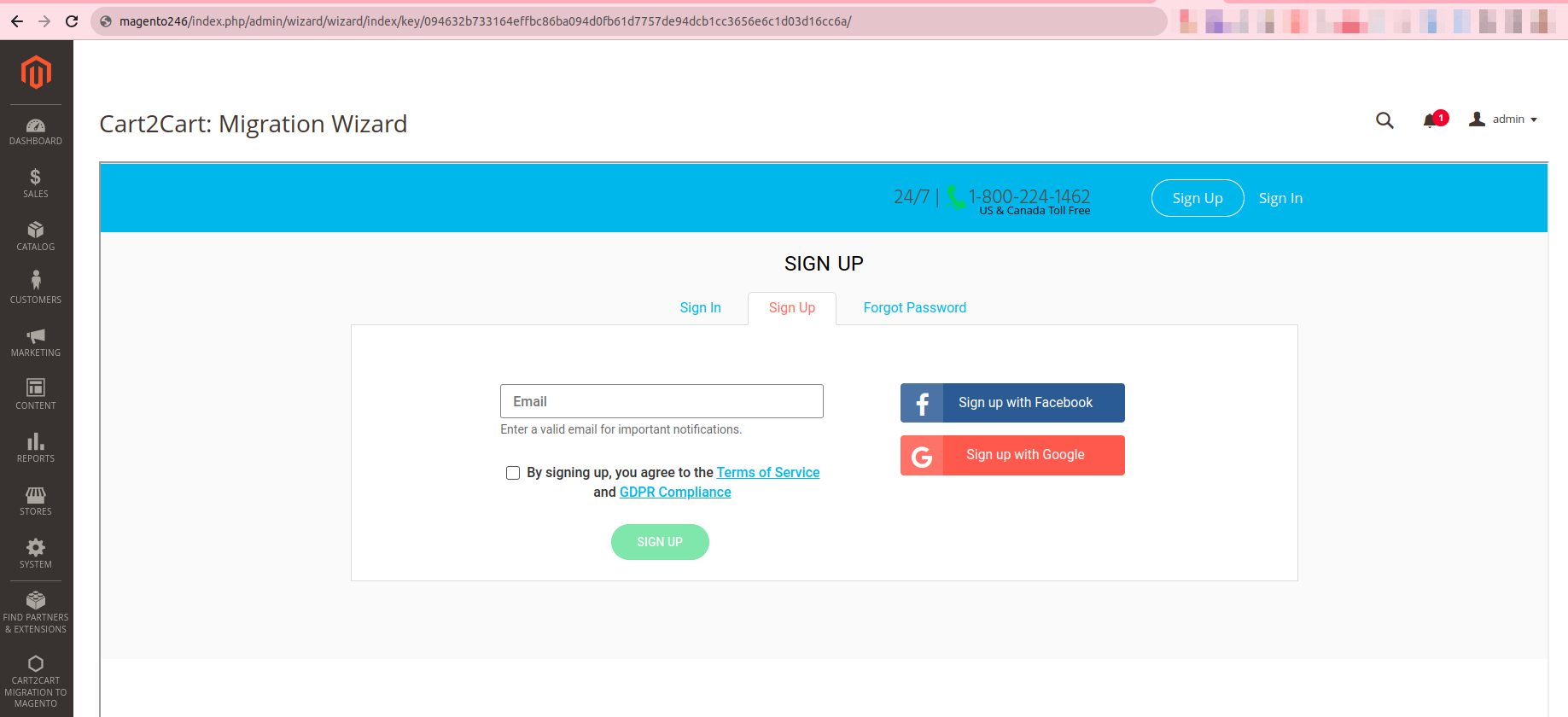
Installing via the command line interface
Note: you can use this installation method for all Magento versions\* = in production please use the --keep-generated option
Type 1: Zip file
Before you proceed, please download the Cart2Cart Magento Upgrade module on Magento 2:
1. Unzip the zip file in app/code/Cart2Cart/MigrationFromWoocommerce
2. Enable the module by running php bin/magento module:enable Cart2Cart_MigrationFromWoocommerce
3. Apply database updates by running php bin/magento setup:upgrade
4. Flush the cache by running php bin/magento cache:flush
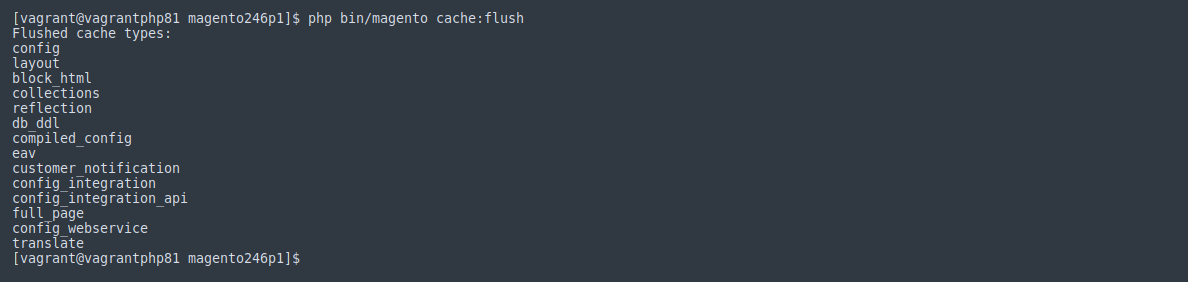
5. php -f bin/magento setup:di:compile (this command may require increasing memory_limit php directive)

The view of the installed module in the Admin Panel:
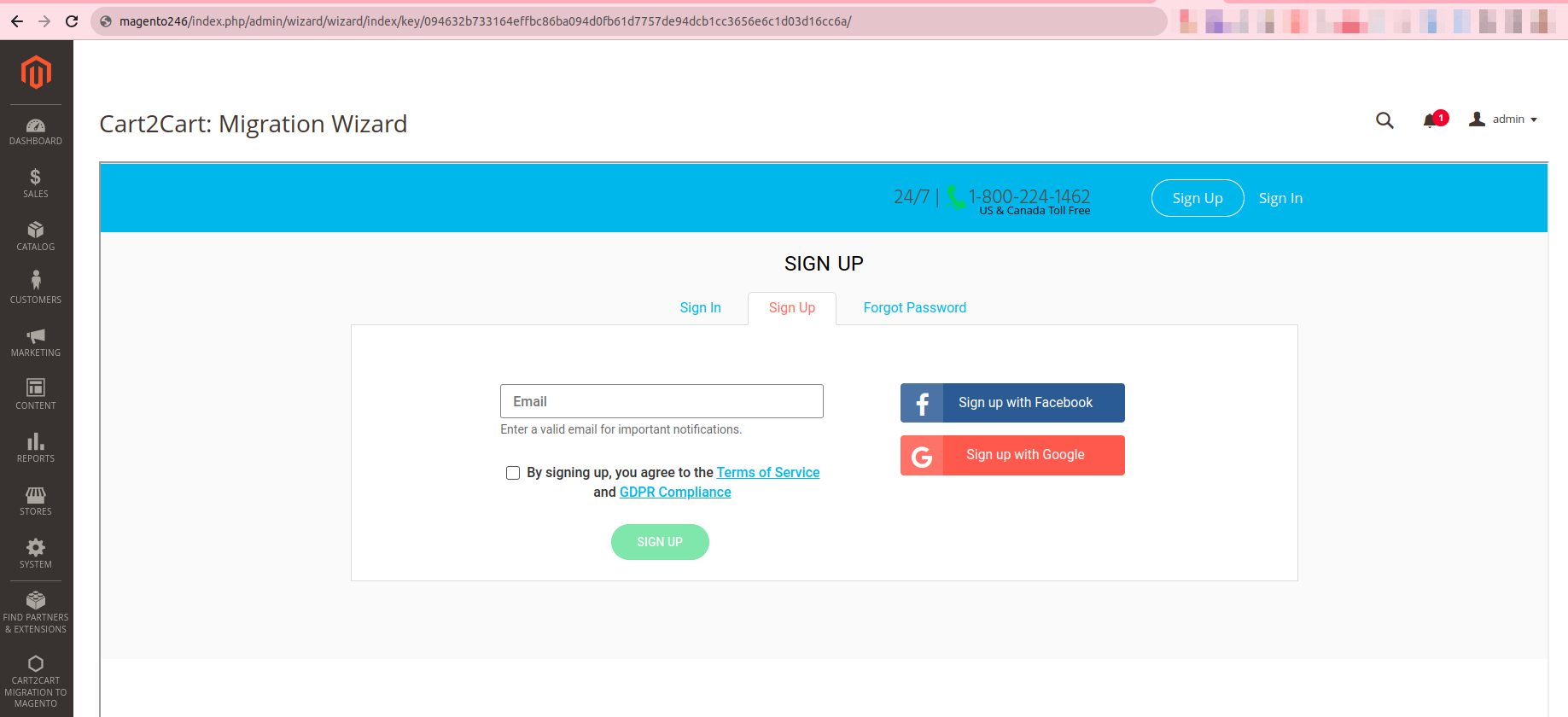
Type 2: Composer
Note:
Please ensure you have access keys (My Profile - Access Keys) (if you don’t have them yet, please generate them).
\*For detailed instructions, see DevDocs.
1. Make the module available in a composer repository, for example:
- private repository repo.magento.com
- public repository packagist.org
- public GitHub repository as VCS
2. Add the composer repository to the configuration by running composer config repositories.repo.magento.com composer https://repo.magento.com/

3. Install the module composer by running composer require magneticone/cart2cart-migration-from-woocommerce (if you’re asked to provide a username, please use the info from here (My Profile - Access Keys) - public key is your user name, while private key is your password)
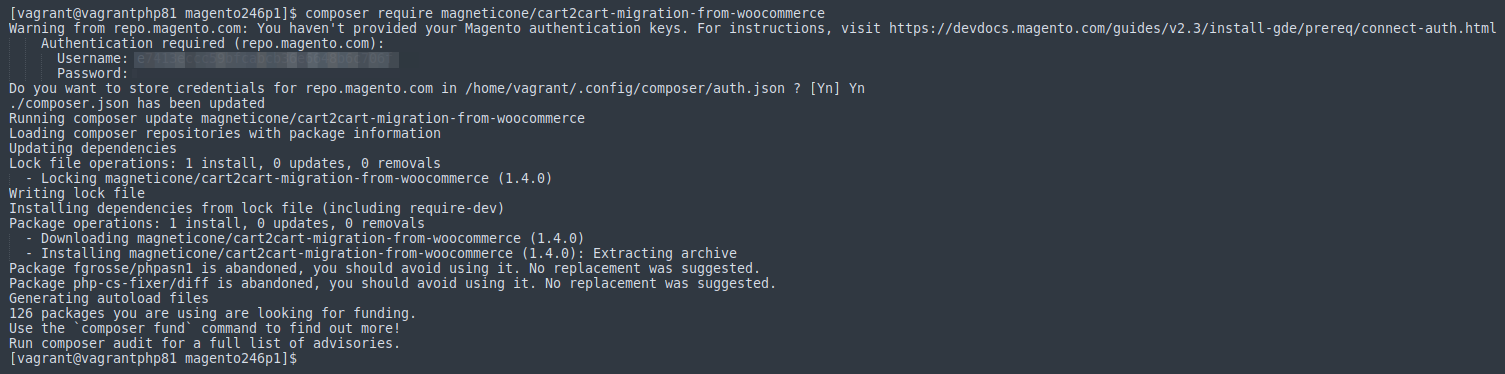
4. Enable the module by running php bin/magento module:enable Cart2Cart_MigrationFromWoocommerce

5. Apply database updates by running php bin/magento setup:upgrade

6. Flush the cache by running php bin/magento cache:flush
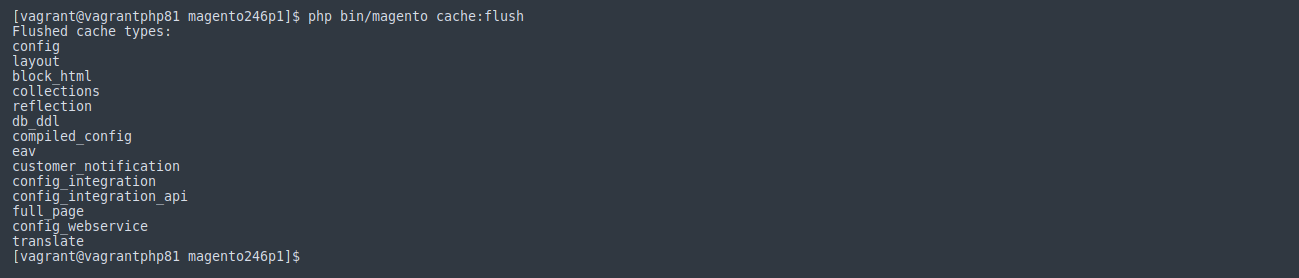
7.php -f bin/magento setup:di:compile (this command may require increasing memory_limit php directive)

The view of the installed module in the Admin Panel:
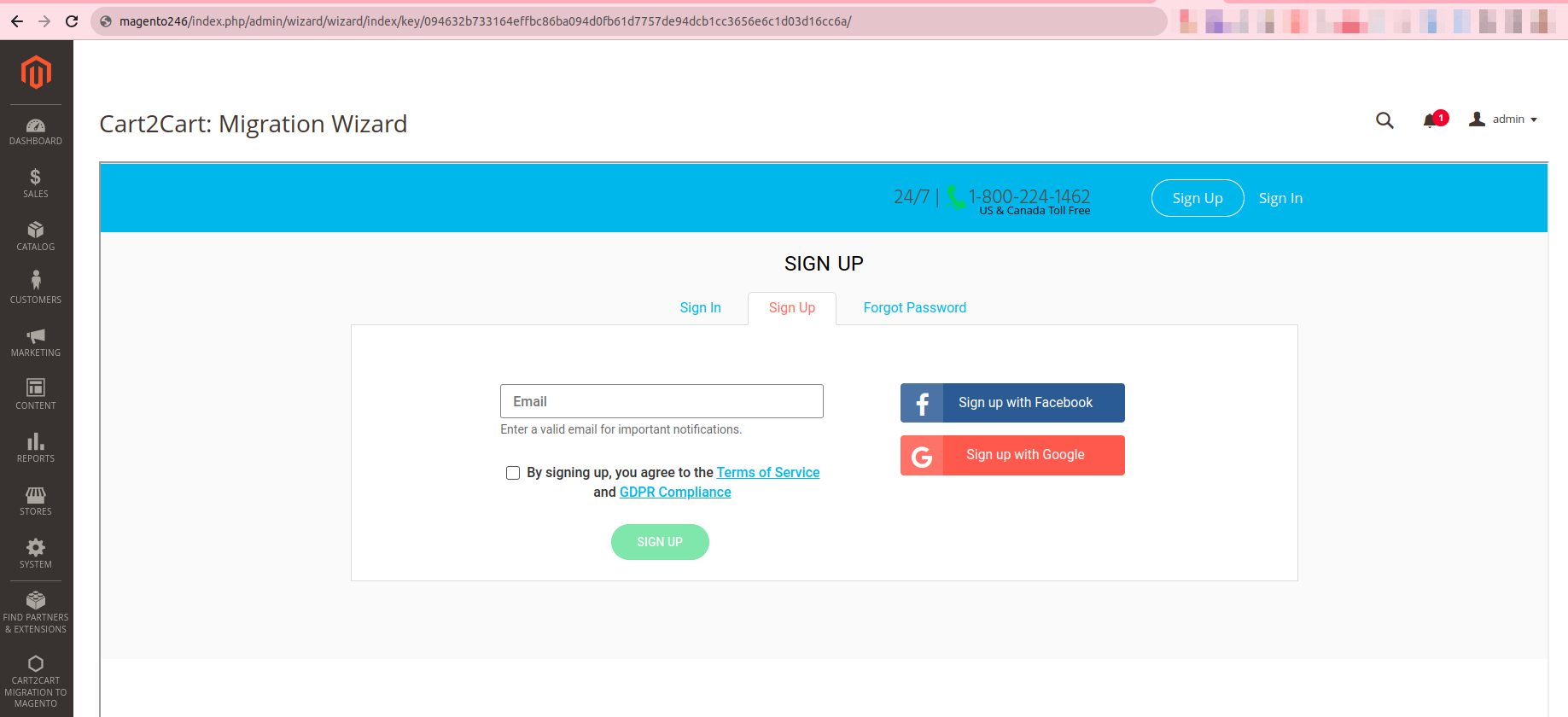
After migration to Magento 1.x, it’s necessary to do data reindexing in order to make imported entities displayed correctly on the front end. Here’s how Magento reindex for version 1.x performed:
- Log in to your Magento 1.x Admin panel
- Go to System → Index Management → press Select All
- Pick “Reindex Data” from the Action dropdown and click Submit
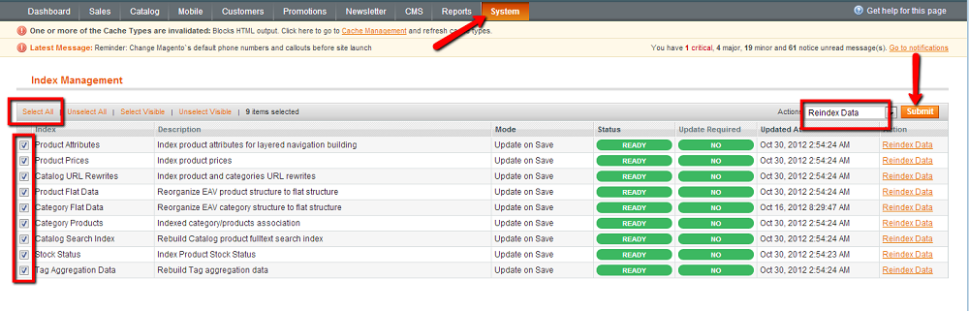
Then you need to clear your store’s cache. In your Admin panel:
- Go to System → Cache Management → press Select All and Submit
- Then, click Flush Magento Cache

That’s all. Now you’re ready to check your Magento 1.x store for Demo or Full migration results!
After migration to Magento 2.x, it’s necessary to do data reindexing in order to make imported entities displayed correctly on the front end. Here’s how Magento reindex for version 2.x performed.
First off, connect to your Magento 2.x store via SSH. Then, follow the instructions below:
- In command line, go to the folder that contains your shop
- Step to your Magento 2 Store’s root directory
- Reindex data using this command php bin/magento indexer:reindex
- Resize product images to fit your Magento’s template by using this command php bin/magento catalog:images:resize
Then, you need to clear your store’s cache. Use this command to do that php bin/magento cache:flush
That’s all. Now you’re ready to check your Magento 2.x store for Demo or Full migration results!
Cart2Cart enables you to transfer your Order Full IDs if you pick up additional option “Preserve order IDs on Target Store”. This option allows you to keep your Source Store IDs on the Target Store during the migration process.
However, preserving Order IDs on Magento has some peculiarities due to platform’s architecture. Cart2Cart will migrate Order Full IDs from and to Magento if they contain figures only (no other symbols or letters) and additional option “Preserve order IDs on Target Store” is chosen.
Example: Source Store order #17 will be migrated as the Target Store order #17.
NOTE: If your Source Store Order IDs contain other symbols than simple figures, Cart2Cart will migrate only numbers after “0”.
Example: Source Store order #2-100000034 will be migrated as the Target Store order #34.
Installing via the command line interface
Note: you can use this installation method for all Magento versions
\* = in production please use the --keep-generated option
Type 1: Zip file
Before you proceed, please download the Cart2Cart Magento Upgrade module on Magento 2:
1.Unzip the zip file in app/code/Cart2Cart/MigrationFromVirtuemart
2.Enable the module by running php bin/magento module:enable Cart2Cart_MigrationFromVirtuemart
3. Apply database updates by running php bin/magento setup:upgrade
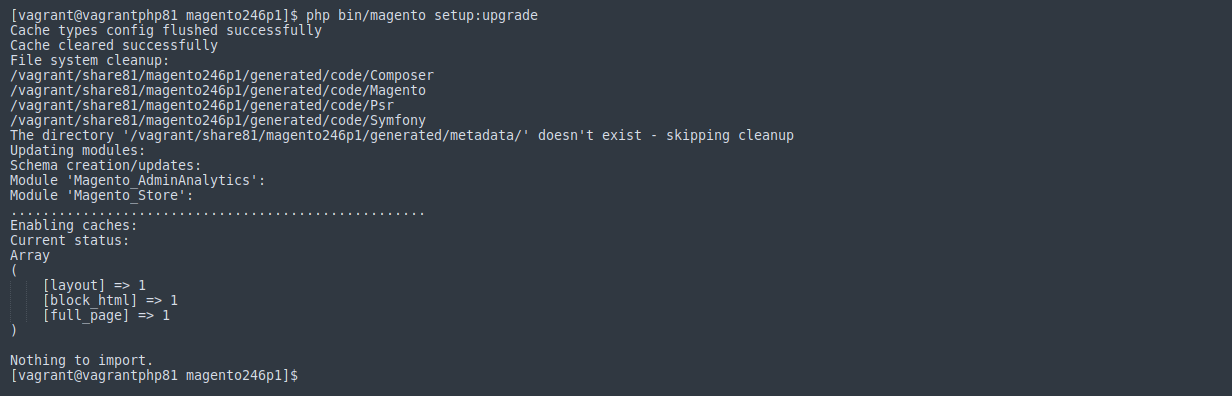
4. Flush the cache by running php bin/magento cache:flush
5. php -f bin/magento setup:di:compile (this command may require increasing memory_limit php directive)
The view of the installed module in the Admin Panel:
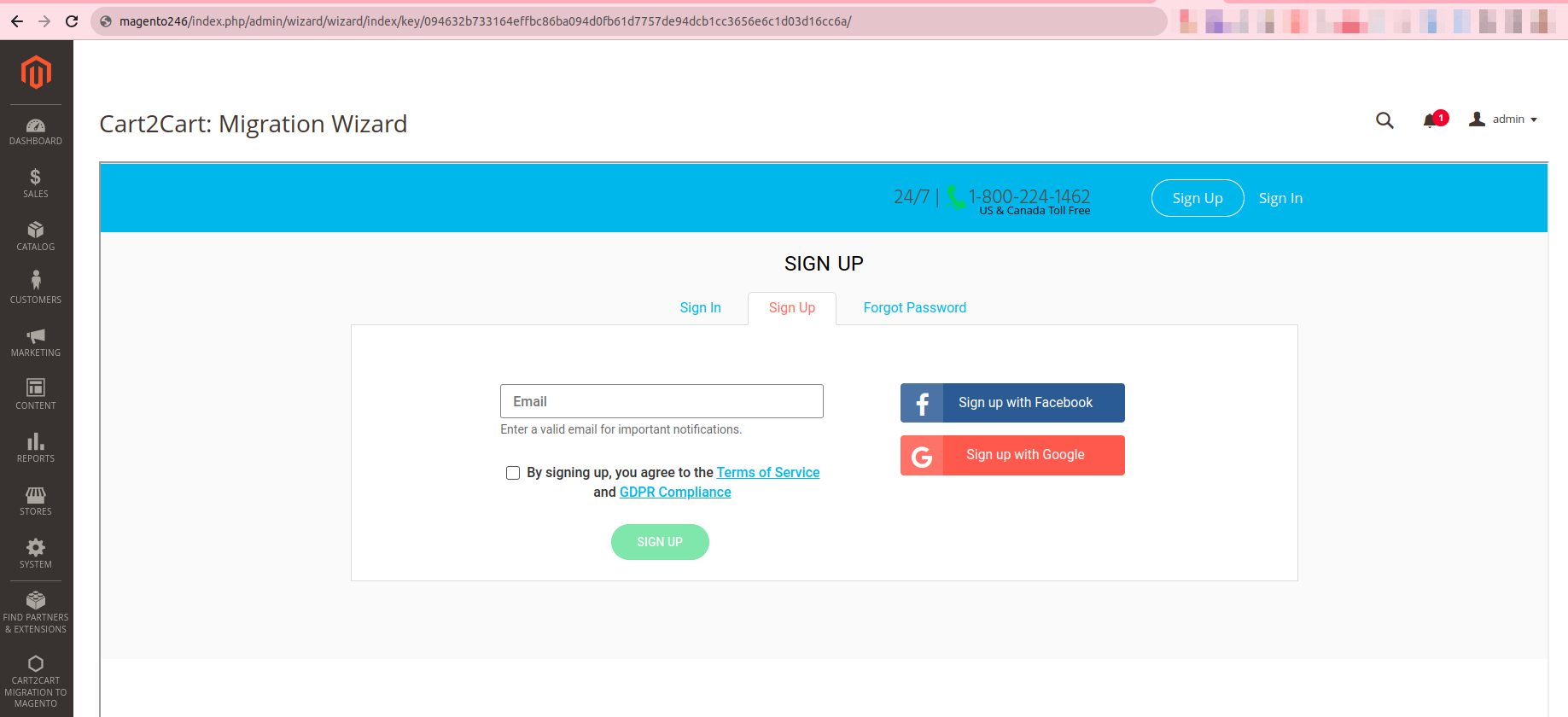
Type 2: Composer
Note:
Please ensure you have access keys (My Profile - Access Keys) (if you don’t have them yet, please generate them).
\*For detailed instructions, see DevDocs.
1. Make the module available in a composer repository, for example:
- private repository repo.magento.com
- public repository packagist.org
- public GitHub repository as VCS
2. Add the composer repository to the configuration by running composer config repositories.repo.magento.com composer https://repo.magento.com/
3. Install the module composer by running composer require magneticone/cart2cart-migration-from-virtuemart (if you’re asked to provide a username, please use the info from here (My Profile - Access Keys) - public key is your user name, while private key is your password)
4. Enable the module by running php bin/magento module:enable Cart2Cart_MigrationFromVirtuemart

5. Apply database updates by running php bin/magento setup:upgrade
6. Flush the cache by running php bin/magento cache:flush
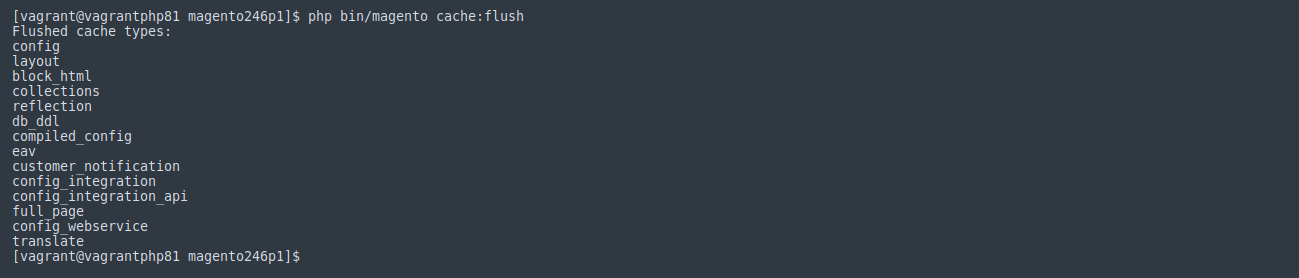
7.php -f bin/magento setup:di:compile (this command may require increasing memory_limit php directive)

The view of the installed module in the Admin Panel:
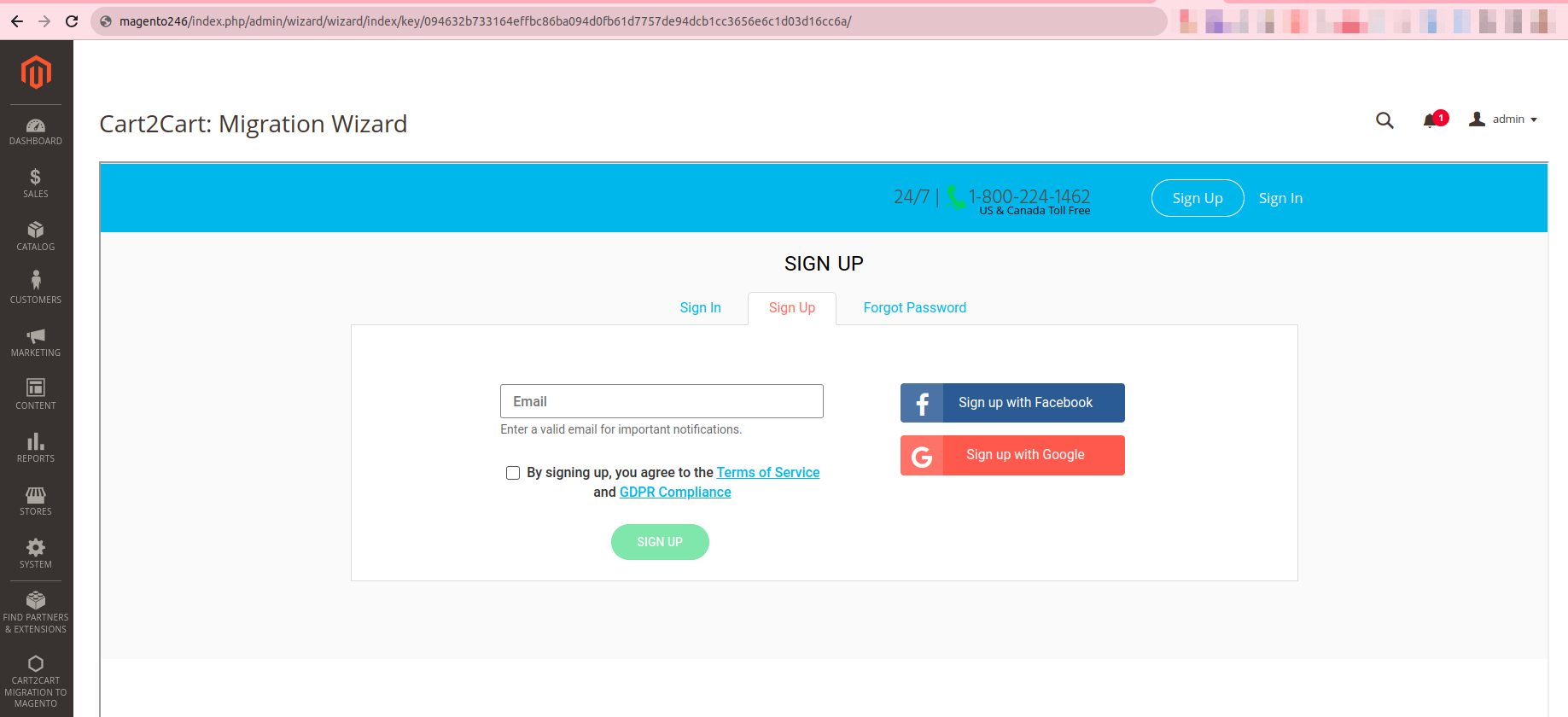
Just set up the migration and choose the entities to move – the service will do the rest.
Try It FreeDelegate the job to the highly-skilled migration experts and get the job done.
Choose Package