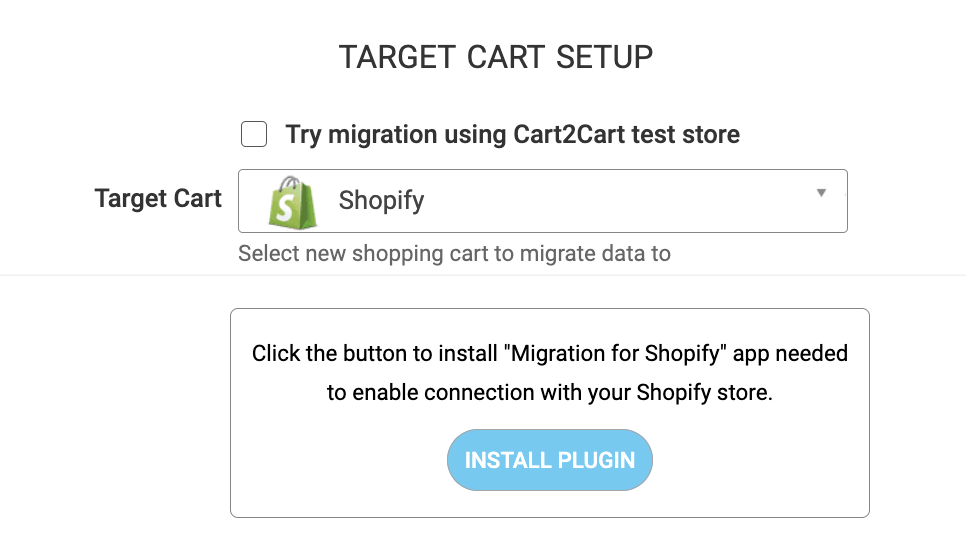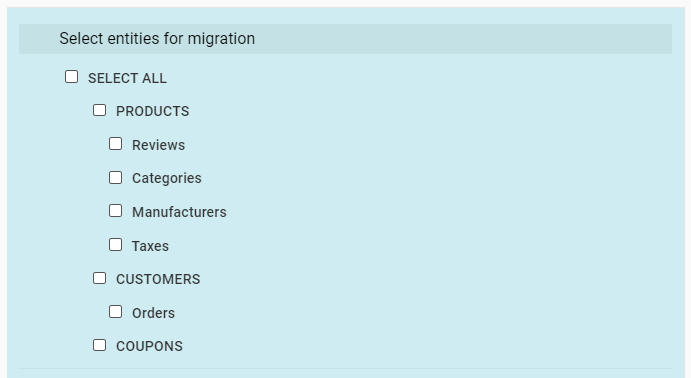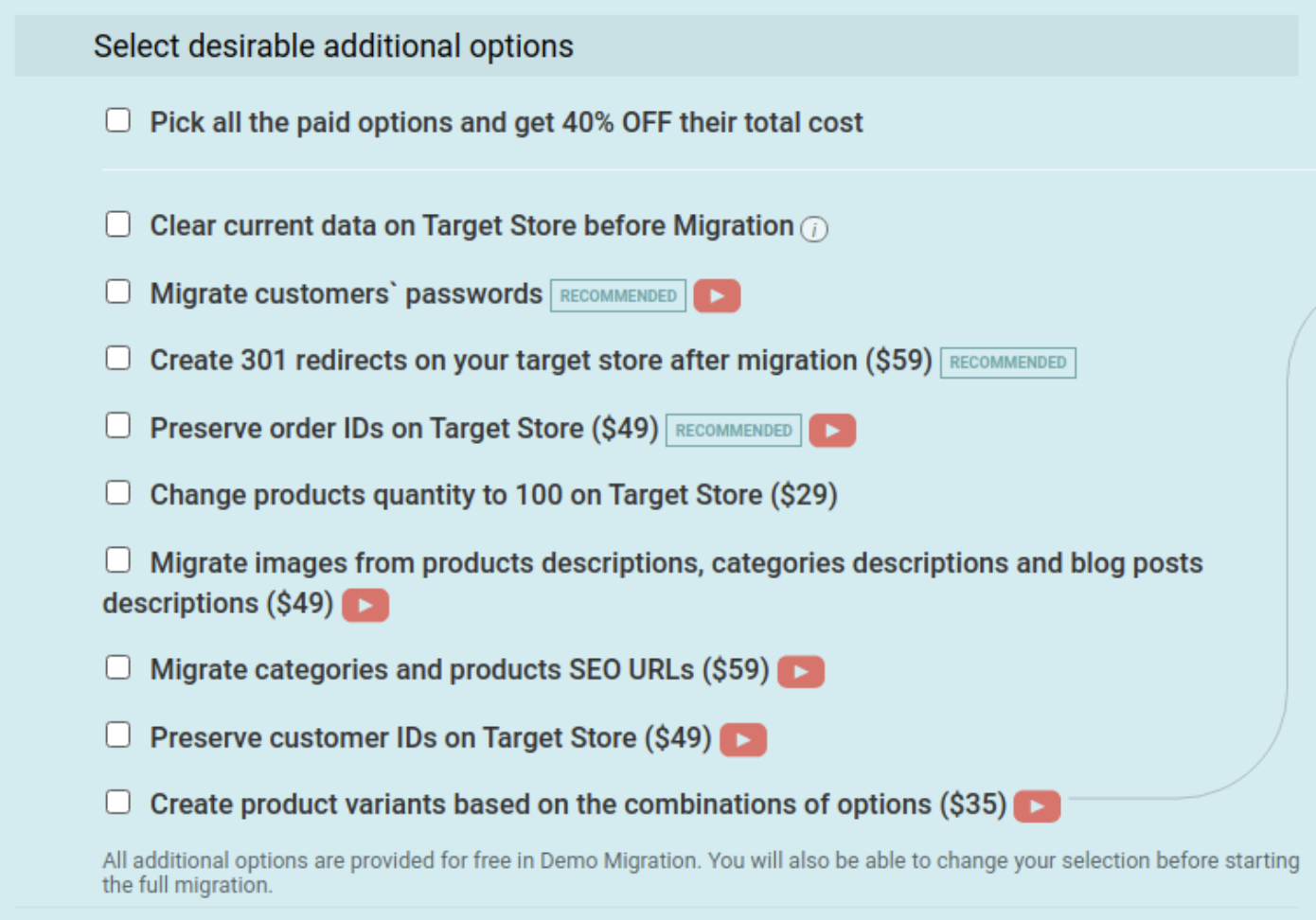OsCommerce to Shopify migration simply means transferring all your OsCommerce store data to Shopify, so that you can operate your online business on the Shopify platform. You may have been using the OsCommerce online store-management software program for many years, but want to transfer to Shopify. We have prepared a store migration checklist for you with four simple steps to help you with that.
Once you have transferred all your store data from OsCommerce, Shopify is very easy to set up. The migration process allows you to transfer store data, design, and functionality from your existing store to the new store.
Table of Contents:
What is OsCommerce to Shopify migration?
In short, store migration is the process of transferring data, design, and functionality from the existing store to a new store. The process allows merchants to export the database (products, customers, orders, etc.) to the new store and configure the store’s look and feel. Moreover, it allows to install the necessary apps to add functionality.
What is osCommerce to Shopify Migration?
The eCommerce migration is the transfer of data like products, customers, orders and more from your current osCommerce store to the new Shopify one. It consists of a few simple steps if done in automated manner, takes only a couple of hours and requires no tech skills.
With Cart2Cart, it’s a four-step procedure to migrate OsCommerce to Shopify. The migration process will preserve your order IDs and SEO, and move all your store data safely. Cart2Cart guarantees safe and smooth website migration.
Pre-Migration Tips
Prepare your OsCommerce store
Get your OsCommerce store ready for the move by auditing all your OsCommerce store data. Audit all the current records of your OsCommerce store, and make use of this opportunity to decide what data needs to be edited or deleted so you only transfer necessary data.
Prepare your Shopify store
Get your Shopify store ready. Do this by creating an account at Shopify.com. For a detailed guide, you can also download our Shopify Migration Checklist.
Set up the theme for your new store
Choose a default theme for your Shopify store. Keep the default Shopify store theme you decide on and don’t change it at this stage. You can do that after the migration. If you do any customization at this stage, it might affect the migration process.
OsCommerce to Shopify Migration
Set up OsCommerce to Shopify data transfer by first configuring the Source cart and then specifying the Target cart.
Set up the Source cart
Choose OsCommerce from the drop-down menu and paste your current store’s URL. Provide the Client ID, API Path and API Token from the admin account (find a detailed guide on how to do that in our FAQ).
Specify the Target cart
Choose Shopify from the drop-down list and click the “Install Plugin” button and provide your store’s URL.
Select data for migration
You can choose items individually or you can transfer everything in one go by selecting the “Select All” option. You can transfer every aspect of your store, such as customers, orders, products and product categories, manufacturers, coupons, reviews, and CMS pages.
Specify migration extras
Cart2Cart offers many migration extras, and recommend the following you include the following extras: 301 redirects or preservation of product, customer and order IDs on the Target Store, Migrating Source Store customer groups into customer tags. There are many more to choose.
Map customer groups & order statuses
Match your OsCommerce order statuses and fulfillment statuses to the corresponding ones on Shopify.
Launch a free Demo migration
Launch a free Demo migration. For this, first transfer 10 products in just a few minutes so you can check that the transfer is going to work.
Start Full migration
Click the Start Full Migration button to start the Full OsCommerce database transfer to your new Shopify store. When it’s completed, check the migration results by following these post migration suggestions.
Post-Migration Recommendations
- Test the shopping process by creating a test product and placing and order. Select shipping and payment options and check that everything works smoothly.
- Take advantage of the massive collection of Shopify apps with which you can extend the functionality of your new store.
- Now you can go ahead and customize your store to look the way you want.
- Notify your customers that your store operates from Shopify and invite them to activate their accounts.
Congratulations! You have successfully transferred your store to Shopify. Enjoy the new experience!
Monthly Update – December 2025
As December 2025 unfolds, e-commerce merchants who have recently completed an OsCommerce to Shopify migration should now focus intensely on post-holiday season analysis and strategic planning for the new year. This period is critical for reviewing the performance of your new Shopify store during its inaugural major sales cycle. Dive deep into Shopify's comprehensive analytics to understand precise customer behavior patterns, identify top-performing products, and critically assess the efficiency of your new platform’s features and any integrated applications. Ensure all holiday orders are fulfilled promptly, returns are processed smoothly, and customer service inquiries are managed with exceptional efficiency, as this solidifies a positive user experience and builds long-term customer loyalty. This is also an opportune time to conduct a thorough inventory audit, update product listings with fresh content and visuals, and begin integrating any new apps or advanced features you plan to launch in early 2026 to further enhance functionality. Proactive data analysis and continuous store optimization during this month will lay a robust foundation for sustained growth and success in the coming year, fully leveraging Shopify's robust capabilities. Use these insights to plan your Q1 2026 marketing campaigns, refine your SEO strategy based on holiday traffic patterns, and explore new customer acquisition channels.
For more details, explore our FAQ section or schedule a call with a migration expert.