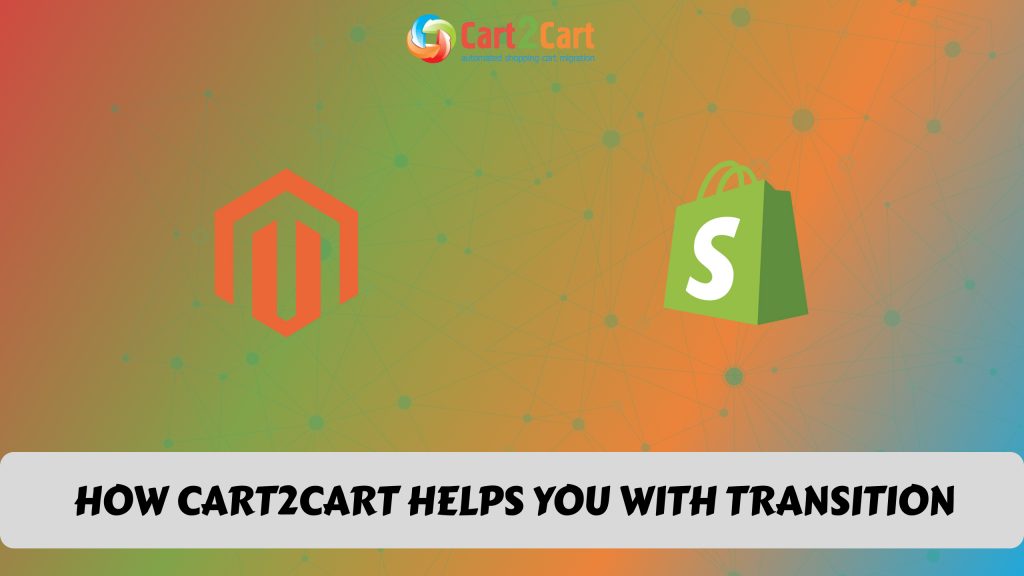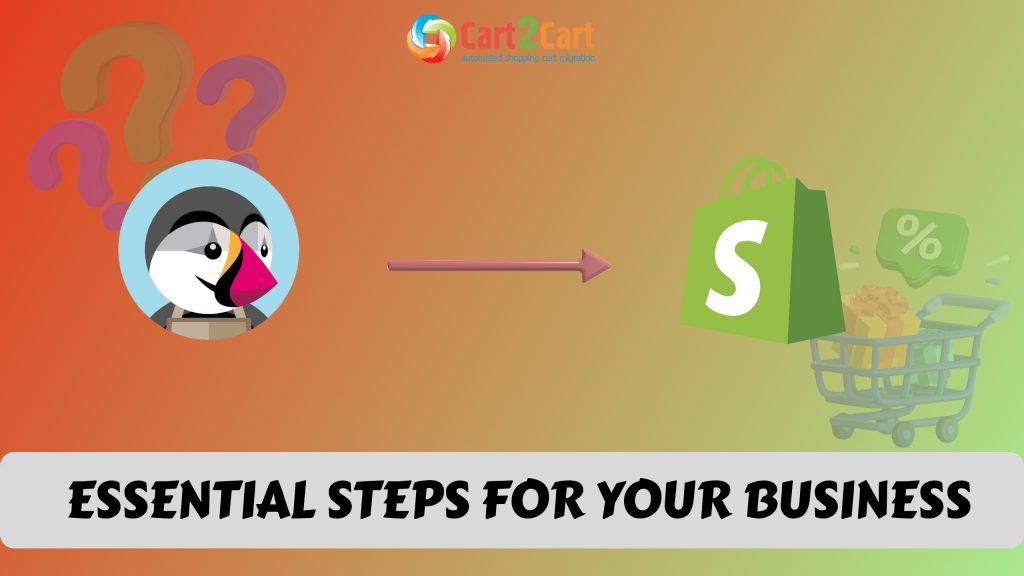In simple terms it means transferring all your Shopify store data to Shopify, so that you can operate your online business on the Shopify platform. Shopify is a hugely popular ecommerce platform that offers top level security, including SSL certificates and a vast array of apps to enhance store functionality.
The migration process allows you to transfer store data, design, and functionality from your existing store to the new store.
We have prepared a store migration checklist for you with four simple steps to help you with your website migration.
Table of Contents:
What is Shopify to Shopify migration?
In short, store migration is the process of transferring data, design, and functionality from the existing store to a new store. The process allows merchants to export the database (products, customers, orders, etc.) to the new store and configure the store’s look and feel. Moreover, it allows to install the necessary apps to add functionality.
What is Shopify upgrade Migration?
The eCommerce migration is the transfer of data like products, customers, orders and more from your current Shopify store to the new Shopify one. It consists of a few simple steps if done in automated manner, takes only a couple of hours and requires no tech skills.
With Cart2Cart, it’s a four-step procedure to migrate Shopify to Shopify. The migration process will preserve your order IDs and SEO, and move all your store data safely.
Pre-Migration Tips
Prepare your Shopify store
- Get your Shopify store ready for the move by auditing all your Shopify store data. Audit all the current records of your Shopify store, and make use of this opportunity to decide what data needs to be edited or deleted so you only transfer necessary data.
Prepare your Shopify store
- Get your Shopify store ready. Do this by creating an account at Shopify.com.
Set up the theme for your new store
- Choose a default theme for your Shopify store. Keep the default Shopify store theme you decide on and don’t change it at this stage. You can do that after the migration. If you do any customization at this stage, it might affect the migration process.
Shopify to Shopify Migration
Set up Shopify to Shopify data transfer by first configuring the Source cart and then specifying the Target cart.
Set up the Source cart
Choose Shopify from the drop-down menu and paste your current store’s URL. Provide the Client ID, API Path and API Token from the admin account (find a detailed guide on how to do that in our FAQ).
Specify the Target cart
Choose Shopify from the drop-down list and click the “Install Plugin” button and provide your store’s URL.
Select data for migration
You can choose items individually or you can transfer everything at once by selecting the “Select All” option. You can transfer every aspect of your store, such as customers, orders, products and product categories, manufacturers, coupons, reviews, and CMS pages.
Specify migration extras
Cart2Cart offers many migration extras, and recommend the following: 301 redirects or preservation of product, customer and order IDs on the Target Store, Migrate Source Store customer groups into customer tags. There are many more to choose.
Map customer groups & order statuses
Match your Shopify order statuses and fulfillment statuses to the corresponding ones on Shopify.
Launch a free Demo migration. For this, first transfer 10 products in 15 minutes so you can check that the transfer works as you envisaged.
Start Full migration
Click the Start Full Migration button to start the Full Shopify database transfer to your new Shopify store. When it’s completed, check the migration results by following these post migration suggestions.
Post-Migration Recommendations
- Test the shopping process by creating a test product and placing and order. Select shipping and payment options and check that everything works smoothly.
- Make full use of the vast array of Shopify apps and extend the functionality of your new store.
- Now you can go ahead and customize your store to look the way you want.
- If you're transitioning from another platform, consider Shopify to WooCommerce product import as an essential step to ensure that your inventory is accurately transferred. This process allows you to seamlessly migrate your product data, making it easier to manage your online store efficiently.
Congratulations! You have successfully transferred your store to Shopify. Enjoy the new experience!


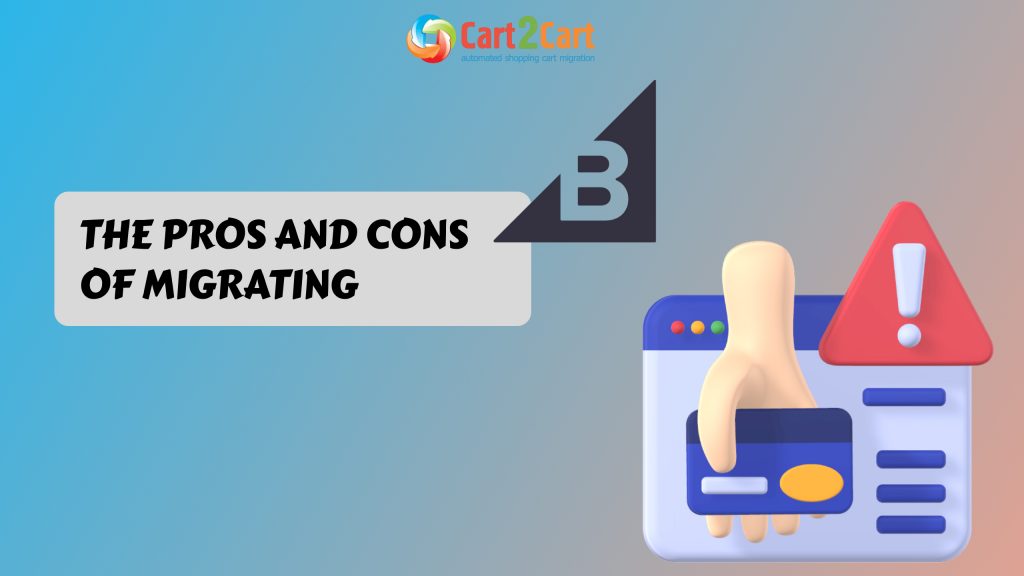
 March 31, 2025
March 31, 2025