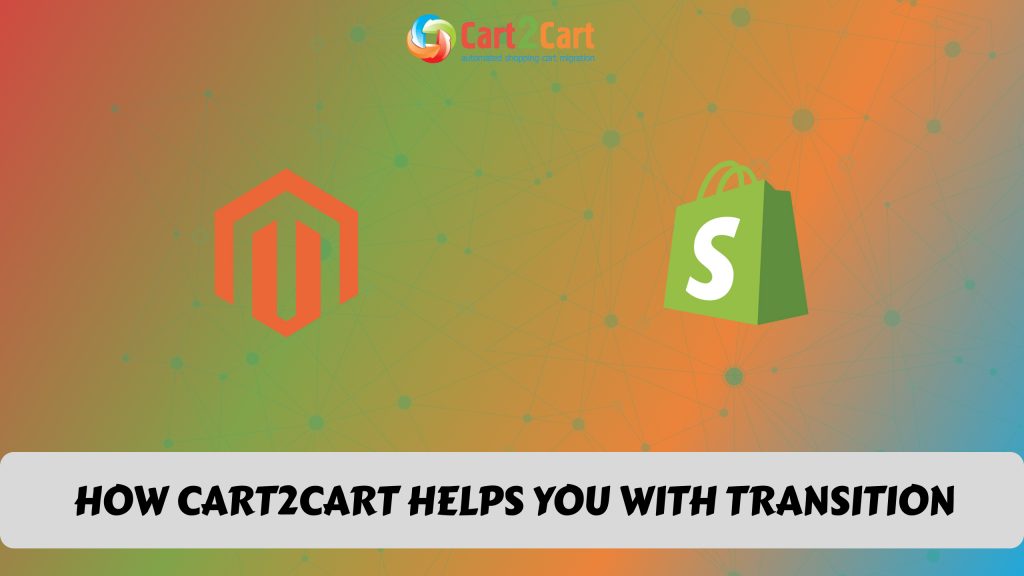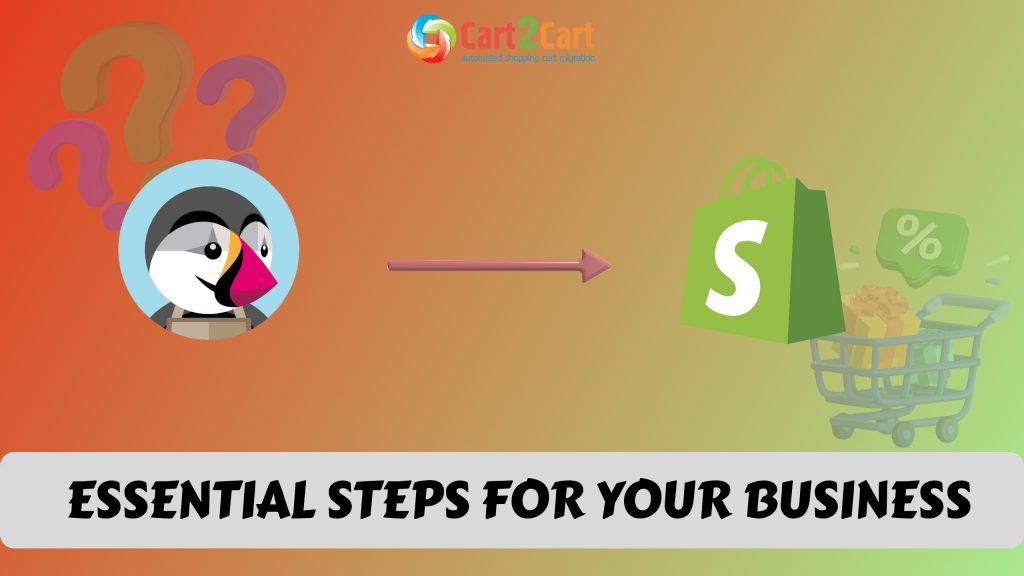Store migration is the process of transferring data, design, and functionality from the existing store to a new store. The process allows merchants to export the database (products, customers, orders, etc.) to the new store and configure the store’s look and feel, and install the necessary apps to add functionality.
Many merchants who have operated their stores through the WooCommerce platform for many years have made the difficult decision to migrate their stores to other platforms, PrestaShop being one of them. Like WooCommerce, PrestaShop is also an open-source solution for eCommerce. PrestaShop is free to download, but users have to buy themes, templates and modules for the solution to function optimally.
Table of Contents:
What is WooCommerce to PrestaShop migration?
In short, store migration is the process of transferring data, design, and functionality from the existing store to a new store. The process allows merchants to export the database (products, customers, orders, etc.) to the new store and configure the store’s look and feel. Moreover, it allows to install the necessary apps to add functionality.
What is WooCommerce to PrestaShop Migration?
The eCommerce migration is the transfer of data like products, customers, orders and more from your current WooCommerce store to the new PrestaShop one. It consists of a few simple steps if done in an automated manner, takes only a couple of hours, and requires no tech skills.
With Cart2Cart, it’s an accurate and fast procedure to move a WooCommerce store to PrestaShop. Whether you're considering a migration from Shopify to WooCommerce or from WooCommerce to PrestaShop, the migration process will preserve your order IDs and SEO during the transition.
Pre-Migration Tips
Prepare your WooCommerce store
Get your WooCommerce store ready for the move by analyzing all your WooCommerce store data and deciding which data you want to keep and move to your new store and which data you can edit or delete.
Prepare your PrestaShop store
Set up your PrestaShop store at PrestaShop.com. This will be your Target Store.
Set up the theme for your new store
Choose a default theme for your PrestaShop store. Keep the default PrestaShop store theme until the migration has been completed.
WooCommerce to PrestaShop Migration
Set up WooCommerce to PrestaShop data transfer by first configuring the Source cart (WooCommerce) and then specifying the Target cart.
Set up the Source cart
Choose WooCommerce from the drop-down menu and input your current store’s URL. Provide the Client ID, API Path and API Token from the admin account (find a detailed guide on how to do that in our FAQ).

Specify the Target cart
Choose PrestaShop from the drop-down menu and click the “Install Plugin” button and provide your store’s URL.

Select data for migration
You can migrate 100% of your products, customers, orders and data to your new PrestaShop store.
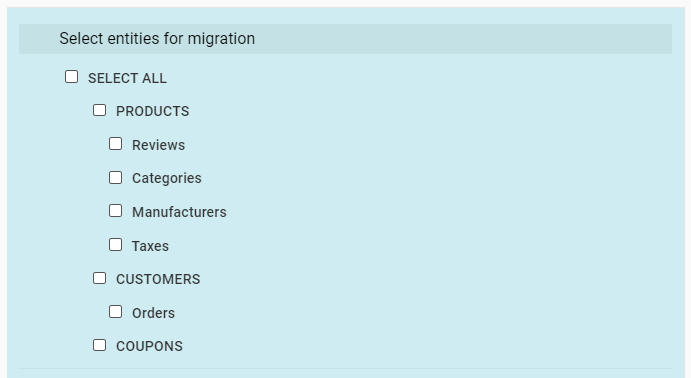
Specify migration extras
Choose from the many migration extras that Cart2Cart offers. Cart2Cart recommends the following extras for a complete migration: Create 301 redirects on your target store after migration; Preserve order IDs on Target Store; Migrate Source Store categories into Shopify Automated Collections, and Migrate Source Store customer groups into customer tags.
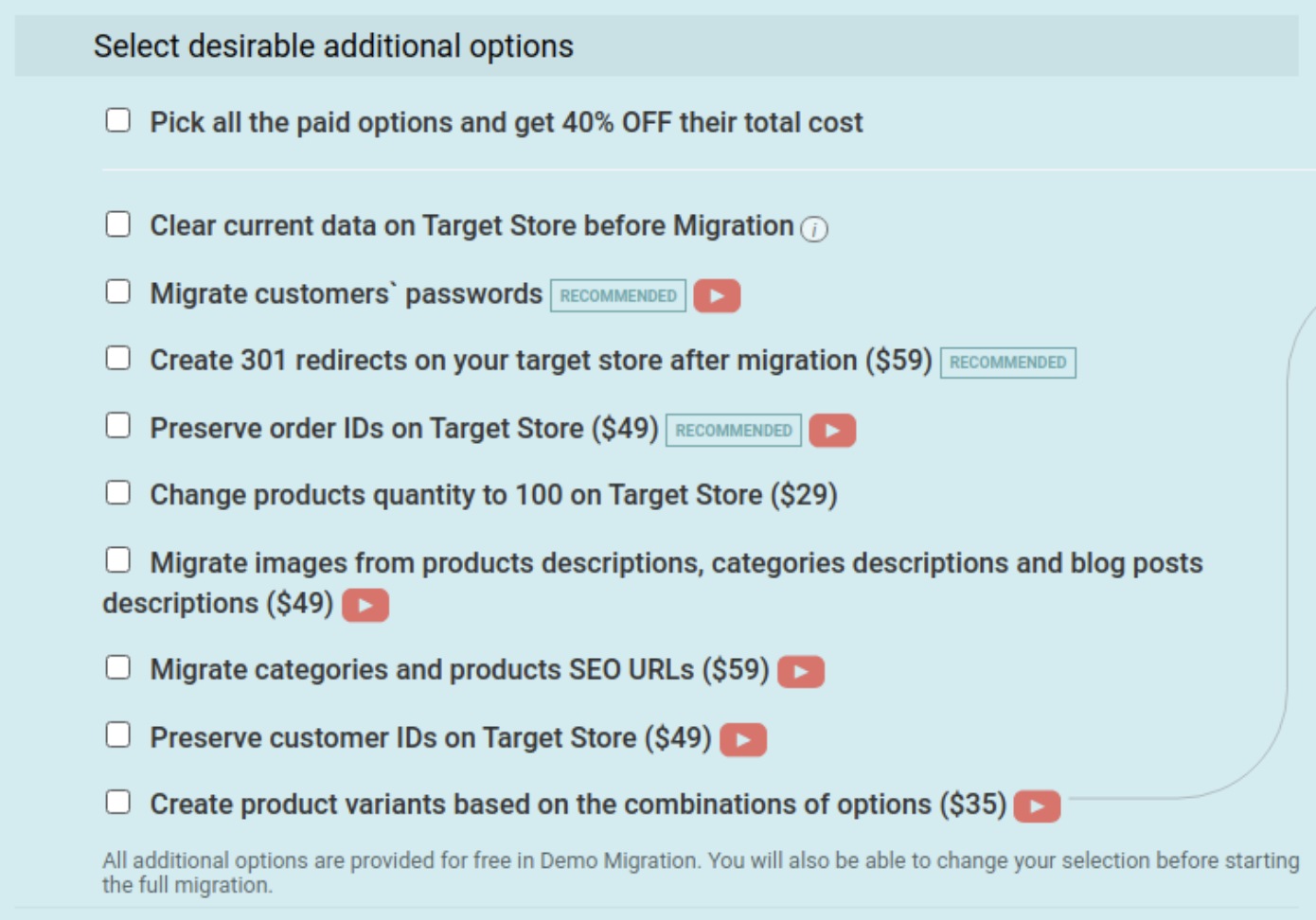
Map customer groups & order statuses
Match your WooCommerce order statuses and fulfillment statuses to the corresponding ones on PrestaShop.
Launch a free Demo migration
Export a limited amount of items from your WooCommerce store and import them to your live PrestaShop store. This will take up to 15 minutes and helps you to see how the new store will look and operate. When you have checked that everything work smoothly, go ahead with your website migration.
Start Full migration
Click the Start Full Migration button to start the Full WooCommerce database transfer to your new PrestaShop store. When it’s completed, check the migration results and start doing business on your new platform.
Post-Migration Recommendations
- Check that the new website is fully functional. Test the store. Create a test product and place an order. Select shipping and payment options and check that everything works perfectly.
- Now you can go ahead and customize your new PrestaShop store by buying some modules.
- Notify your customers that your store can now be found at PrestaShop.com and invite them to activate their accounts.
Congratulations! You have successfully transferred your store to PrestaShop. Enjoy the new experience!

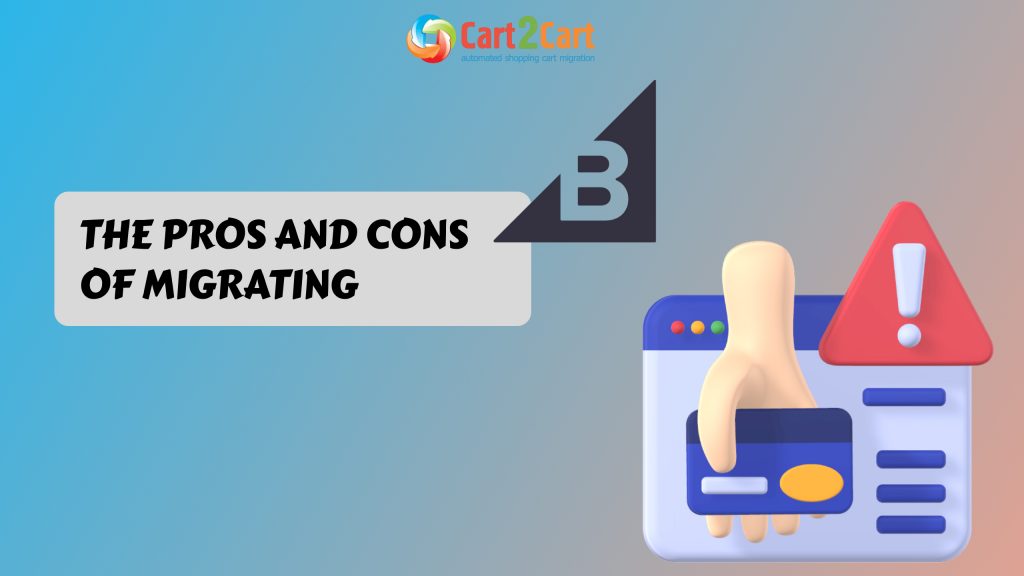
 March 31, 2025
March 31, 2025