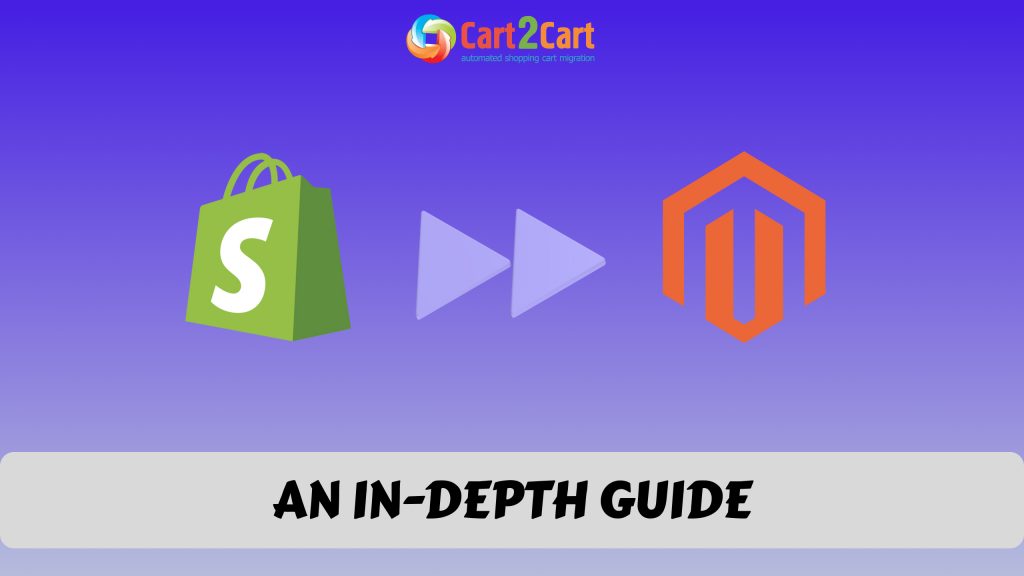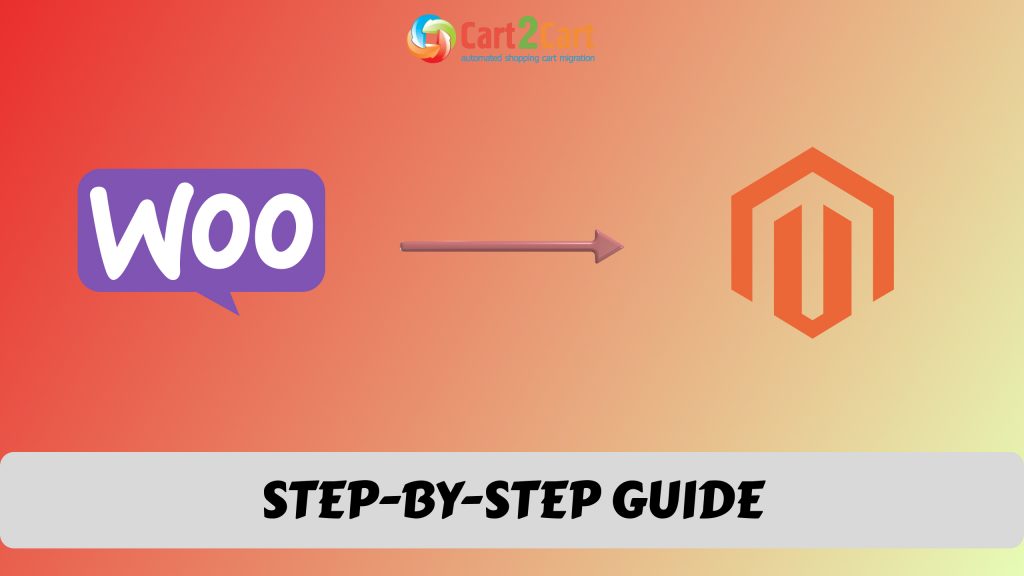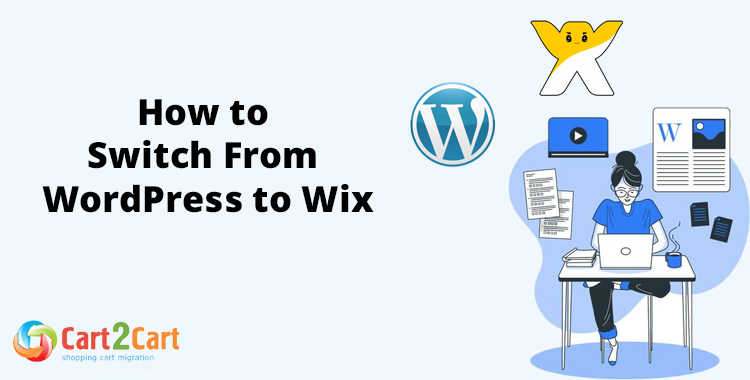
In the ever-evolving world of e-commerce, businesses are constantly seeking ways to enhance their online presence, streamline their operations, and deliver a seamless shopping experience to their customers. Two popular platforms that cater to these needs are WordPress and Wix. WordPress, renowned for its flexibility and extensive plugin ecosystem, has long been a favorite for creating content-rich websites, including online stores. On the other hand, Wix offers a user-friendly website builder with integrated e-commerce capabilities, making it an appealing choice for those looking for an all-in-one solution.
If you're currently running your online store on WordPress but considering a transition to Wix, you're not alone. Many business owners find themselves contemplating this move to leverage Wix's simplicity and robust e-commerce features. However, the thought of manually migrating your store data, including products, customers, orders, and more, can be daunting. Similarly, some businesses might also be considering a woocommerce to shopify migration, as Shopify offers a different set of advantages for managing online stores.
The good news is that there are automated solutions available to simplify the migration process. In this article, we'll guide you through the steps to automatically migrate your store data from WordPress to Wix, ensuring a smooth transition that allows you to focus on growing your business without the hassle of manual data transfer. Whether you're a seasoned e-commerce veteran or just starting your online store journey, this guide will help you make the switch efficiently and effectively. Let's dive in and explore how to seamlessly transition your store from WordPress to Wix.
Truth be told, websites created on WordPress need a lot of management. In addition, themes and plugins are often updated, and website owners must keep abreast of these updates. WordPress websites are also known for going down without notice.
In light of these issues, some users start looking for other options that are simpler to use and don't cause many technical issues. Many decide to migrate their WordPress site to Wix. The website builder, Wix, is a popular choice for these website owners. For some, a woocommerce to shopify migration might be an alternative worth considering as well. Similarly, shopify to woocommerce migration can offer flexibility for those seeking a platform that allows greater customization and control over their online store.
What Is eBay to Etsy Integration?
eBay to Etsy integration allows sellers to connect their eBay store to an Etsy account, creating a seamless way to import products, manage inventory, and expand their reach. This multichannel integration ensures that your listings are synchronized, saving you time and effort while maintaining consistency across both marketplaces.
By using specialized tools or platforms, you can automate the transfer of your eBay listings to Etsy and manage your inventory efficiently. This integration is perfect for ecommerce businesses looking to grow by utilizing multiple sales channels. Additionally, if you're considering scaling your business even further, you might want to explore how to migrate Shopify to WooCommerce or migrate WooCommerce to Shopify for even more streamlined operations across platforms.

After the switch, they benefit from the support of a team of professional developers at an affordable rate because Wix packages include hosting and tech support.
Wix is worth switching to if you want to work on a platform that's easy to use and won't leave you facing endless technical issues.
In this article, we'll show you how to migrate WordPress to Wix.
What Are the Key Differences Between WordPress and Wix?
When comparing WordPress and Wix, several key differences stand out. WordPress is an open-source platform, which means you have greater flexibility and control over your website. However, this also means you’ll need more technical know-how to manage hosting, updates, and plugins. Wix, on the other hand, is a website builder that takes care of hosting, maintenance, and security for you, making it ideal for users who don’t want to deal with technical aspects.
- Customization Flexibility: WordPress offers vast customization options with themes and plugins, while Wix is more limited but simpler to use.
- Technical Expertise: WordPress requires more technical skills (e.g., coding, hosting management), whereas Wix is a more beginner-friendly solution.
- Control: WordPress provides full control over your website, including hosting and data, while Wix hosts your site and limits control.
- Cost: WordPress can be more cost-effective, depending on the host and plugins, while Wix typically includes hosting in its pricing plans.
- Design Options: Wix offers an easier drag-and-drop builder with pre-designed templates, while WordPress may require external themes and customization for similar results.
- Scalability: WordPress is better suited for larger, more complex websites, while Wix is geared towards smaller, simpler sites.
- SEO Flexibility: WordPress offers more robust SEO options and plugins, while Wix provides basic SEO tools that might not be as customizable.
- E-commerce: Both platforms allow e-commerce, but WordPress (via WooCommerce) provides more advanced features and scalability, while Wix offers simple e-commerce features for smaller shops.
- Updates and Security: WordPress requires manual updates for plugins, themes, and the core system, while Wix automatically handles updates and security patches.
Another major difference lies in the ease of design and customization. Wix offers hundreds of customizable templates with a simple drag-and-drop interface. WordPress, while also customizable, often requires coding knowledge or third-party themes and plugins to achieve similar results. If you’re looking for a faster setup and less technical hassle, Wix is a more beginner-friendly option.
What Do You Need to Know Before Migrating Your Website?
Before initiating your WordPress to Wix migration, it's crucial to understand what will be transferred and what may require manual input. You should begin by assessing the type of content on your WordPress site, such as pages, blog posts, images, and other media files. Also, check if your current hosting provider supports the migration process and whether you need to export your site’s data in a specific format.
Additionally, consider your domain name and any custom email addresses tied to your WordPress site. Switching platforms may involve updating DNS settings or working with an external provider to ensure everything remains intact. Backing up your WordPress website is a critical step before transferring your site to Wix, ensuring that no data is lost during the migration process.
Assess Your Content and Media
Start by evaluating the different types of content on your WordPress website, such as text, images, videos, and downloadable files. Identify which parts of your content need to be manually moved, as some types of media might not be automatically transferred during the migration process.
Prepare for Domain and Email Updates
Additionally, consider your domain name and any custom email addresses tied to your WordPress site. Switching platforms may involve updating DNS settings or working with an external provider to ensure everything remains intact. Backing up your WordPress website is a critical step before transferring your site to Wix, ensuring that no data is lost during the migration process.
Do You Want to Switch From WordPress to Wix Easily?
Make your website migration seamless and stress-free with Cart2Cart! Transfer your content, design elements, and data from WordPress to Wix in just a few clicks. Say goodbye to technical challenges and hello to a new level of simplicity.
TRY IT FREE
How to Start Your WordPress to Wix Migration: The First Step
The first step in your WordPress to Wix migration is to choose the right Wix plan for your needs. Wix offers a variety of plans, including options for e-commerce, blogs, and portfolios. Once you’ve selected a plan, sign up for a new Wix account and start setting up your Wix site.
Next, you’ll need to export your WordPress content. This can typically be done through the WordPress dashboard by exporting your posts, pages, and media files into an XML file. This exported content will be used to import your blog posts into your new Wix site.
How to Transfer Your WordPress Content to Your Wix Website
Migrating content from WordPress to Wix requires a few key steps. To begin, log in to your Wix account and use the import feature to upload your WordPress XML file. Wix will automatically process your content and create corresponding blog posts and pages on your new Wix website. However, some formatting, images, and links may need to be manually adjusted after the transfer.
-
Log into your Wix account:
- If you don’t already have an account, create one by visiting the Wix website.
- Make sure to choose the appropriate plan for your needs.
-
Prepare your WordPress XML file:
- In your WordPress dashboard, go to Tools > Export.
- Select All Content and download the XML file to your computer.
-
Import WordPress content to Wix:
- In your Wix dashboard, go to the Blog section.
- Choose Import from WordPress and upload the XML file you downloaded.
-
Wix automatically processes the content:
- Wix will convert your WordPress posts, pages, and media files into the Wix system.
- Your blog posts will appear on your Wix site, but some formatting adjustments may be needed.
-
Adjust any images and links:
- After the import, ensure all images are correctly linked, and any broken links are fixed.
- Wix may not always preserve custom formatting or media from WordPress, so be sure to double-check your content.
-
Choose and apply a Wix theme:
- Browse the wide selection of themes available on Wix.
- Pick a theme that best suits the look and feel of your original WordPress website.
-
Customize your site’s design:
- Use Wix’s drag-and-drop editor to adjust elements, layouts, and fonts.
- Modify headers, footers, and navigation menus to make sure everything is in place.
-
Verify SEO settings:
- Check that your SEO settings have been properly transferred, including meta descriptions, titles, and URL structures.
- Use Wix’s built-in SEO tools to ensure your new website is optimized for search engines.
-
Test your new site:
- Before going live, thoroughly test your site to ensure everything is working correctly.
- Check for broken links, missing images, and make sure all pages load properly.
-
Publish your site:
- Once satisfied with the appearance and functionality, publish your new Wix site.
- Redirect any old WordPress URLs to the new Wix ones to maintain SEO rankings.
After importing your WordPress blog posts, ensure that your new Wix website’s layout and design align with your content. Wix provides a variety of themes and customization tools that allow you to tweak your site’s appearance, making it look just as professional as your WordPress site, if not better.
What Happens to Your Domain Name When You Switch from WordPress to Wix?
When transferring your WordPress site to Wix, you’ll need to address your domain name. If you purchased a domain through your WordPress hosting provider, you’ll need to transfer it to Wix. This process involves unlocking your domain and obtaining an authorization code from your current registrar. Once you have this code, you can initiate the transfer within your Wix account.
If you want to keep your existing email addresses tied to your domain name, make sure to update your DNS settings to reflect your new Wix site. This process may require some technical expertise, but Wix’s support team can assist you through each step if needed.
How to Handle Your SEO During the WordPress to Wix Migration
Maintaining your SEO rankings is one of the most important aspects of transferring your site from WordPress to Wix. During the migration process, ensure that all URL redirects from your old WordPress site are set up correctly. Wix allows you to map your old WordPress URLs to new ones, which will help preserve your search engine rankings.
Additionally, you may need to manually adjust some on-page SEO elements, such as meta descriptions, title tags, and alt text for images, to ensure your new Wix website remains optimized for search engines. Wix offers built-in SEO tools to help you optimize your site and improve your visibility in search results.
Setting Up Proper Redirects to Preserve SEO Rankings
When migrating from WordPress to Wix, it's essential to properly set up 301 redirects. These redirects tell search engines that your content has permanently moved to a new location, helping to transfer the SEO value from your old URLs to the new ones. Without these redirects, you risk losing your search engine rankings and traffic. Wix provides an easy-to-use tool for setting up these redirects, so make sure each old URL is properly mapped to its new counterpart.
Leveraging Wix’s Built-in SEO Tools for Better Optimization
Wix offers several built-in SEO tools that can help you optimize your new site for search engines. These tools include an SEO wizard that guides you through optimizing various elements of your website, including meta tags, titles, and image alt text. Make sure to take full advantage of these features to ensure that your new site remains optimized and continues to perform well in search engine rankings after the migration.
How to Ensure Your Website Design and Customization After the Transfer
One of the most significant advantages of switching from WordPress to Wix is the ability to customize your website design quickly and easily. Wix offers a range of templates that can be customized to suit your brand, and its drag-and-drop interface allows you to make changes without needing any coding knowledge.
After the migration, take some time to review your site’s design and layout. Ensure that all pages, posts, and images are properly formatted and displayed. Wix’s design features allow you to make adjustments to typography, colors, and elements to create a professional-looking website without the need for third-party plugins.
What Tools and Features Does Wix Offer for Your New Website?
Wix provides a variety of built-in tools and features that make it an ideal platform for managing your website. From its intuitive website builder to advanced tools for e-commerce, Wix has everything you need to create a fully functional site. Wix also offers SEO, marketing, and analytics tools that can help you grow your audience and improve your online visibility.
| Tool/Feature | Description |
|---|---|
| Website Builder | Drag-and-drop interface to design and customize your site. |
| E-commerce Tools | Features for selling products, accepting payments, and managing inventory. |
| SEO Tools | Built-in SEO tools to optimize your website for search engines. |
| Marketing Tools | Tools for email marketing, social media integration, and promotions. |
| Analytics Tools | Access to site performance data to monitor visitor behavior and site traffic. |
For users migrating from WordPress, the Wix App Market offers a range of third-party apps that you can integrate into your site, including social media feeds, email marketing tools, and more. These features make it easy to enhance your website’s functionality and manage all aspects of your site from one place.
How to Maintain Your Wix Website After the Transfer is Complete
Once your WordPress to Wix migration is complete, it’s essential to regularly update and maintain your site. Wix takes care of security and updates for you, but it’s still important to monitor your site’s performance, content, and SEO. Regularly updating your content with new blog posts and checking for broken links or missing images will help keep your site fresh and engaging for users.
Consider using Wix’s marketing tools to grow your audience through email campaigns, social media, and search engine advertising. Wix’s integrated tools allow you to track your website’s performance and make data-driven decisions to improve user experience and SEO.
Keep Content Fresh and Relevant
One of the most crucial aspects of maintaining your Wix website is keeping the content up to date. Regularly adding new blog posts, articles, or product updates ensures that your site remains relevant and engaging for visitors. Fresh content also contributes positively to SEO, helping your site rank better on search engines.
Optimize Performance and SEO
Wix offers various integrated tools to help you improve your site's performance and SEO. Regularly monitoring your site's load speed, checking for broken links, and updating SEO settings can significantly boost your search engine rankings. Using Wix’s SEO tools to optimize titles, meta descriptions, and image alt tags is essential for better visibility in search results.
FAQs
Can I transfer my WordPress website to Wix?
Yes, you can transfer your WordPress site from WordPress to Wix, but it's not a simple copy-and-paste exercise. You can't simply export data from WordPress and import it to Wix. You will require careful attention to your domain name, DNS settings, and email accounts to ensure a smooth transition to your new website platform.
How do I transfer data from WordPress to Wix?
Start by backing up your WordPress site. Create an account on Wix. Choose a template and a plan. You can customize it later. Begin editing your new Wix website. Start transferring all your data from your WordPress site. Verify and proofread your new website.
How to transfer domain from WordPress to Wix
To transfer your domain to Wix, you must get an authorization code from your current registrar. Upon request, it will be sent to your registered domain email account.
Your domain must be unlocked before you begin the transfer. Contact your current domain registrar to help you.
Go to your Wix dashboard and choose "Connect Domain". Follow the instructions given.

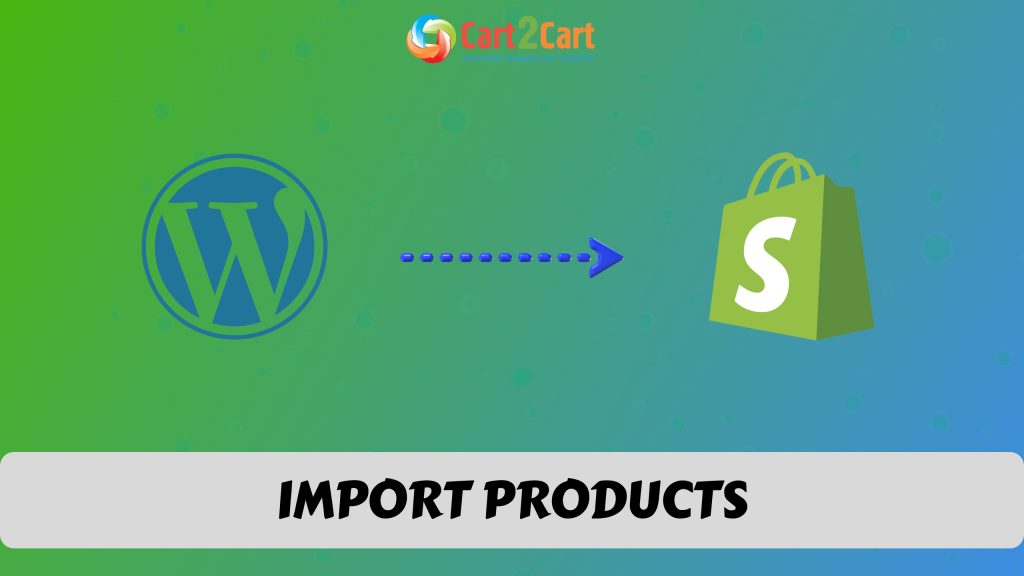
 January 27, 2025
January 27, 2025