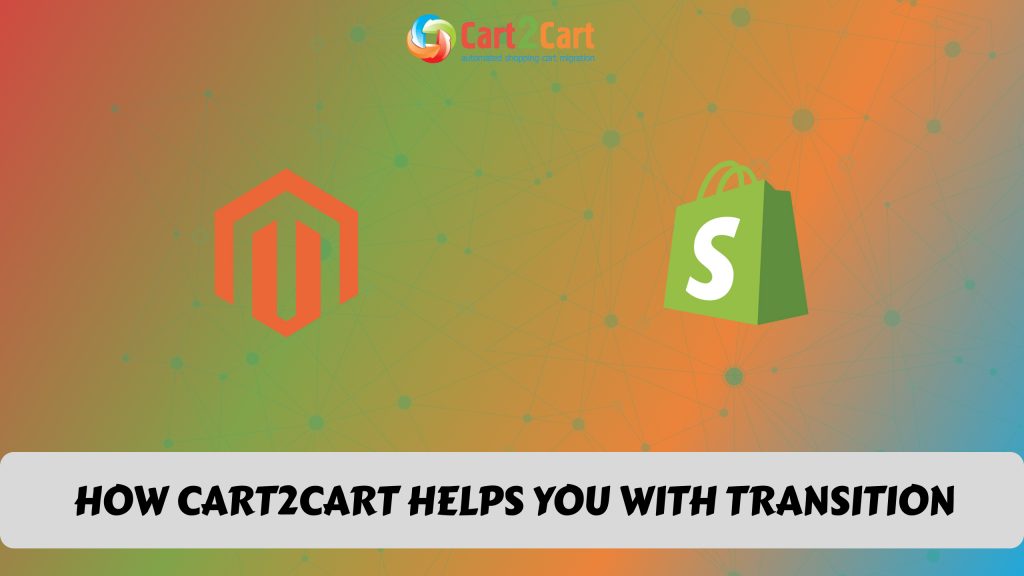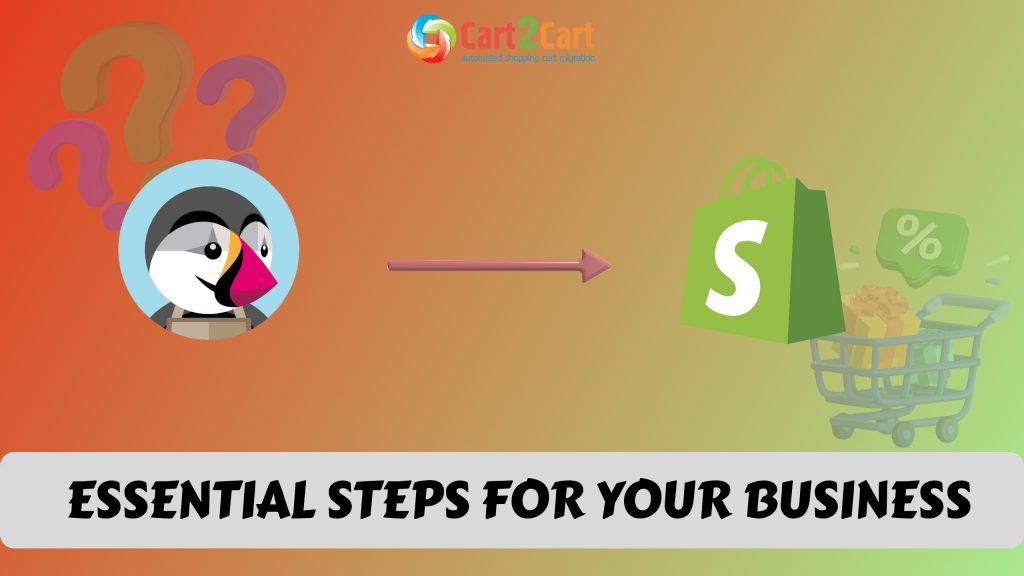Let’s face it, when you have a Shopify online store, you don’t want to use the generic Shopify domain name for it. So, when using Shopify as a sales channel, you should probably consider transferring your domain to it. Likewise, if you want to start selling but already have a domain name, you should consider this too. In both instances, you should know how to transfer a domain name to Shopify.
Now, you probably have a few questions. For example, why should you transfer to Shopify? It’s simple when you transfer your domain, the management and administration of the domain moves to Shopify. This means you can manage it directly from the Shopify account, making it easier, quicker, and saves you time.
Another thing you probably want to know is, “How to transfer my domain to Shopify?” Fortunately, we’re here to help.
Things To Remember When Transferring Your Domain to Shopify
Before you transfer a domain to Shopify, there are some things to keep in mind, not only to ensure that the process runs smoothly but also that you can transfer your domain to Shopify.
- Your domain must be eligible for transfer.
- You should have registered the domain more than 60 days ago.
- You need to pay to register your domain on Shopify for 12 months.
- To transfer the domain, you should have access to your domain provider account and the email address you use to log in.
- You need to look out for and respond to any confirmation emails that you receive during the process.
- You’ll need to use a third-party email hosting service with email forwarding capability because Shopify doesn’t provide email hosting services for your email account.
- It can take up to 20 days after you start the process for the transfer to complete.
Guide on How To Transfer Your Domain Name to Shopify
Considering the above, you can start the process. There are three simple steps you need to take to transfer your domain to Shopify.
Find Your Domain Provider’s Transfer Policy
As mentioned earlier, your domain needs to be eligible for transfer. So, before you begin the transfer process, you’ll need to ensure that this is indeed the case by finding and checking your domain provider’s transfer policy.
Turn your online store into a profitable business on a whole new platform with Cart2Cart. Try our free demo today!
The easiest way to do this is by searching for “transfer domain” in your domain provider’s help center or documentation.
Make Sure the Domain Is Ready for Transfer
Before you transfer your domain to Shopify, you need to make sure it’s ready for transfer. To do this, you’ll need to:
- Log in to your domain provider account.
- Ensure that the email address associated with your account is up to date, working, and does not belong to the domain you want to transfer.
- Unlock the domain you want to transfer to Shopify. The domain unlocking process can differ from provider to provider. But is typically done by finding the settings for the domain and clicking Unlock.
- Get a transfer authorization code from your domain provider. Like the domain unlocking process described above, this process can differ depending on a provider. Generally, you’ll need to find the settings for your domain and then click Transfer this domain or Transfer out.
Transfer Domain to Shopify
Once you’ve prepared your domain, you’re ready to transfer the domain to Shopify. To do this, take the following steps:
-
- Go to Shopify admin, click on Online Store, and then Domains. On the domains page, click Transfer domain.
-
- Clicking transfer will take you to a page where you can enter the domain you want to transfer to Shopify.
-
- Click Next, and then Verify domain.
- If you get the message DOMAIN UNLOCKED, the domain is ready to transfer, and you can click Next to continue. If you get the message DOMAIN LOCKED, you’ll have to follow the domain unlocking process described above to unlock the domain.
- In the Verification code text box, enter the authorization code. Once done, click Next, and then Buy and transfer.
- Once you’ve completed these steps, you will receive a confirmation email from your domain provider to confirm the transfer.
As mentioned earlier, once you’ve completed all the steps above, it can take up to 20 days for the transfer from your domain provider to Shopify to complete. If you encounter any issues along the way, try to solve the problem by looking at Shopify’s extensive documentation or contacting Shopify support.
Want to check Cart2Cart in action?
Set up a free Demo migration and see how your store data will be automatedly moved to Shopify platform.
Ok! I'm readyHow To Link a Third-Party Domain?
While the process above allows you to transfer your domain from your domain provider to Shopify, in some cases, you may wish to still use your third-party domain provider for the management and hosting of your domain.
Fortunately, there is a way to point your domain, whether it’s an existing domain or a new one hosted by a third-party provider, to your Shopify store. That is by connecting or linking your third-party domain to Shopify.
If you bought your domain from Google Domains, GoDaddy, or 1&1 IONOS, then you’ll be able to connect the domain to the Shopify store automatically. Here, you’ll take the following steps:
-
- Go to Online Store and then click the Domains button from your Shopify admin.
-
- Click Connect existing domain. You can then enter your domain and click Next.
-
- Click Connect automatically and, if necessary, login into your hosting account with the domain provider.
- Click Connect to connect the domain, and then click Close.
Shopify Pricing: How Much Your Store is Going to Cost in 2021
Once you’ve completed the above steps, it can take up to 48 hours for the domain to be verified.
Connect the Domain Manually
If you didn’t buy your domain from one of the mentioned domain providers, or you’re having trouble connecting your domain to Shopify automatically, you can also do it manually. First off, change the DNS records in your third-party hosting account. So, once you’ve logged into your account, you can go to your DNS settings and change the following records:
- Pointing the A record to Shopify’s IP address of 23.227.38.65. If you already have an A record associated with your domain, you’ll need to remove it.
- Changing the Hostname to the @ symbol if necessary.
- Pointing the www CNAME record to shops.myshopify.com.
Once done, you can save the changes you made. You can then go to your Shopify admin and:
-
- Go to Online Store and then Domains.
-
- Click Connect existing domain. You can then enter your domain, and when you’re done, click Next.
- To confirm that your domain has been connected, click Verify connection. Remember, it can take up to 48 hours for your domain to be verified.
Summing Up
There you go, now you have a simple guide you can use when you need to transfer your domain to Shopify. Hopefully, it helped show you how you could seamlessly do this, whether you have a Shopify store or not.
If you don’t, and you’re thinking of moving eCommerce data to it, you should also consider a tool like Cart2Cart. It makes the migration from another platform quick, efficient, and trouble-free. Run the free Demo now!
FAQ
Can I transfer any domain to Shopify?
Yes, Shopify allows you to transfer most domains to its platform, provided the domain is eligible for transfer. However, the domain must be unlocked, and you’ll need an authorization (EPP) code from your current registrar. Ensure that your domain has been registered for at least 60 days to comply with transfer regulations. If you're also considering expanding your business, you may want to explore how to import Shopify products to WooCommerce to streamline your product management across platforms.
How long does it take to transfer a domain to Shopify?
The transfer process usually takes between 5 to 10 days, depending on the current registrar's policies. Once you initiate the transfer and approve it via email, Shopify will handle the rest. During this time, your website remains accessible if DNS settings are correctly configured. The process ensures a smooth migration to Shopify without disruptions.
Will transferring my domain to Shopify affect my website's SEO?
No, transferring your domain to Shopify does not directly affect SEO if you maintain consistent content and URL structures. Shopify also offers tools to set up 301 redirects, ensuring that your previous URLs lead to the correct pages on your new Shopify store. With these tools, you can manage your shopify with ease.







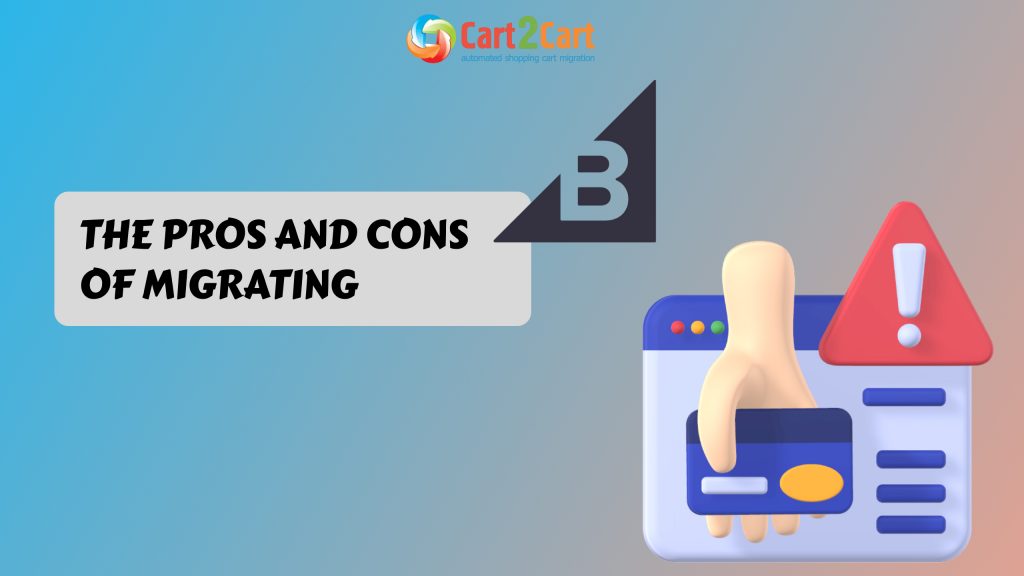
 March 31, 2025
March 31, 2025