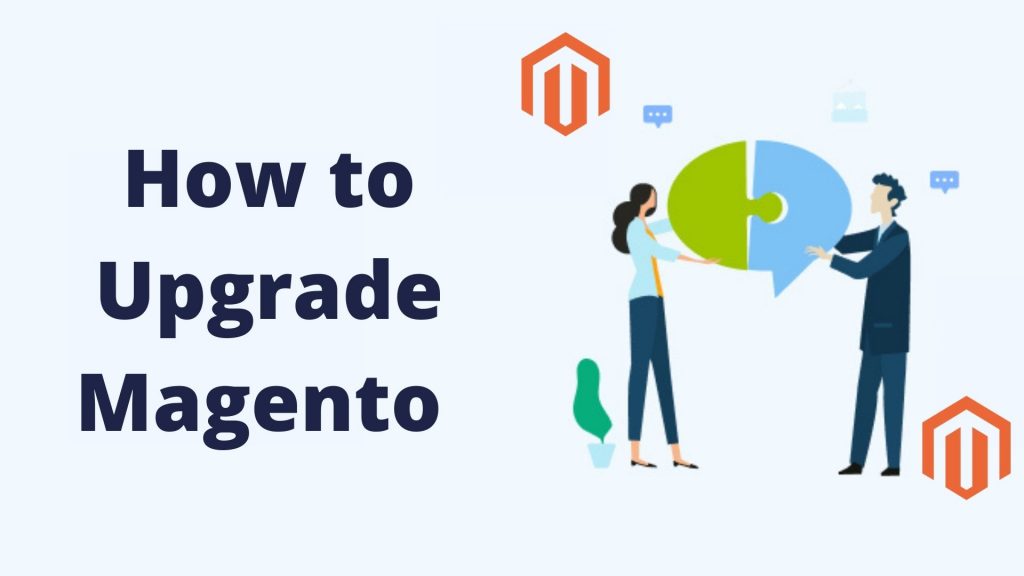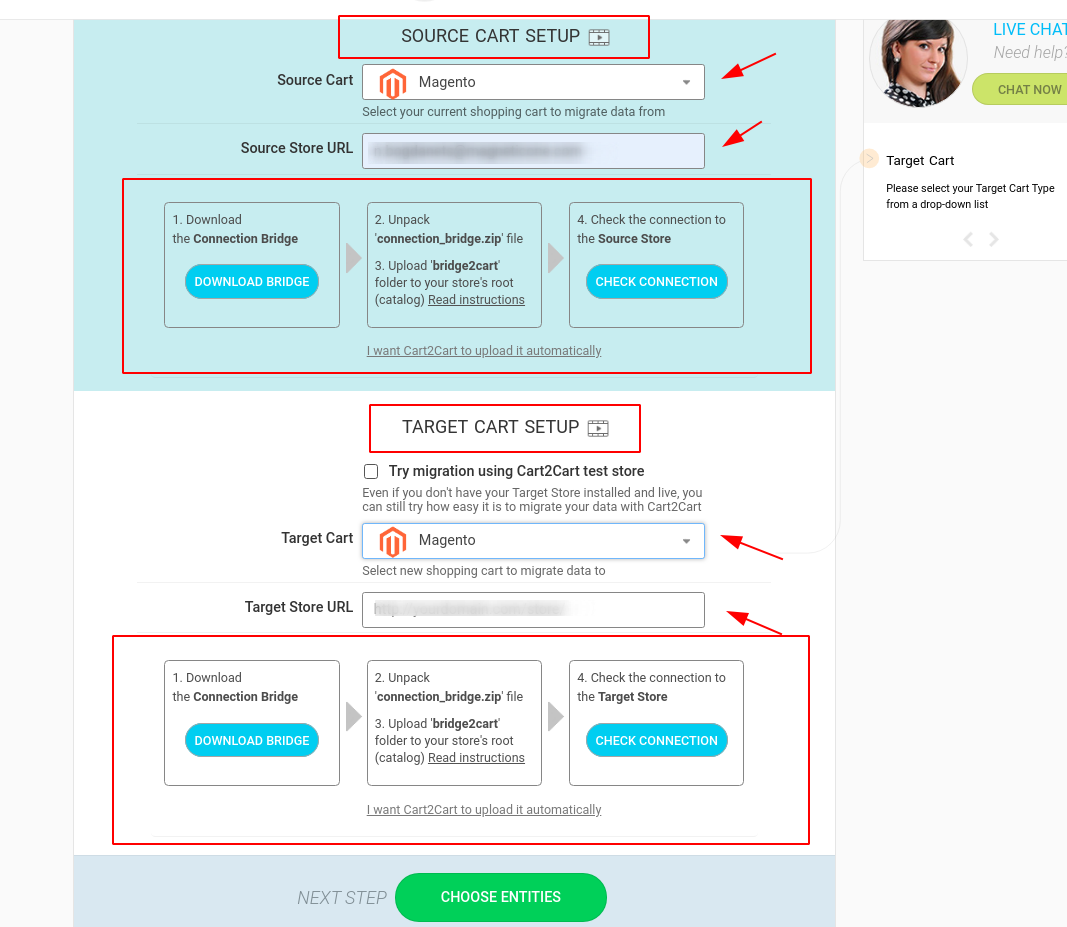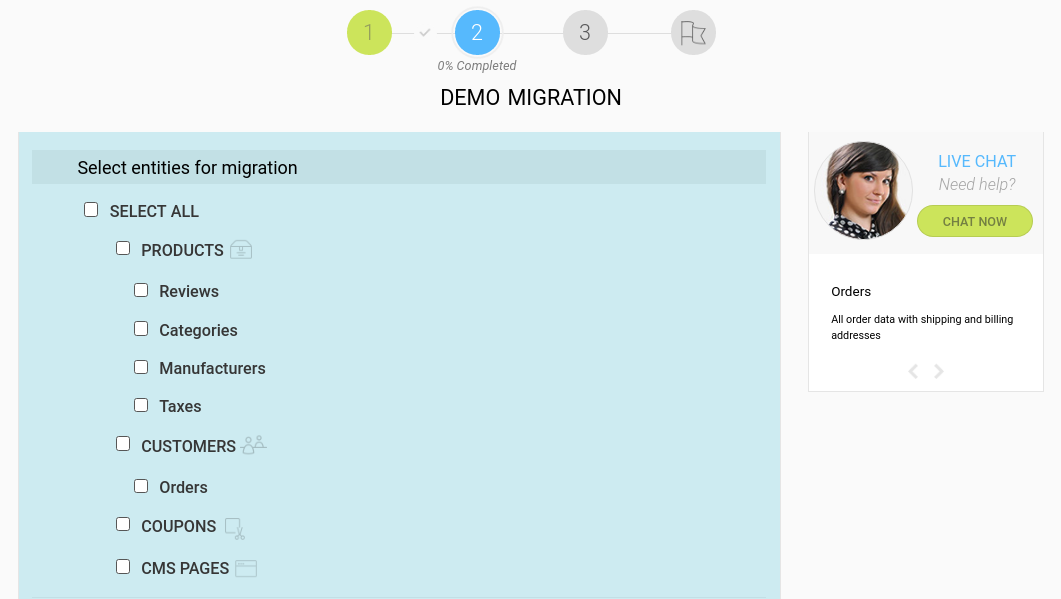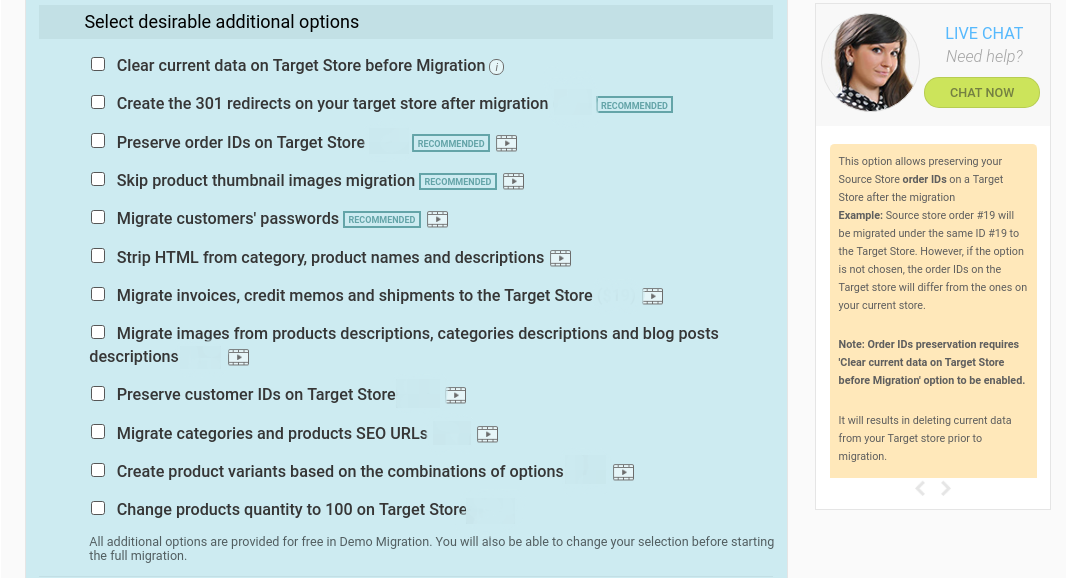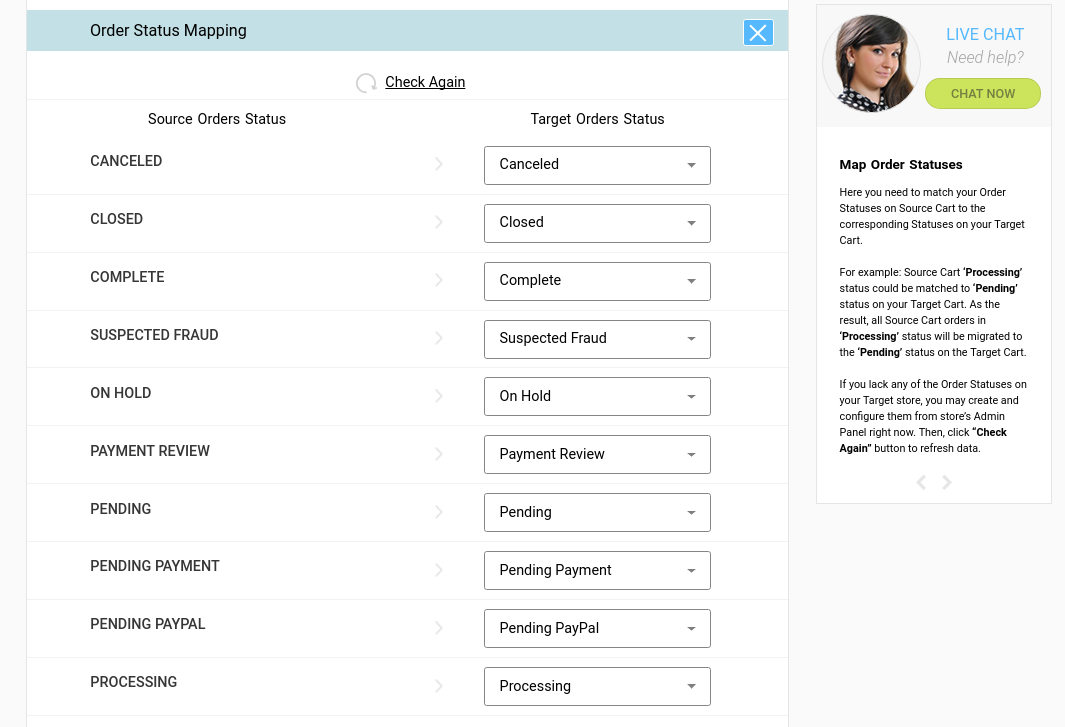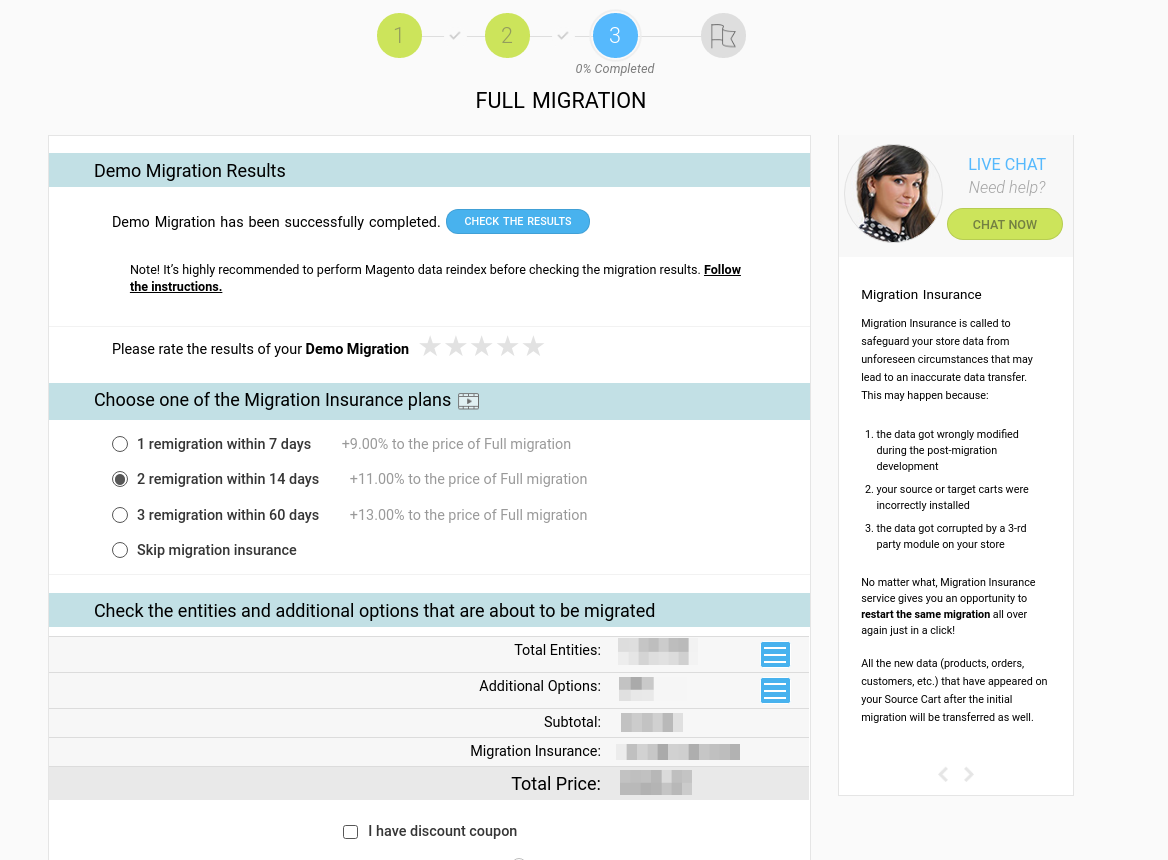1. Connect Your Shopping Carts
The first step involves linking your Magento 1 and Magento 2 shopping carts using Cart2Cart. Here’s what you need to do:
- Go to Source Cart Setup and then navigate to the Source Cart field.
- Click the drop-down menu to display the list of available eCommerce platforms and select Magento 1.
- Next, download the Connection Bridge to link and allow communication between the two platforms.
- Unzip the contents of the downloaded file labeled connection_bridge.zip.
- Proceed to extract the file contained in the folder labeled bridge2cart and use an FTP client to import it to the root folder of your Magento 1 website.
- Enter your Source Store URL and verify that there’s a link to your Source cart.
You’re now ready to proceed with your Magento 2 setup. Here’s how to go about it:
- Go to Target Cart Setup and then navigate to the Target Cart field.
- Click the drop-down menu to display the list of available eCommerce platforms and select Magento 2.
- Next, download the Connection Bridge to link and allow communication between the two platforms.
- Unzip the contents of the downloaded file labeled connection_bridge.zip.
- Proceed to extract the file contained in the folder labeled bridge2cart and use an FTP client to import it to the root folder of your Magento 2 website.
- Enter your Target Store URL and verify there’s a link to your Target Cart.
2. Select Data for Migration
Once you’ve established a connection between your two websites, it’s now time to choose the data entities you wish to migrate. Check the Select All box to transfer everything or check the individual boxes to choose specific data classes to migrate.
Some of the available entities you can transfer include:
- Products
- Price
- Customers
- Manufacturers
- Orders
- Categories
- CMS pages
- Coupons
- Reviews
- Taxes
3. Specify the Additional Migration Options
Cart2Cart gives users the ability to specify more migration options in addition to selecting the data entities to transfer. Some of the available options you can integrate into your new Magento 2 store include:
- Create 301 redirects
- Preserve order IDs
- Migrate customers’ passwords
- Migrate invoices, shipments, and credit memos
- Create migration SEO URLs for products and categories
4. Map Customer Groups and Order Statuses
To map the various order statuses and customer groups from your old Magento 1 store to the newly created ones on your new website, here’s what you need to do:
- Open Cart2Cart's Mapping Window and click on the data classes you want to be mapped from your old store
- Choose the corresponding entries in your new store
- If you can’t find the groups you need in the Target Cart, click on the relevant buttons to create them
- Click Check Again to refresh the data and then proceed with the mapping as outlined in steps (1) and (2) above
Keep in mind that when transferring your Magento 1 customers to Magento 2, Cart2Cart will create default email addresses for users who don’t have valid entries at the time of transfer.
5. Run Free Demo and Launch the Full Migration
The last phase involves initiating the actual migration. To learn how the Cart2Cart tool works, you can use the Free Demo to migrate a limited number of entries from your old site to what is about to become your new store.
To transfer your entire site to Magento 2, you’ll need to launch Full Migration. Don’t close your browser window until the process completes. Full migration may take a couple of hours to complete, depending on the volume of data you’re transferring. As soon as it does, you should be able to see your migrated data on Magento 2’s front end.
To view it from the backend and check whether all the required data is present:
- Go to the Demo Results page
- Select, download, and view the file labeled Product IDs
- Compare the data there with the newly migrated entries on Magento 2
Do you want to migrate from Magento 1 to Magento 2?
Migrating from Magento 1 to Magento 2 is a crucial step for your business. Make a smooth transition with minimal risks and data loss using Cart2Cart. This service will help you preserve all the functionality of your store while adapting it to the new features of Magento 2. Start today and secure a successful future with the latest version of the platform.
TRY IT FREE
What Are the Stages of Migrate Magento 1 to Magento 2?
Migrating from Magento 1 to Magento 2 involves several important stages. The first step is to install Magento 2 and configure the basic store settings. Once Magento 2 is installed, you need to navigate to the Magento 2 admin panel and set up essential configurations such as payment methods, shipping options, and store settings. After this, the next step is to migrate your store by transferring data from Magento 1, which includes products, categories, orders, customers, and other essential elements. This migration will involve using tools like the Magento 2 data migration tool to ensure a smooth transfer.
A critical step in the process is to migrate any extensions you are using in your Magento 1 store. Many of these extensions may need to be updated or adapted to work with the version of your Magento 2. It's essential to check the compatibility of each extension and theme, as Magento 2 has a different architecture. After migrating, you should verify that all data has been transferred correctly and that no critical information has been lost. Additionally, ensure that all installed extensions are functioning correctly in the new environment.
Once migration is complete, testing should be performed to ensure that the store is functioning correctly. This includes checking both frontend and backend functionalities, ensuring everything is in place, and that the migration process has not caused any issues with the store's performance. Finally, after thoroughly testing, you can navigate to the Magento 2 store and ensure everything is working as expected before going live.
Here’s an overview of the key stages involved in the migration:
Planning and Preparation:
- Backup your Magento 1 store data.
- Evaluate your current Magento 1 setup and decide what needs to be migrated.
- Select and prepare hosting for Magento 2.
Setting Up Magento 2:
- Install Magento 2 on the server.
- Set up basic store settings, including store view, currency, and language.
- Customize your Magento 2 environment based on your needs.
Data Migration:
- Migrate customer data, products, orders, and other essential content using the Magento 2 Data Migration Tool.
- Address issues like data corruption or incomplete transfers during the process.
Extension Migration:
- Assess the compatibility of Magento 1 extensions with Magento 2.
- Install updated versions of compatible extensions or find alternatives for unsupported ones.
Testing and Launch:
- Perform thorough testing to verify data migration accuracy and functionality.
- Resolve any issues found during testing.
- Finally, launch the Magento 2 store and monitor it for post-migration issues.
What Problems Can Arise During Migration from Magento 1?
During Magento 1 to 2 migration, several problems may arise. One of the most common is incompatibility of old extensions with the new Magento version. Many extension developers have already released updates for Magento 2, but you will need to check if compatible versions of all your extensions are available. Additionally, it's important to ensure that your Magento 2 root directory is properly set up and ready for the migration process. If you are using custom extensions or themes, you might need to create new migration strategies to ensure they are fully compatible with Magento 2.
Another issue is data loss, which can occur if migration tools are not used properly. This is especially critical for large stores, where data loss can result in significant financial consequences. To avoid such situations, it is essential to carefully plan the migration process and use trusted tools and methods. Always make sure you properly transfer data to Magento 2, and double-check that all necessary data, including customer information, product listings, and order history, are safely migrated to the new platform.
Compatibility Issues with Extensions
One of the most common problems during migration is the compatibility of extensions. Magento 1 extensions might not work as expected with Magento 2, either due to the differences in architecture or the absence of updates.
- Extension updates: Not all extensions from Magento 1 will have a direct equivalent for Magento 2. If updates are available, they might require configuration adjustments or additional customizations to make them work.
- Finding alternatives: If the extension you're using is not supported in Magento 2, you may need to search for alternative extensions or have a developer build a custom solution that offers similar functionality.
- Extension conflicts: Even if an extension is compatible, conflicts with other installed extensions may arise. These conflicts can cause issues that delay the migration process or lead to unexpected errors.
Data Migration Challenges
Another common issue during migration is data integrity and loss during the data migration process. Migrating data such as products, customer records, and orders from Magento 1 to Magento 2 can be complex.
- Data corruption: If the data migration process isn't handled carefully, some data may not be transferred correctly or could be corrupted. This can result in incorrect product information or missing customer data.
- Data compatibility: Data formats in Magento 1 may not always align perfectly with Magento 2. For example, product attributes and categories might require mapping adjustments to ensure a seamless transition.
- Loss of custom settings: Custom settings from the Magento 1 store, such as store configurations and custom data fields, may not automatically transfer. These settings must be manually recreated or adjusted after migration to avoid functionality loss.
By understanding these challenges and preparing for them, you can better plan your migration from Magento 1 to Magento 2 and reduce the risk of encountering major issues.
What Tools Are Used for Data Migration from Magento 1 to Magento 2?
One of the primary tools for data migration from Magento 1 to Magento 2 is the official Magento 2 Data Migration Tool. This tool helps transfer all important data, such as products, orders, customers, and other settings, from Magento 1 to Magento 2.
The data migration tool helps prevent data loss and speeds up the process significantly. However, it is essential to note that using the tool requires experience with command-line operations and server settings. If you lack this experience, it may be best to seek help from professionals who can perform the migration quickly and without errors.
Additionally, here are some other tools and services that may be helpful when migrating from Magento 1 to Magento 2:
- LitExtension: A popular migration service that offers a simple, step-by-step process to move your data from Magento 1 to Magento 2.
- Cart2Cart: A tool that provides automated data migration from Magento 1 to Magento 2, allowing users to transfer their products, categories, and customer data without losing any information.
- Magento 2 Extension Compatibility Checker: This tool helps check whether your existing Magento 1 extensions are compatible with Magento 2.
- Migration Pro: A third-party migration solution that supports data migration, including orders, customers, and configurations.
- Custom Scripts: Some developers choose to create custom scripts tailored to their store’s specific needs, which can be helpful for more complex migrations.
- Magento Upgrade Services: Some professional Magento service providers offer specialized migration solutions that can handle larger stores or more complicated migrations.
These tools and services help streamline the migration process and reduce the risk of issues. Whether you choose the Magento 2 Data Migration Tool or a third-party service, ensure that you have a clear understanding of the data being transferred and conduct thorough testing before completing the migration.
How to Properly Migrate Extensions from Magento 1 to Magento 2?
Migrating extensions from Magento 1 to Magento 2 is a critical step that requires attention to detail. Extensions in Magento 2 may function differently than those in Magento 1, so it is necessary to check whether your extensions are supported in the new version. Most popular extensions, such as payment systems, shipping methods, and SEO tools, have Magento 2 versions available.
If you are using less common extensions, you may need to look for new solutions for Magento 2. Keep in mind that migrating extensions may require additional time, as you will need to configure them to work with the new platform.
Common Issues and Solutions When Migrating Extensions
Migrating extensions from Magento 1 to Magento 2 can come with its share of challenges. Here are some common issues you might encounter and solutions to address them:
- Incompatibility with Magento 2 architecture: Extensions developed for Magento 1 may use deprecated methods or functions that are not supported in Magento 2. It’s essential to update or replace these extensions to maintain functionality.
- Missing features: Some Magento 1 extensions may have additional features or customizations that are not available in Magento 2. In such cases, you may need to develop custom solutions or rely on third-party Magento 2 extensions that provide similar functionality.
- Slow performance: Extensions can impact your Magento 2 store's performance, especially if they are not optimized. Make sure to test all migrated extensions thoroughly, checking for issues like slow load times or broken features. Consider optimizing the code or removing any unnecessary extensions.
By following these steps and addressing any potential issues early on, you can ensure a smoother transition of your extensions from Magento 1 to Magento 2, keeping your store fully functional throughout the migration process.
What Should Be Considered When Installing Magento 2?
When installing Magento 2, several key factors must be taken into account. First, ensure that your server meets the minimum requirements for running Magento 2. The platform requires more powerful hosting and more resources compared to Magento 1. Secondly, you must carefully configure the basic store settings to ensure stable operation and security.
After installing Magento 2, you will need to set up critical parameters, such as currencies, languages, payment methods, and shipping options. Once this is done, you can move on to data transfer and extension setup. Don’t forget that migration from Magento 1 to Magento 2 is not just a technical task, but also a shift in business processes, as the new version offers additional features and capabilities for your online store.
What Settings Should Be Migrated from Magento 1 to Magento 2?
When migrating from Magento 1 to Magento 2, it is essential not only to transfer data but also all of your store settings. This includes category settings, attributes, stores, SEO settings, as well as configurations for payment systems and shipping methods. All of these elements can be migrated using the data migration tool, but it is essential to ensure they function properly on the new platform.
| Setting Type | Description | Magento 2 Migration Consideration |
|---|---|---|
| Category Settings | Categories and subcategories from your Magento 1 store. | Ensure that the category structure and URL rewrites are correctly mapped to Magento 2. |
| Product Attributes | Custom attributes like size, color, etc. | Make sure custom attributes are fully transferred and work with Magento 2 templates. |
| SEO Settings | SEO URLs, meta tags, and descriptions. | Verify that SEO settings are correctly applied to ensure search engine visibility. |
| Payment Methods | Configurations for various payment gateways. | Test the functionality of payment gateways on the Magento 2 platform for compatibility. |
| Shipping Configurations | Shipping methods, rates, and zones. | Confirm that shipping configurations, including rates, are transferred and functional. |
| Store Configurations | Currency, timezone, and language settings. | Double-check that all store configurations are correctly applied to prevent issues with orders. |
You should also consider security settings, such as user access rights and protection against attacks. Magento 2 offers an enhanced security system, but to work correctly, it is necessary to transfer all settings from Magento 1 and adapt them to the new version.
How to Speed Up the Migration Process from Magento 1 to Magento 2?
To speed up the migration process from Magento 1 to Magento 2, it is essential to prepare all data and settings in advance. For example, you can perform a test migration with a limited set of data from the database to ensure everything is working correctly and avoid problems during the main migration phase. This will allow you to identify potential issues early and address them before transferring all your files for the data migration.
Additionally, you should use all available tools, such as migration services and professional assistance. If you choose to use third-party migration tools, make sure they are compatible with your version of Magento, and ensure they offer accurate data migration. When you choose Magento as your source, ensure that the migration tool can access and process all data from the database, including product catalogs, customer information, and historical orders. This will help ensure a smooth and efficient transition to Magento 2.
How to Minimize Risks When Migrating from Magento 1 to Magento 2?
When migrating from Magento 1 to Magento 2, there are always risks of data loss, extension incompatibility, and other issues. To minimize these risks, it is essential to carefully plan the migration process, test each phase, and use reliable tools and methods. It is also important to perform a full data backup before starting the migration, so that in case of issues, you can restore your store to its original state.
To further minimize risks during the migration process, consider the following strategies:
- Conduct a Full Backup: Always back up your website, including all database and file structures, before you begin any migration. This ensures you have a fallback option if anything goes wrong.
- Use Migration Tools: Leverage trusted migration tools, such as the Magento 2 Data Migration Tool, that provide a reliable, structured method of transferring data without errors.
- Test the Migration: Perform a test migration using a subset of your data before moving all your content. This allows you to catch any issues early and make necessary adjustments.
- Check Extension Compatibility: Ensure that all extensions are compatible with Magento 2 before starting the migration process. Many extensions that worked with Magento 1 will need updates to function on Magento 2.
- Monitor Performance: After the migration, test your website's performance to ensure that the new platform is running optimally. You may need to tweak settings or perform further optimizations.
- Hire Professionals: If you are unfamiliar with the process, consider hiring experienced professionals who specialize in Magento migrations. Their expertise can help prevent common mistakes and ensure a smooth transition.
- Document the Migration Process: Keep detailed records of each step in the migration process, from the tools used to any issues encountered and solutions applied. This can serve as a reference for future updates and improvements.
By following these strategies, you can reduce the risks associated with migrating from Magento 1 to Magento 2, ensuring a smoother and safer transition to the new platform.
FAQ: Migration from Magento 1 to Magento 2
Why should I migrate from Magento 1 to Magento 2?
Since official support for Magento 1 ended several years ago, continuing to use it leaves your Magento store vulnerable to security risks and performance issues. As Magento 1 and Magento 2 differ significantly in architecture, it's essential to upgrade to ensure your store remains secure and fully functional. Magento 2 offers enhanced speed, security, scalability, and user-friendly features, providing a better experience for both store owners and customers. Using Magento 2 will improve the overall performance and efficiency of your store, making it a crucial update for your business, especially since the version of Magento 2 is continuously evolving with new features and security patches.
Can I migrate my custom Magento 1 themes and extensions to Magento 2?
Yes, it is possible to migrate your store's custom themes and extensions from Magento 1 to Magento 2. However, this process may require custom development, as many extensions built for Magento 1 are not directly compatible with Magento 2. To ensure a smooth transition, you will need to either update these extensions or find alternatives that support Magento 2. If you want to migrate your Magento 1 theme to the new platform, it will likely need adjustments or a complete rebuild to be compatible with Magento 2's new structure. It’s highly recommended to install the Magento 2 platform and test extensions before going live.
What data can be migrated from Magento 1 to Magento 2?
Most data, including product information, customer data, orders, reviews, configurations, and content, can be migrated using a data migration tool to migrate from Magento 1 to Magento 2. The official Magento 2 data migration tool helps in transferring essential data from the Magento 1 store to the new version. However, certain aspects, such as custom configurations or unsupported third-party extensions, may require additional effort or manual transfer. The install the data migration tool process can be quite straightforward, but it’s important to ensure that all your data is correctly mapped to the new system to avoid any loss during the migration.
How long does the migration from Magento 1 to Magento 2 take?
The migration time varies depending on the complexity of your Magento store, the amount of data to be transferred, and the number of customizations involved. If your store uses a lot of custom extensions or themes, the process can take longer. Typically, for a standard store with minimal customizations, the migration might take several weeks. Using Magento's official data migration tool can significantly speed up the. process, but testing and troubleshooting are crucial steps to ensure that everything transfers smoothly. The duration will also depend on how well you prepare for the migration and the time taken to install the Magento 2 platform and test its functionality.
What are the risks involved in migrating from Magento 1 to Magento 2?
While migrating, you may face risks such as data loss, compatibility issues with extensions or custom themes, and performance issues if the process is not carried out correctly. To minimize these risks, it is essential to plan the migration carefully and ensure that backups are taken before proceeding. Using a migration service or data migration tool to migrate can help reduce the chances of errors and make the process more efficient. Additionally, you should thoroughly test the new store before going live. One of the biggest challenges is dealing with the differences in architecture between Magento 1 and Magento 2, so understanding these changes is vital for a smooth transition.
Monthly Update – December 2025
As we approach the end of 2025, a critical focus for Magento 2 store owners who have recently migrated should be on year-end performance reviews and preparing for the next fiscal year. Analyze your post-migration sales data, paying close attention to customer behavior, popular products, and any changes in conversion rates. Leverage Magento 2's robust analytics to identify areas for improvement in user experience or product presentation. Consider implementing advanced caching mechanisms or image optimization techniques to boost site speed further, especially during peak holiday shopping periods if applicable. Furthermore, ensure all security patches are up-to-date and conduct a thorough audit of your third-party extensions to guarantee optimal functionality and data integrity heading into the new year. Planning for upcoming marketing campaigns and inventory management will be much smoother with a high-performing, secure Magento 2 store.
For more details, explore our FAQ section or schedule a call with a migration expert.