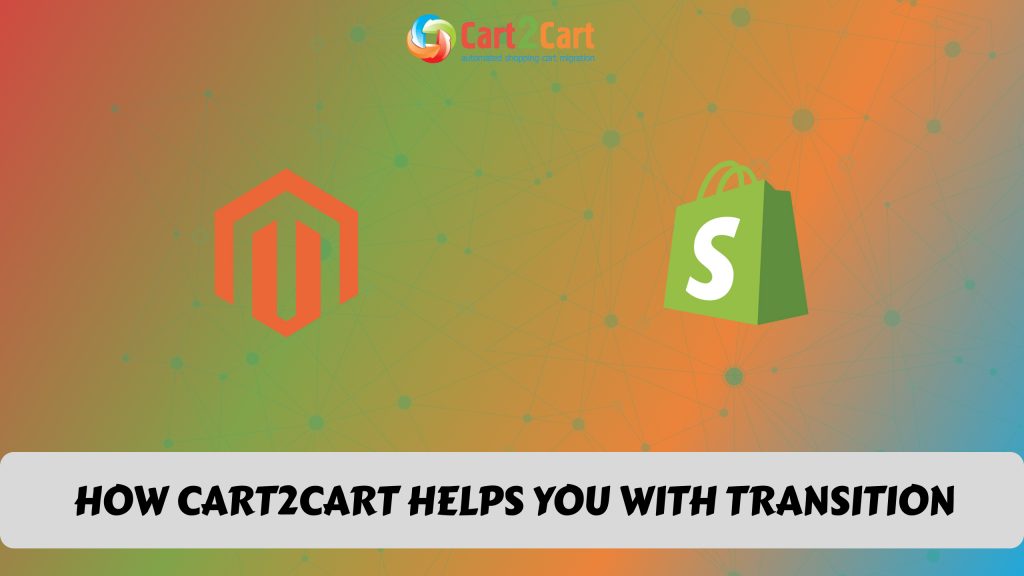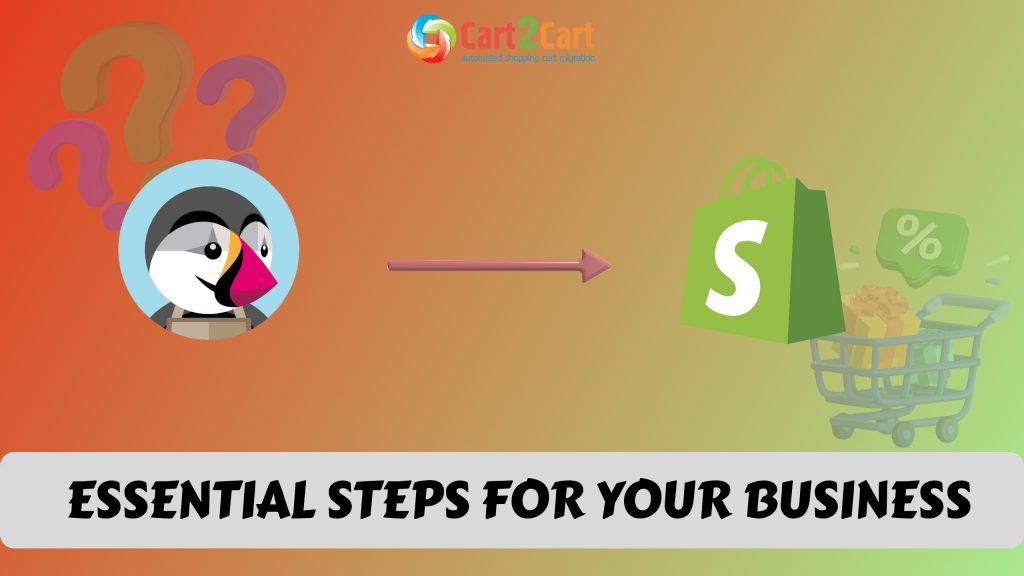Migrating your e-commerce store from PrestaShop to Shopify can be a game-changer in 2024. Shopify offers a robust, user-friendly platform that can streamline your online store's management, boost your SEO, and enhance your customer experience. However, the migration process can be tricky without the right tools and guidance. This article will walk you through the entire migration process, highlight the benefits of Shopify, and answer some frequently asked questions (FAQs). If you're ready to migrate your PrestaShop store, keep reading to ensure a smooth transition.
Why Should You Migrate from PrestaShop to Shopify?
Migrating from PrestaShop to Shopify offers several advantages. Shopify is an intuitive, cloud-based platform designed to simplify the management of e-commerce stores. With its built-in features, apps, and a user-friendly interface, Shopify can significantly reduce the time spent on store maintenance and technical issues. Furthermore, Shopify’s scalability and customization options cater to a wide range of businesses, from small shops to large enterprises.
PrestaShop, while an effective platform, can require more technical skills to manage, and its plugins may not be as extensive or user-friendly as Shopify’s. By migrating to Shopify, you not only gain access to an intuitive e-commerce platform but also benefit from a rich ecosystem of apps that can enhance your store's functionality. Additionally, services like Cart2Cart Shopify to WooCommerce migration ensure a seamless transition if you decide to explore other platforms in the future, giving you flexibility and control over your e-commerce journey.
How to Prepare for PrestaShop to Shopify Migration
We’ve now established that automated migration is by far the most effective site transfer option out there. To ensure your PrestaShop to Shopify migration goes off without a hitch, below are a few key tasks you need to do to prepare.
1. Manage Your PrestaShop StoreThe first thing you need to do is back up the data in your old store. Then, you’ll need to perform a site audit to clean up the information you hold before migrating to the new store.
Backup Site DataThere are three principal ways of backing up your store data when migrating from PrestaShop to Shopify.
- Do a full system backup: This involves backing up all the files in the database, media folder, and file system.
- Do a database backup: This involves backing up the information contained in the database alone.
- Do a database and media backup: This involves backing up the information contained in the database and the files in the media folder.
The data audit process involves combing through the information you’ve backed up and determining what to keep and transfer to your new Shopify store versus what to delete. The process involves analyzing the data stored in various fields, including Product Name, Product Information, Customer Details, Customer Contacts, etc., and then figuring out what you want to keep and what to trash.
Find Your Store Access DetailsA critical component of a successful data transfer process is establishing a strong connection between your old store and the new platform. To do this, you’ll need to validate the access details of your existing PrestaShop, including the FTP/SSH and URL, so that it can communicate with the Shopify website.
2. Prepare Your Shopify StoreOnce you get your PrestaShop site ready for migration, you can now proceed to do the same for what is about to become your new Shopify store.
Get Your New Store ReadyFirst, you need to choose a Shopify subscription that’s well suited to the needs of your enterprise. There are generally three plans to choose from, each with different features and offering various functionalities.
If you're not sure which bouquet is right for you, sign up for the 14-day free trial for a test run and upgrade or downgrade if the existing solution isn't ideal for your current business needs.
Select a ThemeWhile you could always choose to retain the existing design and layout of your store, there’s no harm in giving it a facelift once you switch from PrestaShop to Shopify. Shopify gives users dozens of free and premium professionally designed templates to choose from.
Find Necessary AppsCart2Cart automatically migrates the plugins you installed in your PrestaShop store to your new Shopify site, provided that they are compatible with the new platform. If they are not, you may need to find a similar app that works on Shopify.
How to Migrate From PrestaShop to Shopify: 5 Steps
So far, we’ve looked at how to prepare your PrestaShop and what is about to become your new Shopify store for migration. Once you do, you can now proceed with the site transfer. Here’s how to do it in 5 easy steps.
1. Manage Your PrestaShop Store
Right off the bat, you’ll need to connect your PrestaShop and Shopify shopping carts. Using the Cart2Cart tool:
- Navigate to Source Cart Setup and then click on the drop-down menu displayed next to the Source Cart field
- In the list of eCommerce platforms provided, select PrestaShop
- Download and install the Connection Bridge to allow the PrestaShop and Shopify to communicate
- Once the download completes, unpack the compressed file named connection_bridge.zip
- Extract the contents of the folder labeled bridge2cart
- Use an FTP client to import the file to your PrestaShop store’s root catalog
- Check to ensure that it has established a link to your Source cart
-
Next, you’ll need to configure your Shopify cart. Proceed as follows:
- Navigate to Target Cart Setup and then click on the drop-down menu displayed next to the Target Cart filed
- In the list of eCommerce platforms provided, click on Shopify
- Select Install Plugin to download the integration—Migration for Shopify
- Install the plugin to establish the Shopify store connection
2. Prepare Your Shopify Store
The next step involves choosing the data entities you want to migrate from PrestaShop to Shopify. To migrate everything, click Select All. Alternatively, you can select specific data entities to migrate individual classes. Some of the available options include:
- Product data
- Product visuals
- Price
- Integrations
- Purchased items list
- SEO configurations
- Page redirects
- Static site pages
3. Specify the Additional Migration Options
This step involves choosing the specific migration options you would like to incorporate into your new Shopify store. These include:
- The migration of PrestaShop categories to the Automated Collections in Shopify;
- The creation of 301 page redirects in Shopify to retain the functionality of the old categories’ URLs;
- The management of migration SEO URLs and their corresponding link structures to maintain your store’s Google ranking.
4. Map Customer Groups and Order Statuses
When you convert PrestaShop to Shopify, you will need to map the customer classes and the various statuses of customer orders from your old store to your new one. Keep in mind that the process is not automatic. You will need to specify it.
To do this, you need to match the old customer groups and order statuses with the new entities you create in Shopify. Here’s how:
- Go to the Mapping Window of Cart2Cart and select the specific data classes you want to be mapped on the Shopify store.
- Select the same corresponding classes in your newly set up Shopify website.
- If the required groups don’t exist in the target cart, you can create them by clicking on the relevant buttons.
It is worth mentioning that when you migrate your existing PrestaShop customers from your old site to the new one, Cart2Cart automatically creates default email addresses for them if no valid entries existed at the time of migration. This is usually the case for guest users who visited your online shop and placed orders without necessarily registering first. You can always update these details later once these customers return to your store to purchase more products.
5. Run Free Demo / Launch Full Migration
Last but not least, you need to launch the actual migration. To get a feel for the Cart2Cart tool, you can run the free demo first. This option will only migrate a few entries and not your entire PrestaShop online store. To transfer all your site data, you can upgrade to the paid plan and launch the Full Migration.
Ensure your browser window remains open throughout until the process completes. Once it does, check your new Shopify store’s front end to check if you can see all your newly migrated data. If, for some unknown reason, you can't, you can also check the backend to see if the transferred data is present. Here’s how to go about it:
- Access the Demo Results page
- Select the file labeled Product IDs, download it, and open it to view the data
- Compare those results with the newly migrated data entries on the backend of your new Shopify site
Do you want to migrate from Prestashop to Shopify?
Take the opportunity to upgrade your business with Shopify! Migrate from Prestashop to Shopify with Cart2Cart — a trusted service that makes the migration process fast and secure. Get support every step of the way and rest assured that your data will be transferred without loss.
TRY IT FREE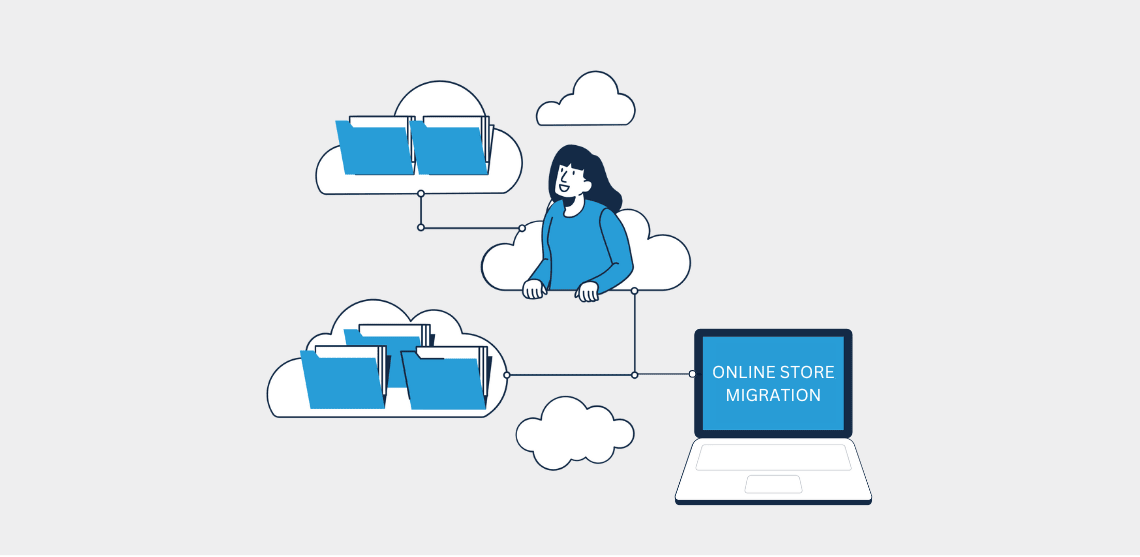
How to Migrate Products From PrestaShop to Shopify
Transferring products from PrestaShop to Shopify is a relatively straightforward process. Simply highlight the relevant products you wish to migrate and their respective details as displayed on the Cart2Cart wizard, and then launch the migration process thereafter. Below are some of the available options:
- Product Name, Product Description
- Primary Image, Secondary Images, Image Description
- Meta Title, Meta Description
- Base Price, Offer Price, Discounted Price
- Stock Quantity, Stock Status
- Manufacturer, Supplier, Stock Keeping Unit
- Variants
- URL
While using an automated tool like Cart2Cart is the easiest, safest, and most cost-effective shopping cart migration method, you may opt to go the manual route, or use assisted migration. To do this, you will need to export the products listed in your PrestaShop database into a CSV spreadsheet before uploading them to your new Shopify store.
PrestaShop to Shopify Migration Checklist: What Should You Do Once the Migration Is Complete
After you’ve migrated your PrestaShop store to your new Shopify website, you’ll need to confirm that your new store is working as it should. Below are a few things to keep an eye out for:
1. Test Your New Shopify StoreConducting a post-migration audit is just as important as a pre-migration audit. The idea behind it is to identify any potential issues that could get in the way of your newly formed store’s functionality as well as your customers’ buying experience.
Below is a migration checklist you can use to make sure everything is at par.
- Is the domain name active?
- Is each one of the navigation links within your site working properly?
- Is each product in every category within your store catalogs visible?
- Is the onsite search function working as it should?
- Is every link in the site menus, headers, footers, and site pages correct?
If your answer to each one of the questions above is—yes, it’s always a good idea to run a couple of test purchases to ensure that everything is in proper functioning order.
2. Identify the Apps and Plugins You Need Through Shopify StoreThe functionality of an online store is only as good as its apps and plugins. This concept is at the heart of any operational eCommerce website.
If you used Cart2Cart for your shopping cart migration, then all the existing integrations in your PrestaShop site will automatically be installed in your newly formed Shopify site. Keep in mind that whether or not it happens depends on whether the said integrations are compatible with the new platform.
Shopify’s App Marketplace is chock-full of free and premium apps and integrations in various categories, all designed to enhance your store’s functionality. Some of these categories include integrations for:
- Conversion
- Customer service
- Fulfillment
- Marketing
- Merchandising
- Shipping and delivery
- Sourcing and sales
- Store design
- Store management
Any plugin you may have previously had in PrestaShop that is not compatible with Shopify will certainly have a similar alternative in Shopify’s App Marketplace.
3. Invite Customers to Reactivate Their AccountsOnce your new Shopify store is fully functional and you've confirmed that everything is working as it should, the last thing you need to do is let your customers know that you've migrated your store to a new platform. We recommend sending out a bulk invite to everyone on your customer email list, inviting them to reactivate their accounts.
While you’re at it, encourage them to provide feedback on any issues they may run into while using the site. This ensures a seamless transition which, in turn, ensures that their experience isn’t affected.
How to Optimize Your New Shopify Store After Migration?
Once the migration is complete, take some time to optimize your Shopify store. You can:
-
Customize the Design: Shopify offers a variety of themes, but you can also customize the look and feel of your store to match your brand.
-
Add Apps and Integrations: Shopify offers a rich ecosystem of apps that can enhance your store’s functionality, from marketing tools to inventory management.
FAQ
How long does the migration process take?
The duration of migration depends on the size of your store and the method you use. Automated tools like LitExtension can speed up the process, but it may still take a few hours to a couple of days.
Will I lose data during the migration?
No, if you follow the correct steps and use the right tools, such as LitExtension, your data will be safely transferred without loss.
Do I need technical skills to migrate?
While some technical knowledge is helpful, using automated tools can simplify the process. Alternatively, you can hire a developer to handle the technical aspects.




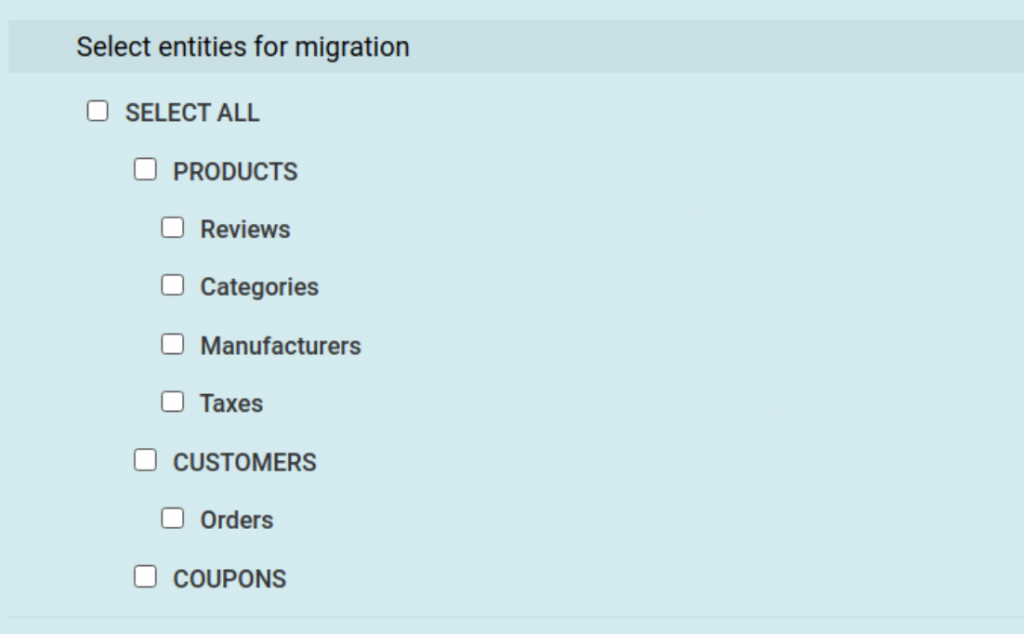

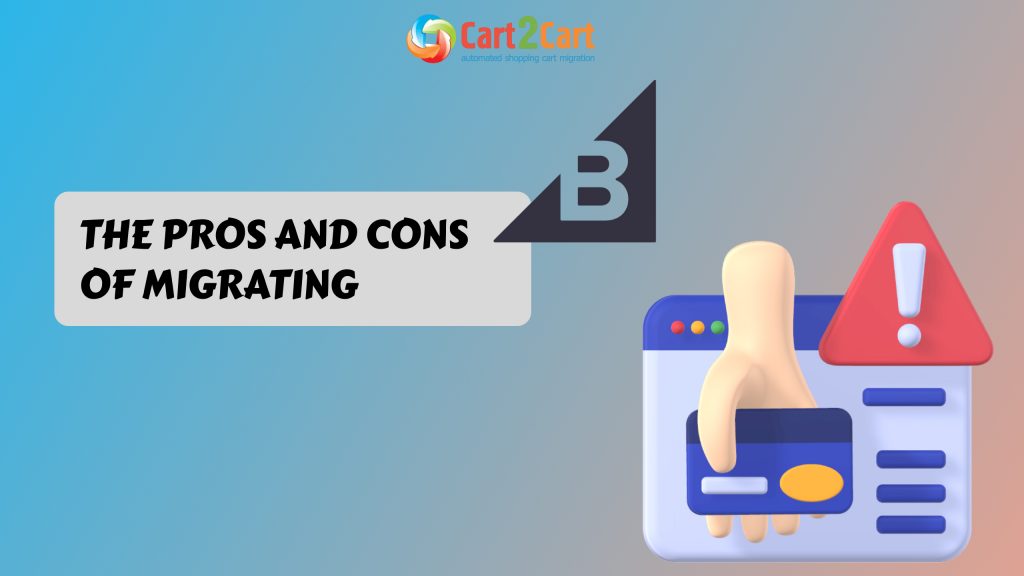
 March 31, 2025
March 31, 2025