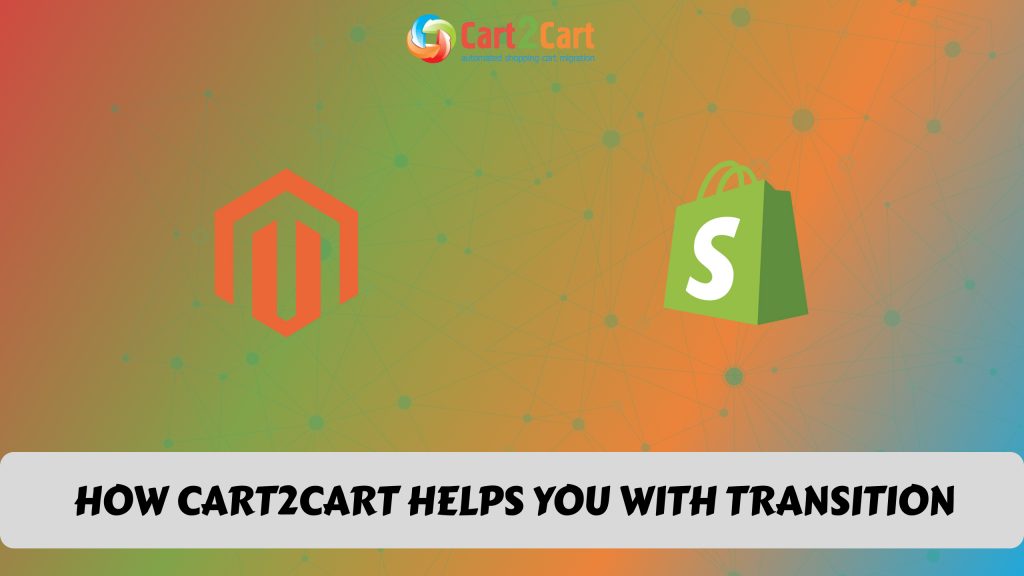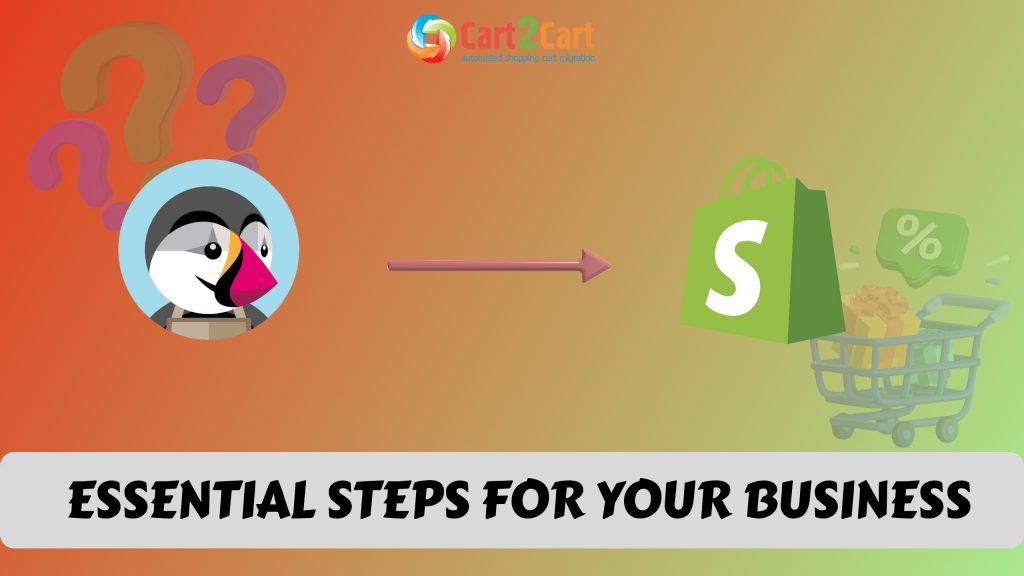Are you ready to take your online store to the next level? If you’ve been using Squarespace for your business but are considering upgrading to a more robust e-commerce platform, Shopify might be the right choice. In this article, we will walk you through the entire process of migrating from Squarespace to Shopify, explaining each step, from exporting your data to customizing your new store. Whether you’re a first-time entrepreneur or an experienced seller looking to grow your business, this guide covers everything you need to know about migrating your website from Squarespace to Shopify. Additionally, services like Cart2Cart can help streamline the migration process, making it quicker and more efficient, ensuring a smooth transition with minimal hassle. If you're also planning to move WooCommerce to Shopify, this guide provides essential insights to make the process seamless and effective.
Why Should You Migrate from Squarespace to Shopify?
If you’re currently using Squarespace for your online store, you might wonder whether it’s worth switching to Shopify. Shopify was built with e-commerce in mind, offering a variety of features that can significantly enhance your online business. With powerful customization options, a vast library of third-party apps, and more robust e-commerce capabilities, Shopify is an ideal platform for growing your business. Whether you're looking to increase sales, improve your store’s functionality, or access more payment options, moving to Shopify from Squarespace offers a wealth of opportunities.
Here are some of the key reasons to migrate from Squarespace to Shopify:
- Better E-commerce Features: Shopify is built for e-commerce, offering tools that help optimize online sales, inventory management, and marketing.
- Extensive App Integration: Shopify’s large app marketplace gives you access to numerous third-party tools that can enhance store functionality.
- Improved Payment Options: Shopify supports over 100 payment gateways, giving your customers more flexibility when purchasing.
What is Shopify and Why is It Better for E-commerce?
Shopify is a powerful, user-friendly e-commerce platform designed to help businesses set up, manage, and scale their online stores. Whether you're selling physical products, digital goods, or services, Shopify provides an all-in-one solution that simplifies everything from product management to payment processing. Its ease of use makes it accessible to both beginners and experienced entrepreneurs, while its robust features allow businesses to customize their stores to meet unique needs.
What sets Shopify apart from other e-commerce platforms is its versatility and scalability. With a wide range of apps and integrations, Shopify allows businesses to extend their functionality, enhance user experience, and automate various tasks. From marketing tools to inventory management, the platform covers all aspects of running an online business. Furthermore, Shopify offers 24/7 customer support, ensuring that entrepreneurs can always get the help they need, no matter the time zone. This level of support and flexibility is why many e-commerce brands prefer Shopify over other platforms.
Key Features of Shopify
|
Feature |
Benefit |
|
Customizable Themes |
Choose from a wide selection of responsive themes that suit your brand. |
|
App Integrations |
Add functionality through apps like email marketing and customer support tools. |
|
Payment Gateway Options |
Over 100 payment gateways including PayPal, Google Pay, and Apple Pay. |
|
Advanced Analytics |
Get detailed reports on sales, traffic, and customer behavior. |
Shopify stores can easily be integrated with Squarespace sites and domains
By doing so, you can promote your Shopify store from your Squarespace site and sell your products on multiple platforms.
Your domain can be integrated into your Shopify store and Squarespace website in several ways:
- Your Squarespace domain can be pointed or forwarded to your Shopify store if you bought it from Squarespace.
- You should transfer your Shopify domain to Squarespace if you would like to host it.
- Shopify domains can be connected to Squarespace sites so that users are redirected to your Squarespace site when they enter your domain in their browser.
Do You Want to Migrate from Squarespace to Shopify?
Take your online store to the next level with Shopify's powerful features, intuitive design, and tools built for growth. With Cart2Cart, the migration process is fast, seamless, and hassle-free, ensuring your data is transferred securely and accurately. Enjoy advanced integrations and a platform that scales with your business.
TRY IT FREE
Effortless Squarespace to Shopify Migration with Cart2Cart
Now, let's explore the fastest and most trouble-free way of Squarespace to Shopify migration with the help of Cart2Cart automated migration service. You just have to follow these simple steps, and your store will be transferred to a new platform in the blink of an eye.
You can easily automate the process of Squarespace to Shopify migration by making use of the Cart2Cart Store Migration App. Additionally, if you're considering switching platforms, shopify to woocommerce migration free is also a viable and cost-effective solution to explore.
Step 1: Prep Your Squarespace Store
Go through your current store, check all the data, delete the irrelevant info and duplicates.
Step 2: Set up a Shopify Account
Register a new account and choose the appropriate Shopify pricing plan. In case you're not ready to make the final decision, it is possible to sign up for a free 14-day trial.
It is advisable not to change or customize the default Shopify theme before the migration is over, since it may have a negative impact on the transition process.
Step 3: Configure the Source and Target Carts
Select Squarespace from the popup list as your Source Cart. Provide its URL, Admin email, and password.
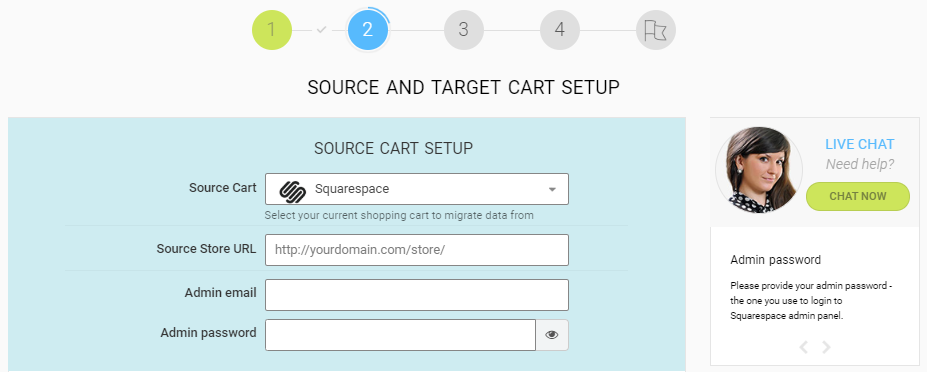
Next, choose Shopify as your Target cart. Click the Install Plugin button to enable the connection with the Shopify store.
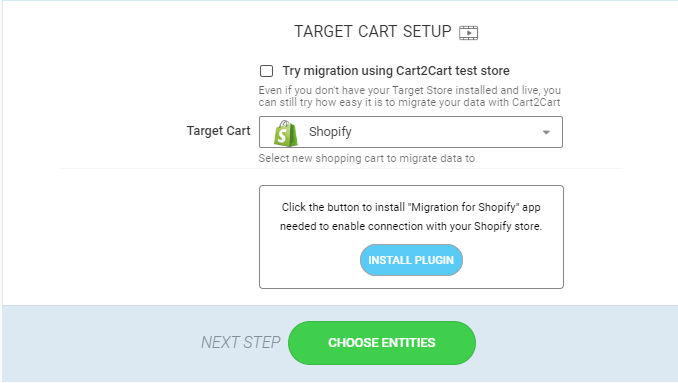
Once the connection between your stores is established, proceed to the next step of the Migration Wizard by clicking the Choose Entities button.
Step 4: Specify Store Data that Will be Transferred to Shopify
Cart2Cart provides you with the possibility to transfer the following data entities to the Shopify store:
- Products
- Categories
- Customers
- Orders
- Blogs
- Posts
- Coupons
- CMS pages
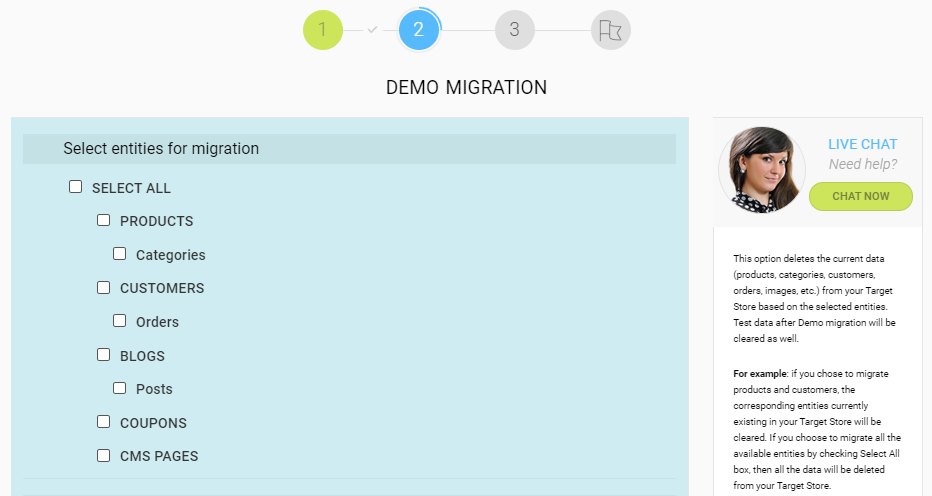
You can either select all the data types by ticking the box "Select all" or indicate those that need to be migrated.
Please note that it is possible to configure Shopify's shipping settings and specify which countries you'll be distributing goods to. In case your Squarespace store orders include countries different from those selected on Shopify, they will be skipped during the migration. To prevent that, we advise you to check all the source store countries and add them in Shopify's settings before the data transfer.
Go Through the Additional Options
If you wish to make the switching process run even more smoothly, consider choosing some of the following additional migration options:
- Since Shopify has a specific URL structure, it is recommended to select the "Create 301 redirects on your target store after migration" option that will help your Squarespace products and category URLs working on Shopify.
- If you wish to save order IDs on the Shopify store after the replatforming, choose the "Preserve order IDs on Target Store" option.
- "Migrate Source Store categories into Shopify Automated Collections" option will help you simplify further store management processes and let you define a single product to several different collections.
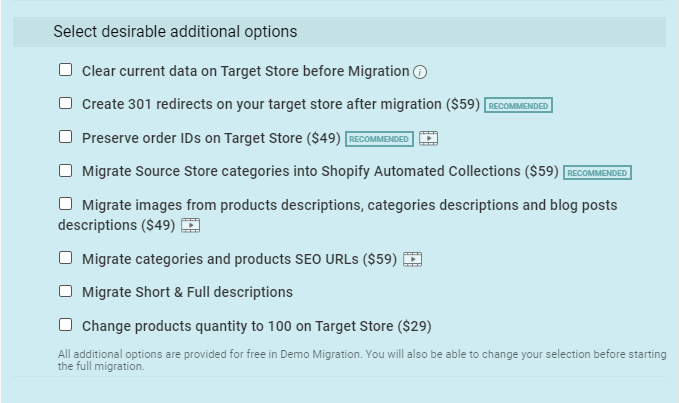
Also, you should keep in mind the following facts:
- Shopify has a unique way of URL creation. Therefore, its Categories are called collections and subcategories - product tags.
- Moreover, Shopify comprises two collection types: custom and automated. They differ in the way of product grouping. The custom collections may be altered due to the specific needs of the store owner. Automatic ones, on the other hand, attain the matching products in an automated way.
- Shopify changes categories into collections (myshopify.com/collections/), adds the word "product" to each product page (myshopify.com/products/telephone), and replaces dots with dashes at the end of links (/products/telephone-html).
- In case the customer email on the Squarespace cart is incorrect, our service will automatically generate new default "unknown" email address during the migration of Customers to Shopify. The same will happen during the migration of Orders that are not connected to the specific customer.
Step 1: Perform Store Mapping
Now you will need to match Squarespace order statuses to the ones on your future Shopify store
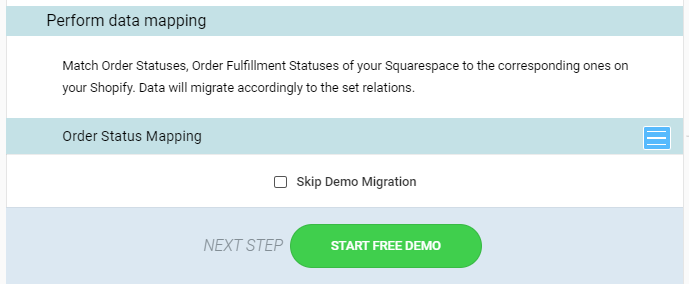
Step 2: Start Demo Migration
It is possible to skip this step, but we highly recommend you to run the free Demo Migration of 10-30 data entities. It takes only 30 minutes and will help you see the transfer in action.
Please, do not close your browser window till the transfer is over.
Step 3: Launch the Full Migration
If you're satisfied with the results of the Free Demo, it's about time to start the Full Migration of your Squarespace store to Shopify by clicking the Start Migration button. Now you can close the browser window and safely return to your trading activities.
Check out our infographic to get a better understanding of the migration process via Cart2Cart:
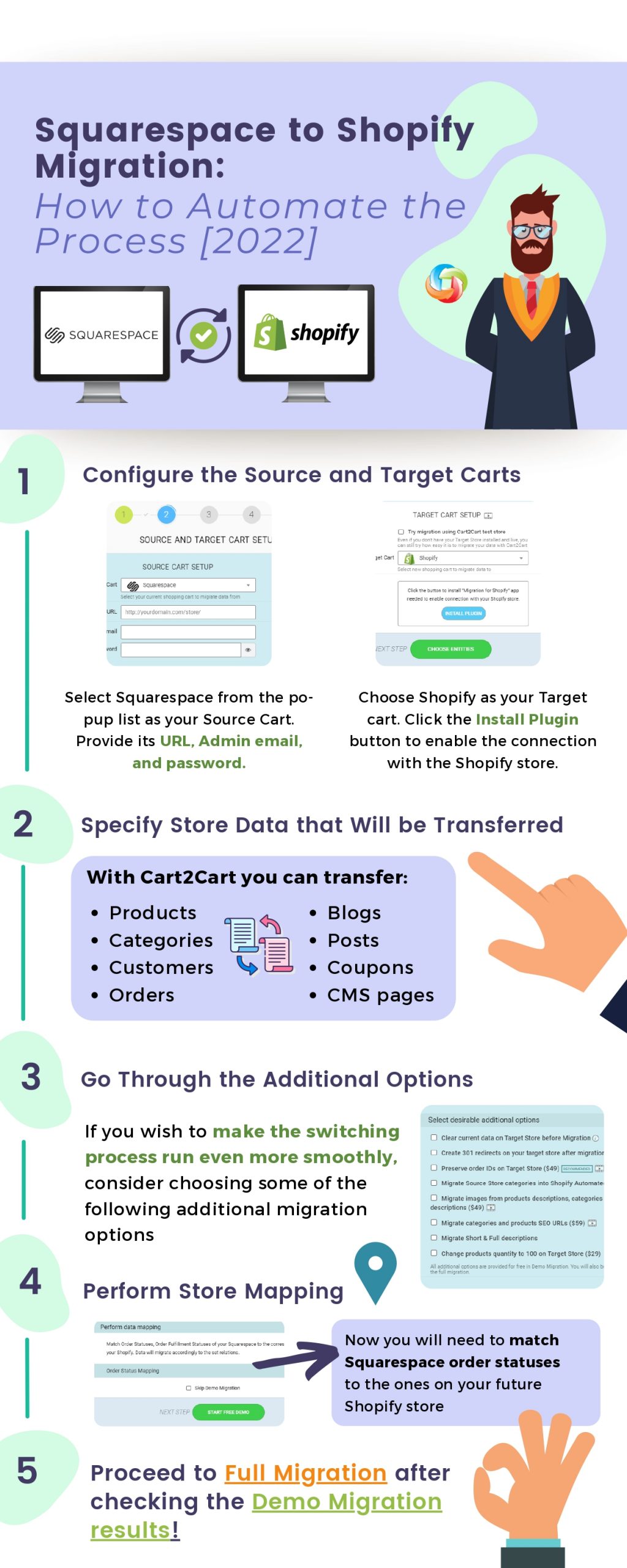
How Do You Export Your Data from Squarespace?
The first step in migrating to Shopify is to export the data from your existing Squarespace store. Squarespace allows you to export certain types of content such as product data, customer information, and order history, but it does have some limitations. For example, Squarespace’s export feature may not transfer all customizations or the full content of your pages.
Here’s a quick list of what can be exported from Squarespace:
- Product Data: Product names, descriptions, and pricing.
- Customer Data: Information about your customers, including emails and order history.
- Order Data: Order numbers, dates, and items purchased.
This data will be exported into CSV files, which are compatible with Shopify’s import tools. Keep in mind that some custom content might not export properly.
What Are the Key Challenges in Migrating from Squarespace to Shopify?
While migrating from Squarespace to Shopify can be a straightforward process, there are some challenges that you may face. One of the main challenges is ensuring that all of your data from Squarespace is successfully transferred to Shopify. Some custom designs and advanced features in your Squarespace store may not be fully compatible with Shopify, so adjustments may need to be made.
Challenges You Might Encounter
- Loss of Customizations: Custom features or designs from Squarespace may not be transferable.
- App Compatibility: Shopify has its own set of integrations, which may differ from Squarespace’s.
- Payment Gateway Adjustments: You might need to update your payment options and configure new ones in Shopify.
It’s important to understand these potential challenges and be prepared to make the necessary adjustments to your new Shopify store.
How to Create a Shopify Account and Set Up Your New Store
Creating a Shopify account is the first step in setting up your new ecommerce business. Once you sign up for Shopify, you’ll be able to access the dashboard and begin building your store. The setup process is user-friendly, guiding you through steps like selecting your store’s theme, adding products, and configuring your shipping and payment settings. When it’s time to set up your domain, Shopify also makes it easy to switch domains to match your business needs.
Shopify also offers various tools to help you set up your store efficiently. For example, the Shopify app store provides access to third-party apps that can enhance your store’s functionality, such as marketing tools, customer service solutions, and inventory management apps. Once you’ve created your account, you can start customizing your store to match your branding for your business and cater to different types of businesses. Shopify works well with Google, offering tools for better visibility in search results, which is crucial for any ecommerce business.
Setting Up Your Store’s Design and Theme
Choosing the right theme for your store is an essential part of the setup. Shopify offers a range of free and premium themes that can be customized to match your branding. You can personalize everything from colors and fonts to the layout of product pages, tailoring the design to fit your specific business needs.
Configuring Payment and Shipping Settings
After selecting your theme, configuring your payment and shipping settings is key to ensuring smooth transactions. Shopify allows integration with various payment gateways and shipping carriers, so you can cater to customers across the globe. Whether you’re just getting started or expanding your ecommerce business, configuring these settings ensures your store operates seamlessly.
How to Transfer Your Domain from Squarespace to Shopify
If you’re currently using a custom domain with your old Squarespace store, you’ll need to transfer your domain to Shopify. Shopify provides an easy way to move your domain, but it’s important to follow the correct steps to ensure a smooth transition. Typically, you will need to unlock your domain in your Squarespace account, obtain a transfer authorization code, and then submit it to Shopify.
Once your domain is transferred, you will need to set up your domain settings in Shopify, ensuring that your store is correctly linked to your custom URL. This is a crucial step in the migration process to ensure that customers can find your new Shopify store without any disruptions. When done correctly, Shopify seamlessly integrates your domain, helping you maintain continuity with your customers.
Unlocking Your Domain on Squarespace
The first step in the domain transfer process is unlocking your domain in old Squarespace. You’ll also need to get the authorization code to submit to Shopify. Without these steps, the transfer cannot be completed. This is the perfect time to move your domain and ensure a smooth transition to Shopify’s platform.
Setting Up Your Custom Domain on Shopify
Once your domain is transferred, it’s time to configure it within your Shopify store. This process ensures that your store is linked to the right domain, and that visitors will be able to access your Shopify store using your custom URL. As you complete the process, keep in mind the importance of search engine optimization (SEO) settings to help your store rank well on search engines after the transfer. With Shopify integrates seamlessly into your domain settings, you’ll be able to maintain your SEO ranking while moving to a more robust platform.
What Shopify Theme Should You Choose for Your New Store?
One of the key decisions you’ll need to make when moving to Shopify from Squarespace is selecting the right Shopify theme. Shopify offers a variety of themes, both free and paid, that are designed to work seamlessly with their platform. These themes are highly customizable, allowing you to adjust the layout, colors, fonts, and more to match your brand’s aesthetic. Once you’ve selected the right theme, your Shopify store is ready to provide a smooth shopping experience for your customers.
When choosing a theme, it’s important to consider the type of products you sell and the functionality you need. Shopify themes are designed with e-commerce in mind, so they include features like product filtering, mobile optimization, and integration with payment gateways. Choosing the right theme for your Shopify store is crucial for creating an engaging shopping experience for your customers. If you’re moving your business from Squarespace, it’s important to choose a theme that suits your store’s needs.
How to Import Products and Content from Squarespace to Shopify
After setting up your Shopify store and selecting your theme, the next step is to import your products and other content. You can import product data from your CSV file, which you exported from Squarespace. Shopify makes this process simple with its import tool, which will map your CSV data to the appropriate fields in your new Shopify store.
If you have a large number of products, you may want to consider using a third-party app to facilitate the import process. Shopify’s app store offers several apps that can help streamline the migration, ensuring that all of your products, images, descriptions, and pricing are accurately transferred. Whether you’re debating Squarespace or Shopify, Shopify’s tools are specifically tailored to make the transition smooth.
For businesses considering other platforms like Magento, Shopify remains an easier choice due to its user-friendly interface and extensive support for e-commerce.
What About Customization Options in Shopify?
Shopify offers a wide range of customization options that allow you to tailor your store to meet your unique business needs. From adjusting your Shopify theme to integrating third-party apps, there are many ways to make your Shopify store your own. You can customize your store’s layout, add new features, and even edit the Liquid code to achieve a more personalized design.
If you're looking to take your store to the next level, you can add a domain to your Shopify store for a more professional appearance and better branding. Shopify also allows you to integrate with third-party tools and services, such as email marketing platforms, analytics tools, and customer support systems. If you need expert assistance, you can consult a Shopify expert to help you fully optimize your store’s functionality and design. This level of customization ensures that your Shopify store can grow and adapt with your business.
How to Finalize Your Shopify Store and Make It Live
Once you’ve finished setting up your Shopify store and transferring all your data, including your Squarespace site, the final step is to make your store live. Before launching, it’s important to test your store to ensure that everything is working properly. This includes checking product pages, payment options, shipping settings, and any custom functionality you’ve added.
After testing your store, you can transfer key data and publish it, beginning to drive traffic to your new Shopify store. Shopify offers built-in tools to help you optimize your store for search engines, so you can start attracting customers right away.
Testing Your Store for Final Adjustments
Before launching, it’s essential to test everything on your store. Check that your products, checkout process, and payment gateways, including Stripe, work as expected. This will help identify and fix any issues before going live. Additionally, ensure your Shopify theme store is set up correctly and displays your products seamlessly. This step is crucial to ensure that your store is fully optimized before moving forward.
Publishing and Promoting Your Store
Once everything is working as expected, it’s time to make your store live. Shopify automatically handles most of the technical aspects, so you can focus on promoting your business. After launching, the next step is to export your store’s information and use Shopify’s marketing tools to attract potential customers and start generating sales.
Final Considerations About Migrating from Squarespace to Shopify
Migrating from Squarespace to Shopify can be a transformative step for your business, providing you with advanced ecommerce features, better customization options, and enhanced scalability. While the process may seem overwhelming initially, breaking it down into manageable steps, such as exporting data to Shopify, setting up your store from Squarespace to Shopify, and transferring your domain, can make the transition smoother. One helpful tool for this process is Cart2Cart, which simplifies the data migration from Squarespace to Shopify, ensuring that your content and functionality are transferred without issues. Shopify’s tools and resources are also designed to simplify the migration, helping you rebuild and optimize your online store from Squarespace to Shopify.
Ultimately, switching to Shopify gives you access to a platform built specifically for ecommerce, with a wealth of features designed to help your business grow. From customizable templates to integrated payment gateways, Shopify offers the flexibility and power that your online store needs to thrive. By following the migration steps carefully and planning ahead, you can successfully move from Squarespace to Shopify with the help of Cart2Cart and enjoy the benefits of a more robust, user-friendly ecommerce platform, with the ability to offer multiple variants of your products to better serve your customers.
FAQ
Why should I consider migrating from Squarespace to Shopify with Cart2Cart?
Migrating to Shopify offers a range of benefits, especially if you’re looking to expand your online store. Shopify provides more robust e-commerce tools, a larger selection of third-party apps, better scalability, and advanced SEO features. With Cart2Cart, the migration process becomes simpler and faster, automating much of the data transfer from Squarespace to Shopify. This helps minimize downtime and reduces the potential for errors during the transition, giving you more control over your store's growth.
How do I migrate my products from Squarespace to Shopify?
To migrate your products, you can export them from Squarespace in a CSV file format and then import that file into Shopify. Shopify has a built-in import tool to help you map and upload your product data, including descriptions, prices, and images. It’s also a good idea to check your product details after the import to ensure everything transferred correctly.
Will I lose my SEO rankings during the migration?
With proper planning and execution, your SEO rankings can be preserved. It’s important to set up 301 redirects from your old Squarespace URLs to the new Shopify URLs. Shopify also offers built-in SEO features, such as customizable meta tags and alt text for images, which can help maintain and improve your rankings after migration.
Can I keep my existing domain when migrating from Squarespace to Shopify?
Yes, you can keep your existing domain when migrating from Squarespace to Shopify. You’ll need to update your domain’s DNS settings to point to Shopify’s servers. This process can be done through your domain registrar’s control panel or with assistance from Shopify support.
Will I need to redesign my website when migrating to Shopify?
Since Squarespace and Shopify use different themes and design structures, some redesigning will likely be necessary. Shopify offers a wide range of customizable themes, and you can either choose a pre-built theme or work with a designer to create a completely custom layout that matches your brand.
How long does the migration process take with Cart2Cart?
The migration time varies depending on the complexity of your website and the amount of content you need to transfer. However, using Cart2Cart, the process is streamlined and can significantly reduce the time it takes to migrate from Squarespace to Shopify. On average, the migration may take anywhere from a few hours to a few days. Cart2Cart ensures a smooth and efficient transition, helping you get your Shopify store up and running with minimal disruption.

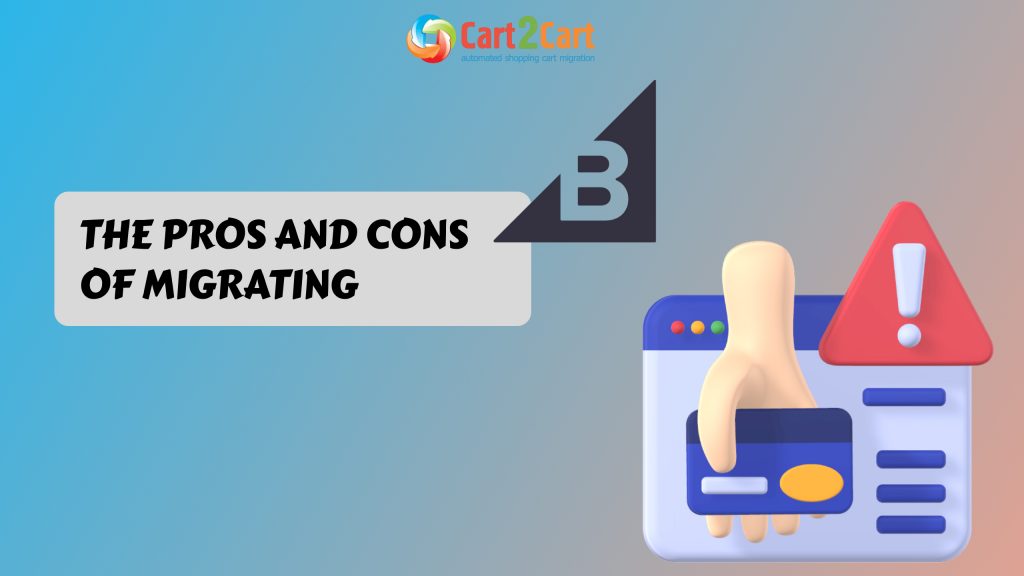
 March 31, 2025
March 31, 2025