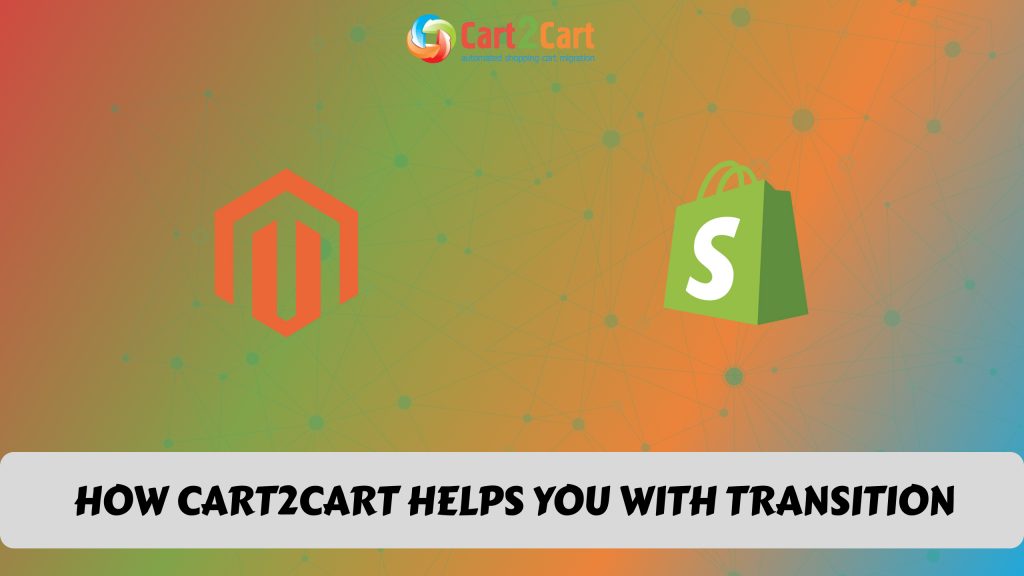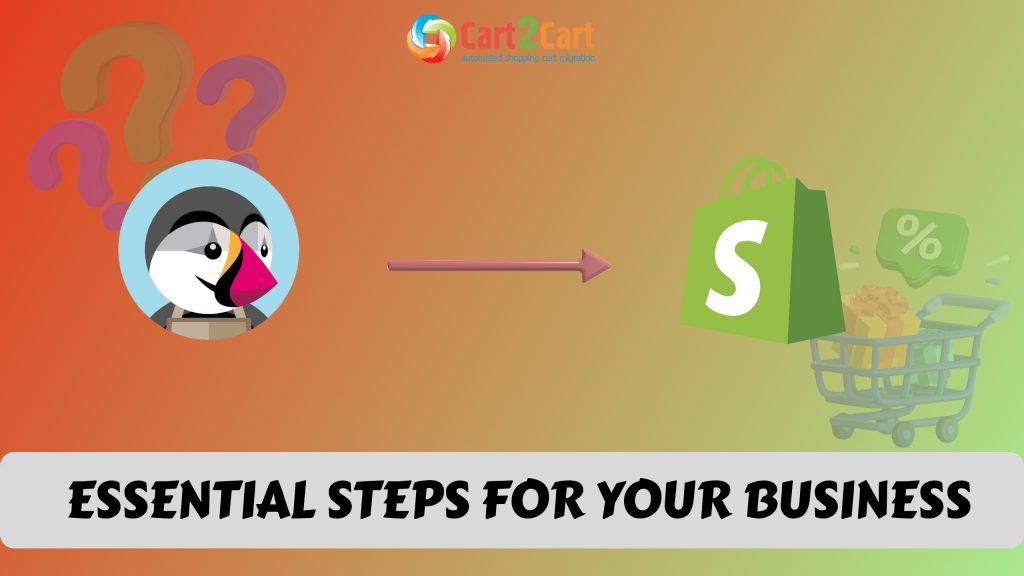Needless to say that Squarespace to Shopify migration can be a stressful and time-consuming experience, but it doesn’t need to be. If you’re ready to spend a little time preparing for the replatforming and find the right tool for that - migrating is nothing to be concerned about. For that reason, we’ve compiled a short step-by-step guide for you to go through the Squarespace to Shopify migration flawlessly and trouble-free. Though it’s not a complete solution to all possible migration issues, it's definitely a good starting destination. More detailed and in-depth info on how to migrate from Squarespace to Shopify you can find in this post.
Before you start
Prepare your Squarespace store
-
- Perform Squarespace store data audit
Go through your current Squarespace store, check all the data, delete the irrelevant info and duplicates.
Prepare the Shopify store
-
- Get your Shopify store ready
Register a new account at Shopify.com and choose the appropriate Shopify pricing plan. In case you're not ready to make the final decision, it is possible to sign up for a free 90-day trial.
-
- Choose a theme
Do not change or customize the default Shopify theme before the migration is over, since it may have a negative impact over the transition process.
Squarespace to Shopify migration checklist
Configure the Source cart
Select Squarespace from the popup list as your Source Cart. Provide its URL, Admin email, and password.
Specify the Target cart
Choose Shopify as your Target cart and click the Install Plugin button to enable the connection with the Shopify store (more detailed info here).
Select data for migration
You can either select all the data types by ticking the box "Select all" or indicate those that need to be migrated.
Specify migration extras
Choose the additional migration options that can improve the migration result even more (e.g. Create 301 redirects on your target store after migration, Migrate Source Store categories into Shopify Automated Collections).
Map customer groups & order statuses
Match your Squarespace order statuses and fulfillment statuses to the corresponding ones on Shopify.
Launch a free Demo migration
Run the free Demo Migration of 10-30 data entities. It takes only 15 minutes and will help you see the transfer in action (more info here).
Start Full migration
Click the Start Full Migration button to initiate the Full Squarespace database transfer to your new Shopify store. When finished, check the migration results and enjoy the possibilities of the new platform.
Find more info about Shopify migration in this post.
Post-Migration Measures
-
- Install the necessary apps from the marketplace
Go to the Shopify App store and find those Shopify alternatives of Squarespace modules that will help you to recreate the previous eCommerce functionality on your new Shopify store.
-
- Enhance the overall look of your Shopify store
When you have all the data transferred to the Shopify platform and you’re satisfied with the outcome, it’s time to customize the theme of the store. You can customize the default theme or change it for a different one.
-
- Invite customers to renew their accounts
Notify your customers that you’ve moved and send them direct invitations asking to activate their accounts. The “Bulk Account Invite Sender” app can come in handy.
-
- Test your Shopify store
Take time to test the new Shopify store in different browsers for any possible issues. Perform a test purchase to see if everything works properly.
Сheck out this post for more detailed and in-depth info about post-migration steps.
Squarespace to Shopify Migration - FAQs:
What is the difference between Squarespace and Shopify?
If you plan to showcase your website's content, such as a beautiful portfolio or blog, and sell a few products, Squarespace is the right choice. Shopify is the best option for creating an advanced web store with professional analytics. Even the e-newbies can manage Shopify since it combines both user-friendliness and comprehensive functionality.
How to migrate order history from Squarespace to Shopify?
As part of the migration setup, you simply need to check the matching box (Orders) in the Migration Wizard to get your Squarespace orders transferred to Shopify.
What is the actual price for Squarespace to Shopify migration?
Cart2Cart offers flexible pricing, so the migration price is based on the volume of data to be transferred and the extra migration options you select. You can easily calculate the price of your Squarespace to Shopify migration by selecting your Source and Target platforms in the Cart2Cart Estimator.
As you can see, store database migration can be quite a straightforward process if approached correctly. Run through the above-mentioned steps and have your Squarespace data transferred to Shopify successfully.


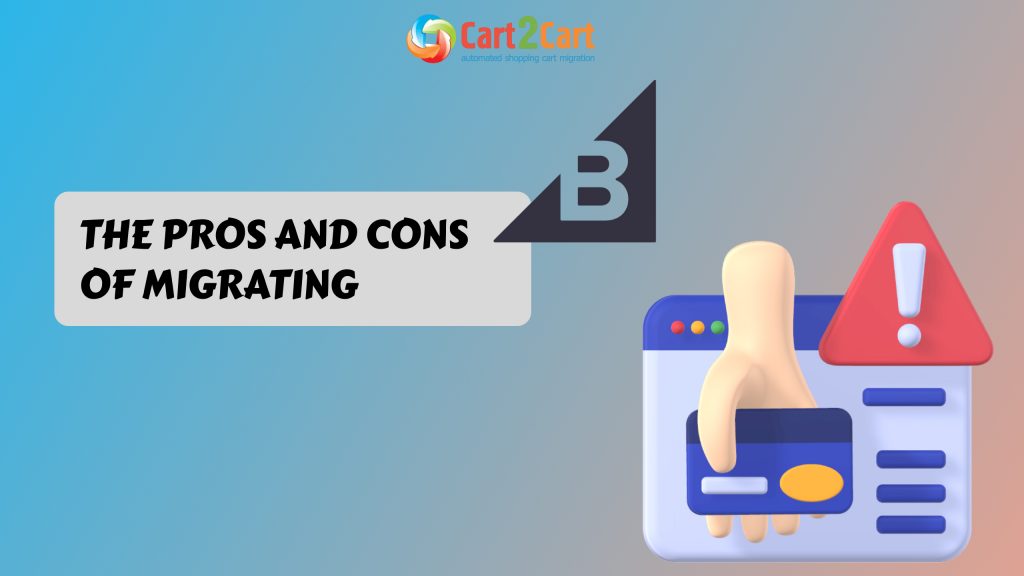
 March 31, 2025
March 31, 2025