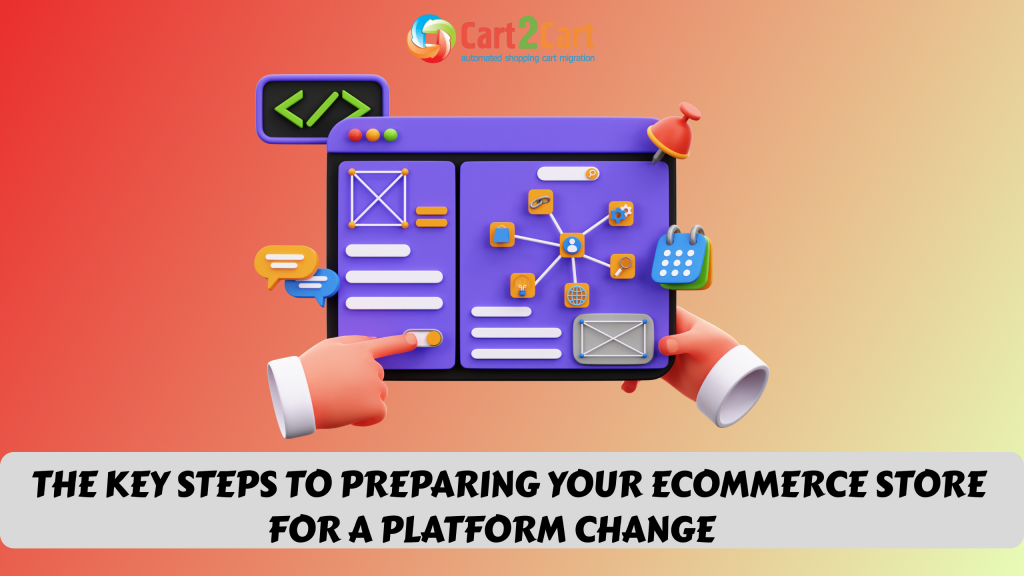It’s not a secret that handling the Magento store is quite a daunting task. Especially, considering its technical aspects and steep learning curve. But if you’re the lucky owner of the Magento-based business and are currently looking for a way to export your products, we’ve got a bunch of solutions.
Table of Contents:
Need to export only the Magento orders?
Let’s imagine that your e-shop’s full of data. But you just need to download the information concerning your current orders. Here’s what you can do:
-
- Log in to the Magento admin.
- Tap on Sales and proceed to the Orders section.
-
- Click Export in the right upper corner and choose the CSV format.
-
- Hit the Export button.
That’s the easiest scenario that will help you create a file containing all the Magento orders.
Alternatively, if you need to get the exported data in other formats, consider installing these plugins:
- Integrate the XTENTO module into the webshop’s backend and create a spreadsheet with orders of any file type - TXT, XML, etc.
- To import the orders into the needed Magento version in bulk, use the Import-Export app.
- Transfer orders, customers, and other relevant information automatically with Amasty Export to CSV, XML, ODS, XLSX, JSON, or a personalized Template.
Try exporting Magento-related products with plugins
Now back to product export. If you wish to do that fast and ready to spend some extra cash - use plugins. This method requires no extra skills. Simply follow the instructions.
- MageBees Export plugin works with CSV and supports not only products of all types but also their attributes, multiple product images, etc.
- Magento 2 Export Products - downloads data in 6 different formats, includes attributes, and has free updates.
- Flexible Import/Export tool helps retrieve product data in XML and other requested formats. Users can deal with errors while data export is in progress.
How to import Magento webshop’s products using a CSV file
In case you’ve got a file containing your store’s products, here’s the tip - try importing it into your Magento. Follow these directions to accomplish the task with minimum trouble.
-
- Go to System → Import in the Magento 2 admin.
-
- Set Products as your Entity Type and download the sample file.
-
- Check the data correctness and the file size (it should not exceed 2M).
-
- Ensure that the image importing has been performed correctly.
- Configure the Import Behaviour section.
-
- Upload your product file and click the Check Data button in the right upper corner.
-
- If everything is okay, you will receive the following message. Now you can press the Import button.
Watch our video tutorial to see how easy it is to perform Magento CSV export with Cart2Cart migration tool:
Import products from Magento: 4-step strategy
If you plan a big move from Magento to some alternative cart or to the latest release of the exact software, these directions will help you out. We’re going to prove that importing data is not rocket science.
-
- Select Export command In the Magento 2 control board.
-
- In the Entity Type section, set the dropdown to Products and choose the CSV file format. To include specific symbols, just tick the corresponding box.
-
- Magento 2 will automatically include all the product attributes into the requested file. But you can exclude the unnecessary ones.
-
- Once ready, hit the Continue button to finalize the process. Shortly the system will export your products.
Now you know how to overcome the Magento 2 import/export issues. The abovementioned advice and techniques will help you deal with the most common tasks in no time. Most importantly, you’ll be able to do it yourself without hiring an expert.
Launch the automated Magento products export right now!
You only need to go through a simple 3-step migration setup via Cart2Cart and the service will do all the rest.
Let's tryHow to Export Magento Products - FAQs
What is product in Magento?
In Magento, a "product" refers to a specific item or offering that you sell through your online store. Products are the fundamental building blocks of your e-commerce website, and they can include a wide range of items, from physical goods to digital downloads.
How many products are in Magento?
The number of products you can have in a Magento store depends on various factors, including your hosting infrastructure, server resources, and the version of Magento you are using. Magento does not impose a hard limit on the number of products you can add to your store, but the practical limit is determined by the performance and scalability of your hosting environment.
How do I export product attributes in Magento 2?
To export data, go to System → Data Transfer → Export. Select the export file format. Under this section, you can export all product attributes by choosing from the drop-down list, or export each attribute separately. It allows you to export selected items as a CSV file.
How do I export a product catalog in Magento 2?
To export data, click System > Data Transfer > Export in the Admin sidebar. To export your products information, set the Entity Type to "Product" in the Export Settings section. Choose the "CSV" export file format as your default.
Also, if you’re planning an eCommerce migration any time soon, make sure to test-drive the Cart2Cart service with a free demo!
















 March 31, 2025
March 31, 2025